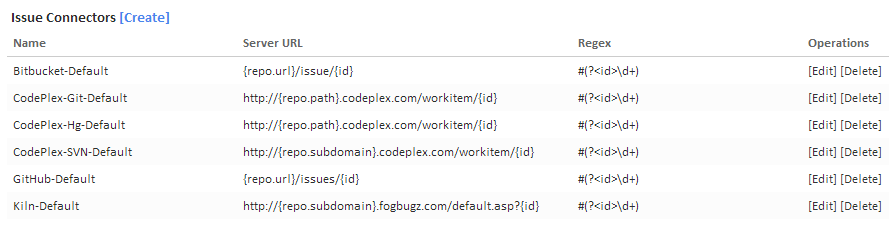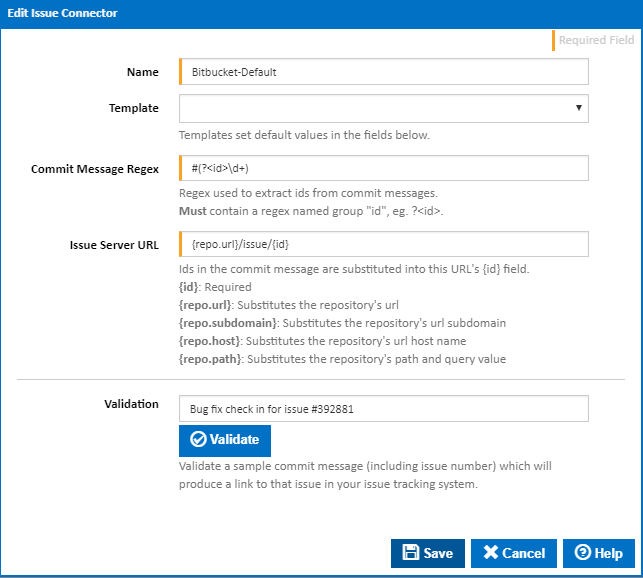| Table of Contents |
|---|
What is an Issue Connector?
Issue Connectors are used as a simple way of generating hyperlinks link issues from commit/checkin messages to your issue tracking system. They work by detecting an issue id in your commit messages and creating a hyperlink within the Continua CI environment to your issue tracking system.
Linking Commit/Checkin Issue Fixes
When Continua gets the latest changesets from your source repository, it automatically retrieves all commit/checkin messages associated with that changeset. If your source repository is linked to an issue connector then it will also try to parse the commit/checkin messages for issue Ids. It will then take those issue Ids Once an Issue Connector is created, you can assign it to a repository you've previously setup in Continua. Whenever the next build is started, the issue connector will get the change sets associated with the build then parse those change set commit messages for issue id's. It will then take those issue id's from the commit message and generate a hyperlink to that issue in your issue tracking system. The The list of hyperlinks will be displayed in the "Issues" tab when viewing a build. Issue Connectors do not interact with your issue tracking system, they just generate hyperlinks to it! It won't open or close issues or require any kind of login to your system.
Why use an Issue Connector?
Suppose you have created a Configuration that builds your product using source code from a Repository. To make this happen you would need to attach that Repository to the Configuration. Once the Repository is attached to the Configuration it will start attaching change sets from that Repository to the Configuration. When the Configuration is next built it will get the relevant change sets from the Repository and attach them to the build. Lets say you 've have set up a Repository Trigger a Repository Trigger so every time a check in is made to the Repository the Configuration , the configuration is built. In this scenarioEvery time a configuration is built, the build will have the change set always knows about the latest changeset, or in this case, the changeset that triggered the build. If If your companiescompany's policy is to have meaningful commit messages that make references to reference your issue tracking system, then an Issue Connector can help out. The idea is that when something is checked into your Repository you insert the issue id into the commit message. With will link Continua to it. With an Issue Connector, you can give it a regular expression to parse the issue id. By also providing an Issue Server URL, you can tell the issue connector to take the id it parsed out of the commit message and insert it into the Issuer Server URL and make a hyperlink out of itretrieve the issue Id and other information from the commit/checkin message and use this information to create hyperlinks to a specific issue.
Example:
Set up an Issue Connector like so:
Issue Sever URL: http http://www.issues.com/issue/{id}
Commit Message Regex: #(?<id>\d+)
Assuming Assume a user commits something to the repository with the message "Fixed annoying deadlock bug, solves issue #29981". The Commit Message Regex in this example extracts any number that is preceded by the # (Hash) symbol. The Issue Connector would extract the value "29981" out of the commit message and use the Issuer Issue Server URL to generate the link "http://www.issues.com/issue/29981".
Issue Connector Rules and Restrictions
For an Issue Connector to work it must have an Id group.
The regular expression used to extract id's takes advantage of named groups. Whenever you use a named group in the regular expression it must have a corresponding tag in the Issue Server URL.
Link an Issue Connector to a Repository
Once an Issue Connector has been created, it needs to be linked to a repository. An Issue Connector can be linked by editing a repository and selecting the correct Issue Connector in the Issue Connector dropdown. Once the repository has been saved, the Issue Connector will monitor any repository commits.
Creating and Editing Issue Connector
Issue Connectors can be created and edited in the Administration area, under the Continuous Integration section. On the Issue Connectors page you should see several default issue connectors that have already been created. These issue connectors link to some of the major issue tracking / repository hosting systems and they should work with most of these systems out of the box.
New Issue Connectors can be created through the [Create] link at the top of the page, or existing issue connectors can be edited through the [Edit] links. Both these links will bring up the Issue Connector dialog:
Name
The Name of the issue connector is used to reference specific issue connectors when adding an issue connector to a repository.
Template
By selecting a template you are pre-populating the remaining fields with appropriate values for a certain issue tracking system. Eg. If you select the GitHub template, it will set Commit Message Regex to #(?<id>\d+), Issue Server URL to {repo.url}/issues/{id} and Validation to Bug fix check in for issue #392881.
Note that changing the template will overwrite any values that you have already entered.
Commit Message Regex
The Commit Message Regex is a regular expression that tells the issue connector to extract certain data out of commit messages. Any information that should be extracted MUST be placed into a named group. Named groups have the following syntax <namedGroup>. For example, to extract an issue Id, you could use the following regex: #(?<id>\d+). This regex gets any number that is preceded by a # (hash) symbol and saves the value into the <id> named group.
Note that every commit message regex MUST contain the <id> named group.
Named groups can then be inserted into the Issue Server URL using the following syntax: { namedGroupName }. For example, to insert the <id> named group into the Issue Server URL, you would include {id} in the Issue Server URL.
Issue Server URL
The Issue Server URL is a template URL for generating links to your issue system. It allows you to dynamically set the value of the URL based on specific build information. Any information that is pulled out of a commit message using named groups (read above) can be inserted into the URL. All of the default issue connectors simply pull out the issue Id by using the <id> named group in the Commit Message Regex and insert the Id field into the generated issue url by using the {id} syntax (See the example provided in the 'Why Use an Issue Connector?' section).
Additional information can be included within the Issue Server URL. For example, if you use the project name in your commit messages, you can set your Commit Message Regex to also extract the project name using the <project> named group. This project name can then be inserted into the Issue URL with {project} syntax.
Issue Connectors also allow for certain repository information to be included within the Issue Server URL. The following tags can be used:
| Tag | Description | Url and Value | Example |
|---|---|---|---|
| {repo.url} | Extracts the source url from the repository and places it in the Issue Server URL | Repository Source URL: https://github.com/username/testGitHub.git {repo.url}: https://github.com/username/testGitHub | Issue Server URL: {repo.url}/issues/{id} Generated Link: https://github.com/username/testGitHub/issues/1 |
| {repo.subdomain} | Extracts the subdomain from the repository source url and place it in the Issue Server URL | Repository Source URL: https://myrepo.kilnhg.com/Code/Repositories/Group/Test1 {repo.subdomain}: myrepo | Issue Server URL: http://{repo.subdomain}.fogbugz.com/default.asp?{id} Generated Link: http://myrepo.fogbugz.com/default.asp?1 |
| {repo.host} | Extracts the host from the repository source url | Repository Source URL: https://myrepo.kilnhg.com/Code/Repositories/Group/Test1 {repo.host}: myrepo.kilnhg.com | Issue Server URL: http://{repo.host}/default.asp?{id} Generated Link: http://myrepo.kilnhg.com/default.asp?1 |
| {repo.path} | Extracts the path and query from the repository source url | Repository Source URL: https://git01.codeplex.com/mygitrepo {repo.path}: mygitrepo | Issue Server URL: http://{repo.path}.codeplex.com/workitem/{id} Generated Link: https://mygitrepo.codeplex.com/workitem/1 |
Validation
Once you have given the Commit Message Regex and the Issue Server URL a value, you can validate your settings by providing a typical commit message you would use when checking in a fix for a bug. If the validation was successful, a link will be generated that points to your issue tracker.
Note that if any of the tags in the table above have been used in the Issue Server URL then the validation link will not point to the right location. The reason for this is that these repository tags need a repository to work. On validation, these tags will be generate dummy information such as www.yourepositoryurl.com.
Issue Connector Rules and Restrictions
All Named Groups in the Commit Message Regex must have at least 1 matching group in the Issue Server URL
Any named group that is used in the Commit Message Regex MUST also be present in the Issue Server URL. For example, if your regex has the named group <project>, the {project} must be present in the Issue Server URL. For example:
Commit Message: "Fixed bug for issue #myawesomeproject-29981"
Issue Sever URL: http://www.issues.com/{project}/issue/{id}
Commit Message Regex: #(?<project>\w+)-(?<id>\d+)
Generated URL: http://www.issues.com/myawesomeproject/issue/29981
Both the Commit Message Regex and the Issue Server URL MUST include the id group
For exampleThe example above has the id in both fields... the highltighed text shows the matching pair:
Issue Sever URL: http://www.issues.com/issue/{id}
Commit Message Regex: #(?<id>\d+)
You can have multiple groups in
...
an Issue Server URL/Commit Message Regex
If you have an issue tracking system that also takes in a project , it's possible to modify the regular expression to handle it.as well as an id, then this can be handled by using multiple named groups. For example:
Commit Message: Suppose your commit message is: "Fixed bug for issue #myawesomeproject-29981"You could setup your
Issue Connector like so:Issue Sever URL: http://www.issues.com/{project}/issue/{id}
Commit Message Regex: #(?<project>\w+)-(?<id>\d+)
This would generate the Generated URL: http://www.issues.com/myawesomeproject/issue/29981
You can have multiple issue id's in a commit message
Named Groups can appear multiple times in the Issue Server URL
Named Groups can only appear in the Commit Message Regex once, however their corresponding group can appear in the Issue Server URL multiple times. For example:
Commit Message: "Fixed bug for issue #myawesomeproject-29981"
Issue Sever URL: http://{project}.issues.com/{project}/issue/{id}
Commit Message Regex: #(?<project>\w+)-(?<id>\d+)
Generated URL: http://myawesomeproject.issues.com/myawesomeproject/issue/29981
Multiple Issue Ids in a commit message produce multiple Issue links
Using Taking our first example's Issue Connector settings, a commit message "Fixed annoying deadlock bug, solves issues #29981, #44412 and #9881" would generate three links:
http://www.issues.com/issue/29981
http://www.issues.com/issue/44412
http://www.issues.com/issue/9881
Creating an Issue Connector
...