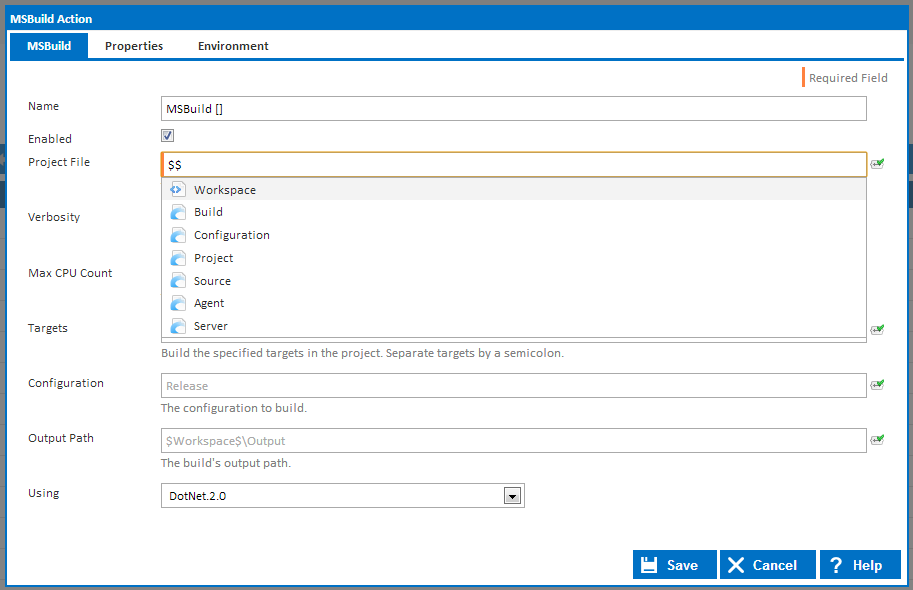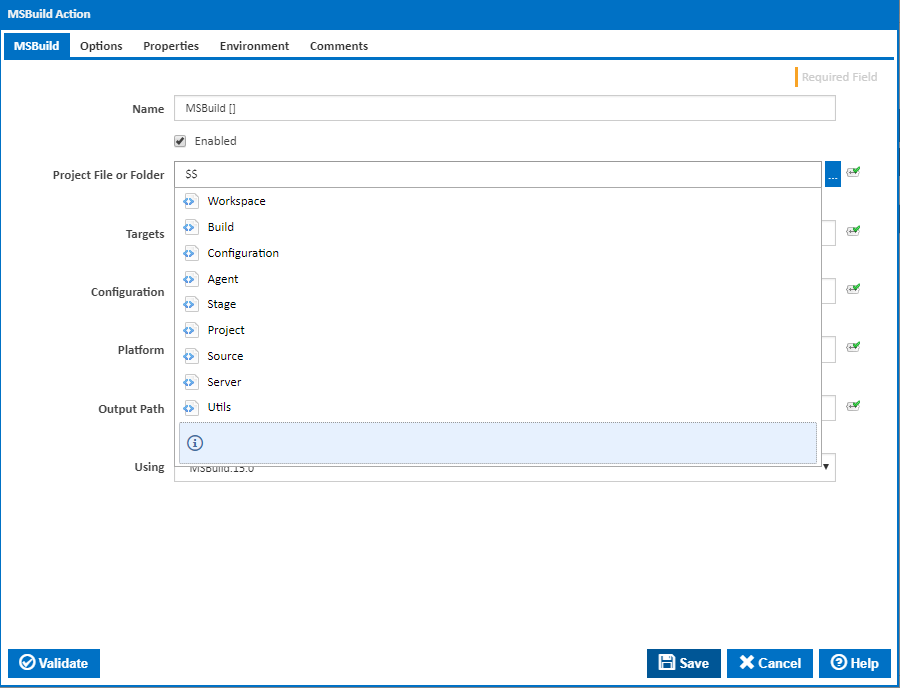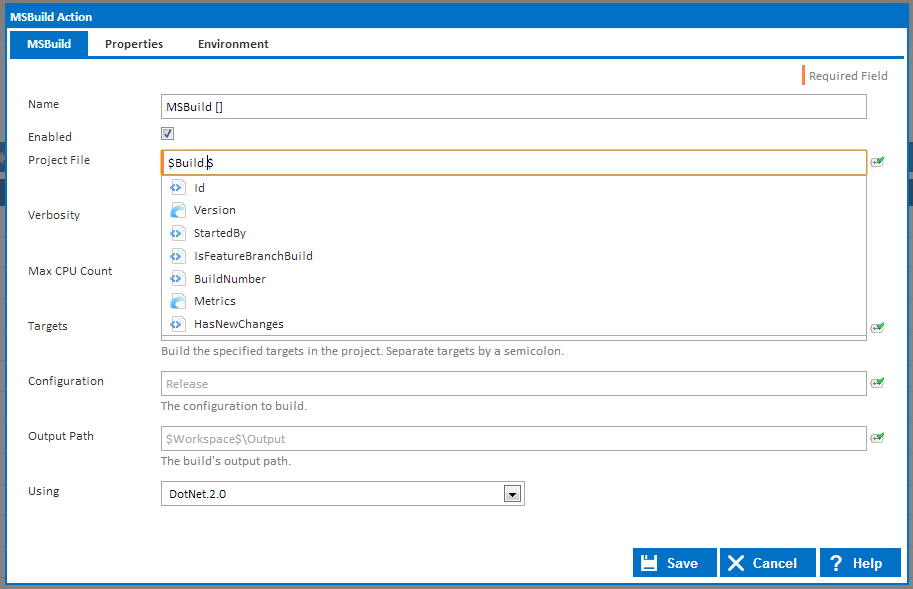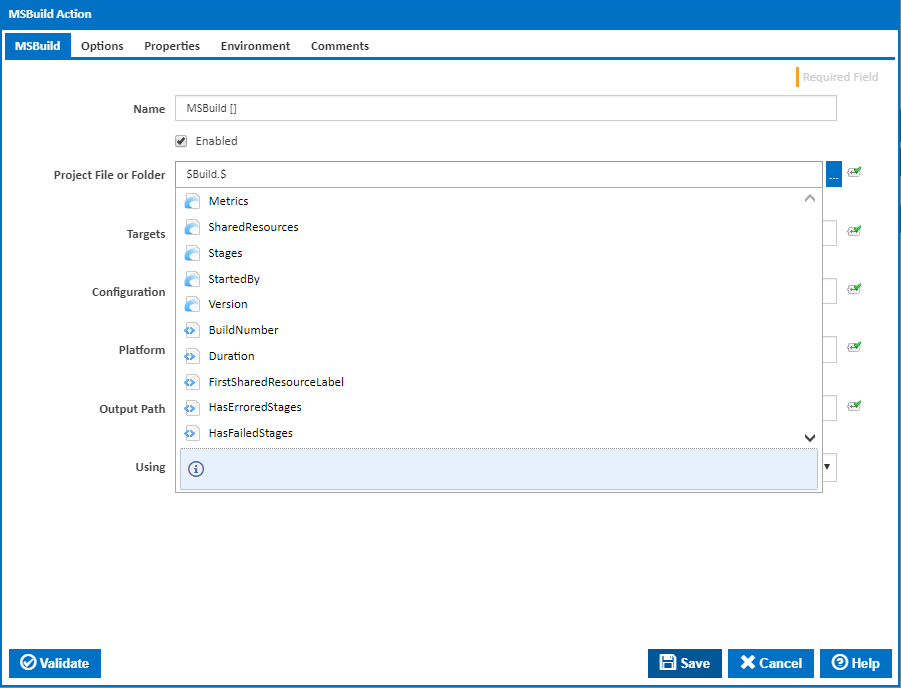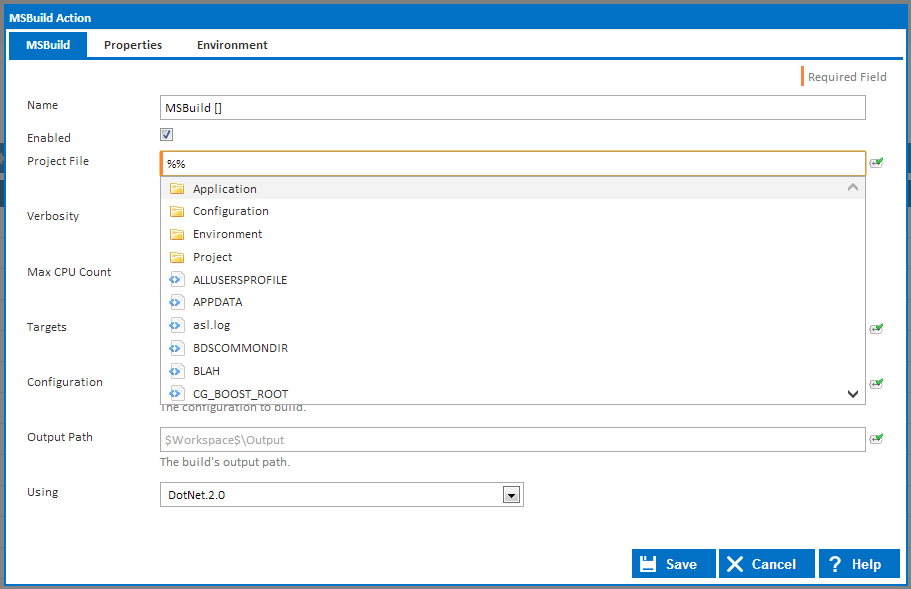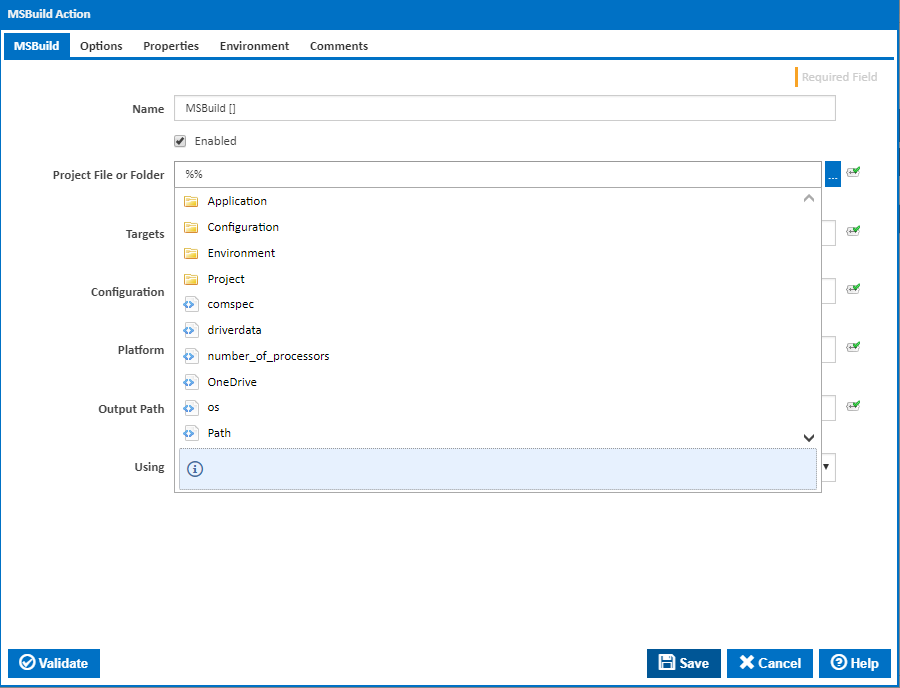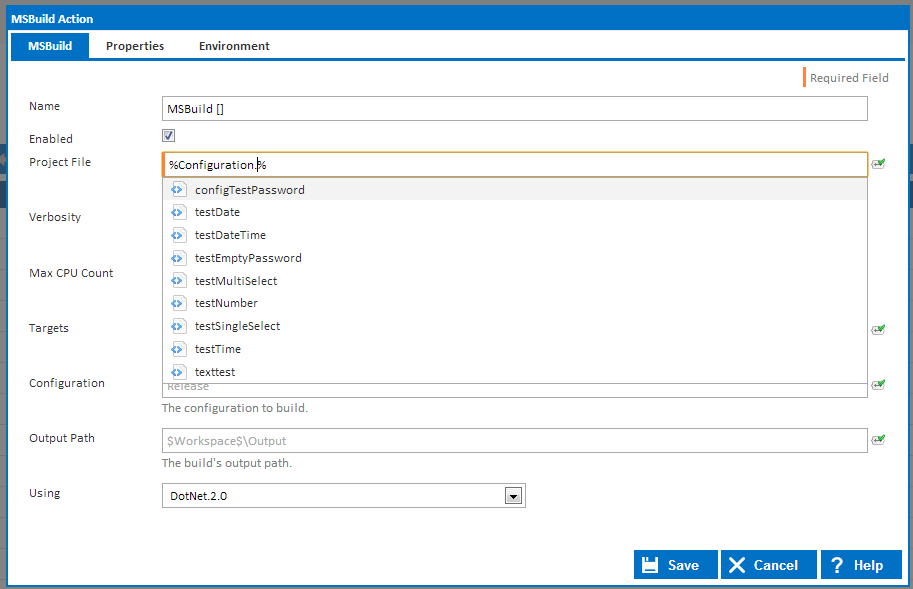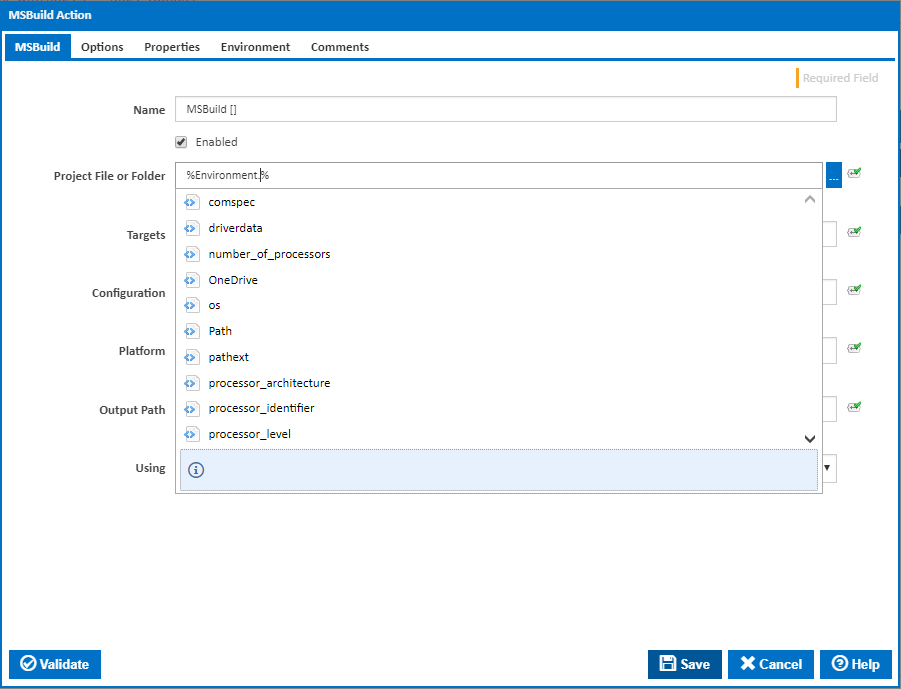...
Project variables are created on a specific project and they can only be accessed by configurations and builds that belong to that project. Project variables are read-only at run time and they can be accessed with the %Project.MyVariableName% or %MyVariableName% syntax.
Configuration Variables
Configuration variables are created on a specific configuration and they can only be accessed by builds that belong to that configuration. Configuration variables are read-only at run time and they can be accessed with the %Configuration.MyVariableName% or %MyVariableName% syntax.
Build Variables
Build variables belong to a specific build however they cannot be created manually. They are used to override any of the variables listed above. See Build variables can be updated at runtime - see the next section for more information on how build variables work. Build variables can be accessed with the %MyVariableName% syntax (Note that you cannot use the Build namespace prefix).
...
Variable values can be set in a number of ways within Continua CI. (Note that by setting a variables value you are actually creating a build variable with the same name and settings it's setting its value, as explained above):
- Original Values: All Configuration, Project and Application variables can be given a value when creating the variable.
- Set Configuration Build Variable values when manually queuing a build: All configuration build variables can have their values changed when you manually start a build. Note that the variable must have a prompt type before they can be overridden when manually queuing a build.
- Set Build Variable values when automatically triggering a build: Variable Build variable values can be set by Triggers when they automatically queue a build.
- Set Build Variable values during the build with the Set Variable Action: The Set Variable Action allows you to change a configuration build variable's value during the build process.
...
Objects are created automatically by Continua and they contain properties that relate to various aspects of Continua. For example, there are Build, Configuration and Project objects which include properties regarding the current build, configuration or project respectively. Additional information and a list of available objects can be found on the Expression Objects page.
Object Definition and how they differ from Variables
...
- Variables and Object properties: These items contain a single value and do not have any children. They are denoted with the icon and are the last selectable item in the drop down.
- Objects: Objects contain a list of properties and child objects which can be accessed by adding the '.' (fullstopfull stop) character to the end of the Object name. Objects are denoted with the icon. If an object is referenced in an expression without specifying a child property then the object's default property will be used.
- Variable Namespaces: Namespaces can only be accessed when accessing variables and they are used to access variable values specific to a certain namespace (ie. Configuration, Project, etc.). For example, typing %Project.% will bring up a list of all Project variables. Namespaces are denoted with the icon.
...
Note that child objects are denoted with the icon while properties use the icon.
As stated above, if you select an object (ie. $Build.$), all the object's properties and sub-objects will be shown in the drop down.
Accessing Variables through Expressions
...
Note that namespaces are denoted with the icon while variables use the icon.
If you select a namespace then you will only see variables in that namespace.
Drop Down Usage and Auto Complete Shortcut keys
...
Once the correct item is selected, pressing enter or tab will enter that value into the input field. Putting a '.' (fullstopfull stop) at the end of the object name will display any children of that object.
...