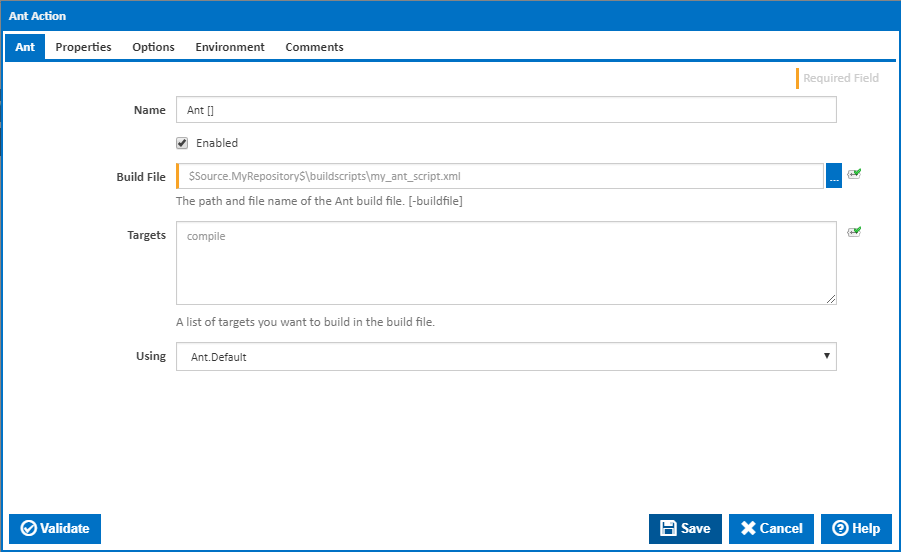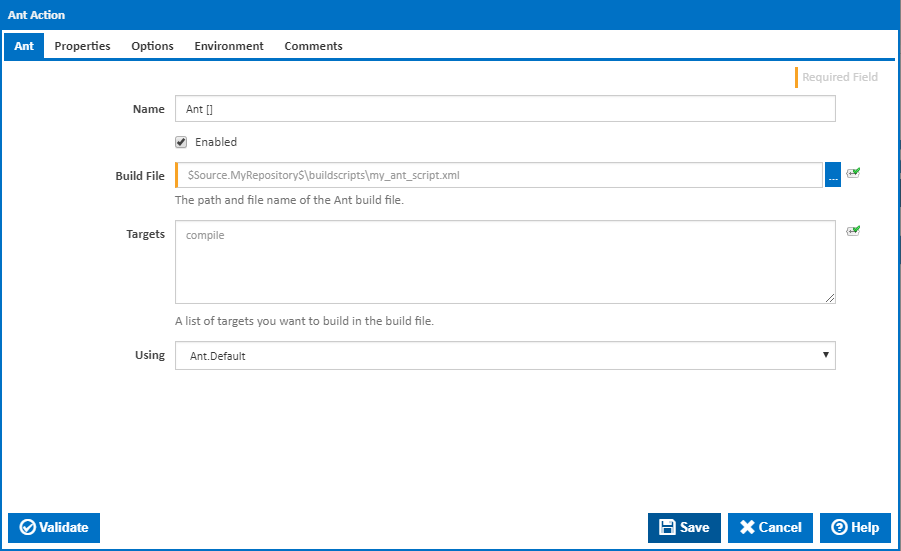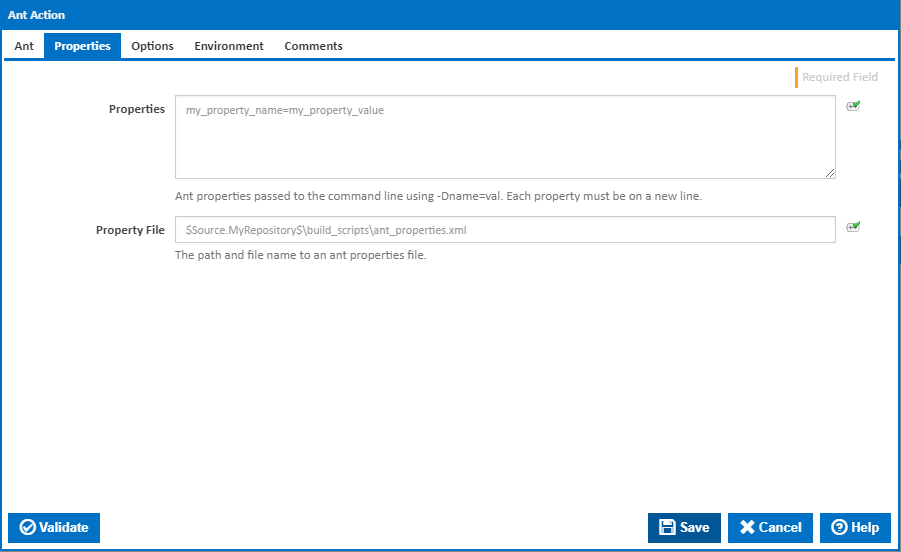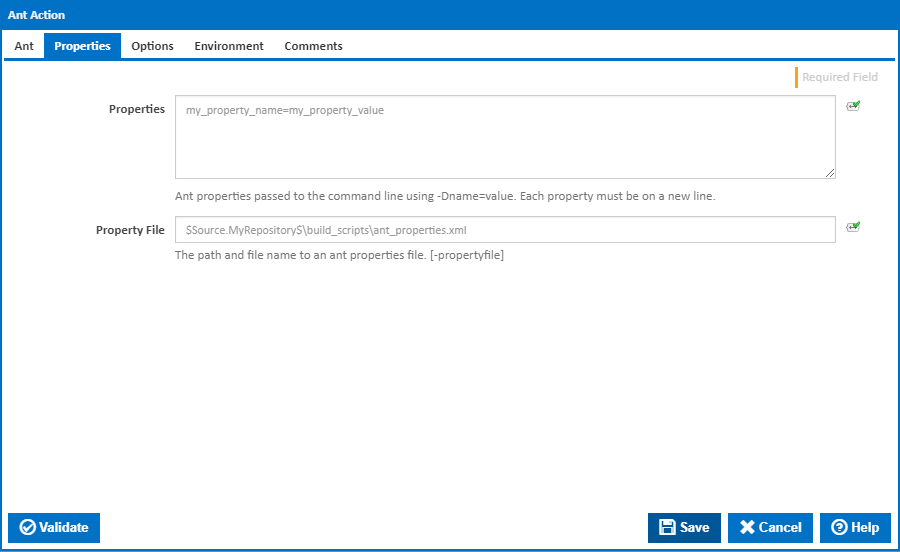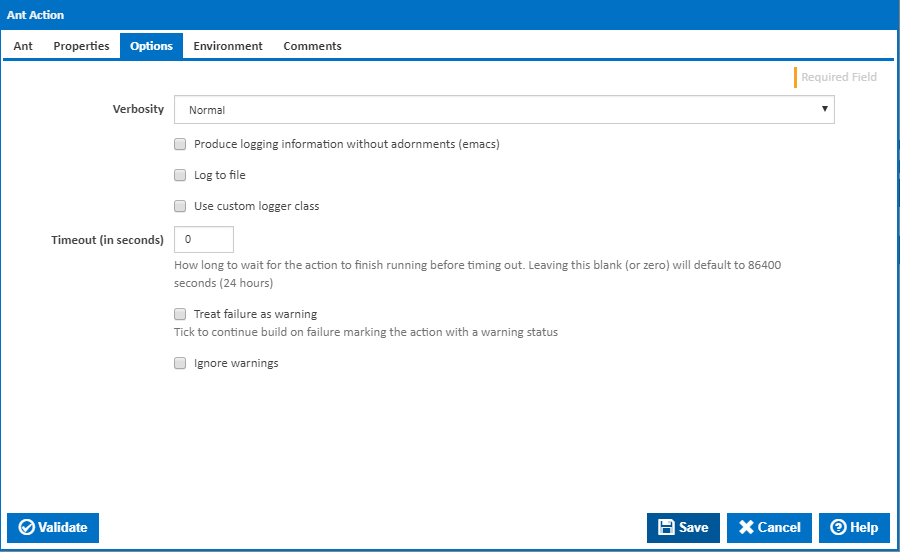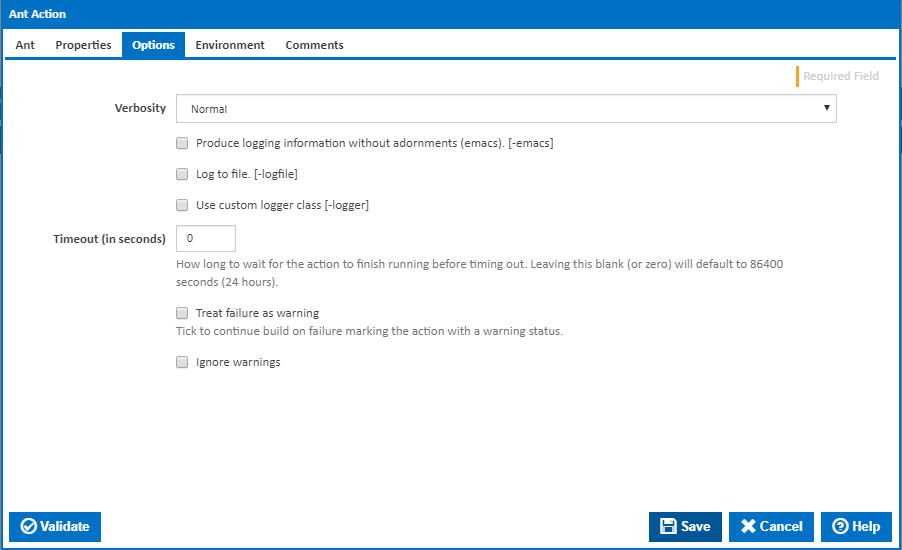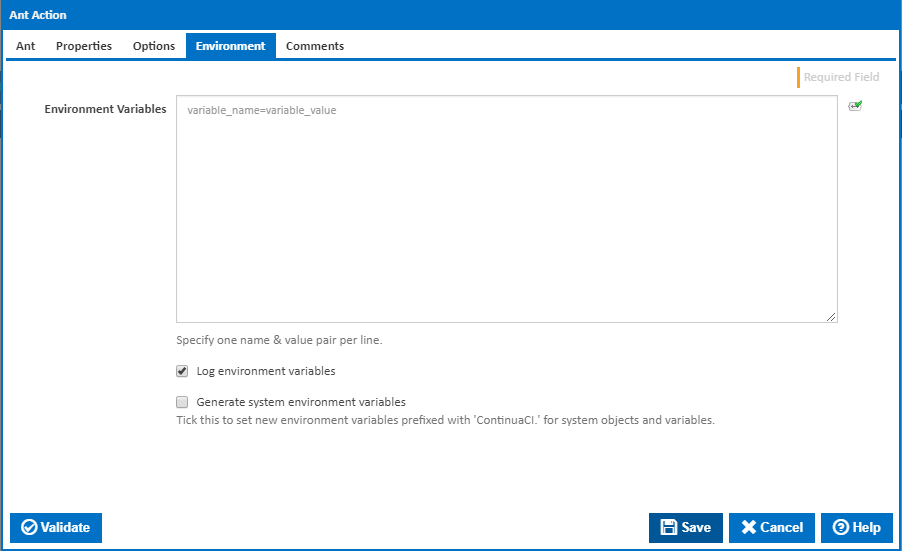| Info |
|---|
| The Ant action in Continua is a wrapper around the ant command line. If you're having trouble using the Ant action, please refer to the Command Line Reference. |
The Ant action is used to build Java (and some non-Java) applications. More generally, it can be used to pilot any type of process which can be described in terms of targets and tasks.
Ant
Ant
Name
A friendly name for this action (will be displayed in the actions workflow area).
Enabled
Determines if this action will be run within the relevant stage.
...
The path and file to your ant build script. [-buildfile]
Targets
Specify the ant targets you would like to build. Make sure each target is on a new line.
...
The Using drop down is populated with any property collector whose namespace matches the pattern defined by the Ant Actionaction. The pattern for this action is ^Ant.*
...
Alternatively, you can select the Custom option from the Using drop down list and specify a path in the resulting input field that will be displayed. Please read Why it's a good idea to use a property collector before using this option.
Properties
Note: If you specify properties and a property file, they will both be supplied to the ant executable.
...
You can additionally use a properties file and supply it to the Ant action. The properties listed in the properties file is the equivalent of specifying the -propertyfile flag on the command line.
Options
The options tab contains verbosity level and Ant specific logging types. You can choose to log to a file and/or use a custom logger class.
Verbosity
The amount of information detail to display in the build log. [-quiet | -normal | -verbose]
Produce logging information without adornments (emacs)
If this ticked, logging information is produced without adornments (emacs). [-emacs]
Log to file
Tick to log to file. [-logfile]
Log File
This field is visible only if the 'Log to file' checkbox is ticked.
The path and name of the log file.
Use custom logger class
If this is ticked, a custom logger class is used. [-logger]
Custom Logger Class
This field is visible only if the 'Use custom logger class' checkbox is ticked.
The path and name of the custom logger class.
Timeout (in seconds)
How many seconds to wait for the action to finish before timing out. The default is 86400 seconds (24 hours).
...
Tick to continue build on failure marking the action with a warning status.
Ignore warnings
If this is ticked, any warnings logged will not mark the action with a warning status.
Environment
...
Environment Variables
Multiple environment variables can be defined - one per line. These are set before the DotNet Build command line is run.
Log environment variables
If this is ticked, environment variable values are written to the build log.
Generate system environment variables
Tick this checkbox to set up a list of new environment variables prefixed with 'ContinuaCI.' for all current system expression objects and variables.
Mask sensitive variable values in system environment variables
This checkbox is visible only if the 'Generate system environment variables' checkbox is ticked.
If this is ticked, the values of any variables marked as sensitive will be masked with **** when setting system environment variables. Clear this to expose the values.