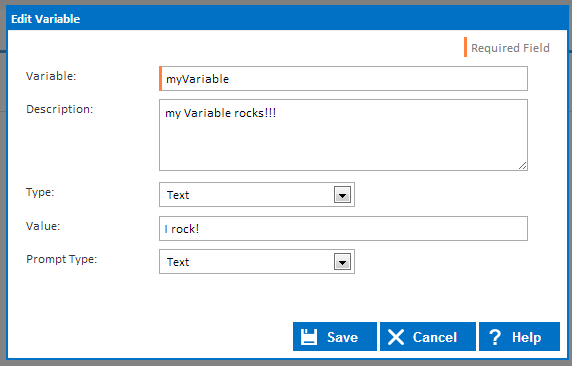...
Configuration variables are created on a specific configuration and they can only be accessed by builds that belong to that configuration. Configuration variables are read-only at run time and they can be accessed with the %Configuration.MyVariableName% or %MyVariableName% syntax.
Configuration Variables can be created, modified and deleted through the Configuration Wizard.
...
Project variables are created on a specific project and they can only be accessed by configurations and builds that belong to that project. Project variables are read-only at run time and they can be accessed with the %Project.MyVariableName% or %MyVariableName% syntax.
Project Variables can be created, modified and deleted through the Project Wizard.
...
Application variables are system wide variables that every build, configuration and project can access. This means that any variable defined in the application namespace can be used anywhere in Continua CI. These are the highest variables that the user can define. Application variables are read-only at run time and they can be accessed with the %Application.MyVariableName% or %MyVariableName% syntax.
Application Variables can be created, modified and deleted through the Variables page in the administration section.
...
Environment variables are created from the server's environment variables automatically and cannot be changed. These variables can be accessed system wide by every build. Environment variables are always read-only and they can be accessed with the %Environment.MyVariableName% or %MyVariableName% syntax.
Creating and Editing Variables
...
All variables, regardless of their namespace, are created in the same way. The only exception are Configuration variables which can also be assigned a prompt type.
When defining a variable, you can specify the following properties:
Name
The name is what you will reference whenever you call this variable. In the screenshot above, I would reference this variable with the following syntax: %myVariable%
Description
This description is shown on all variables pages and it is also displayed on the Queue Build dialog as help text.
Type
Variables can be set to several different types that affect which values can be stored in the variable. The Variable Types page has a full list of types and their definitions.
Prompt Type - Configuration Variables Only
Prompt types determine what values the user can specify when a build is queued manually. The Variable Prompt Types page has a full list of prompt type and their definitions.
Value
This is the actual value that the variable will store. Note that all variables (except Build variables) will never change their value during the build process. Instead, if you change a variables value, it will create a build variable with the same name and the new value.
Prompt Type - Configuration Variables Only
Sensitive
If this is ticked, the variable's value from build logs and other sensitive areas is masked.
Additional fields if a prompt type is selected:
Display Order
The order of variable prompts in the queue options dialog.
Required
Tick to add validation to require input for this variable on the Queue and Promote Options dialogs.
Read-only promotion
Tick to prevent users changing the variable value when manually promoting a stage.
Options - Dropdown select or Checkbox select only
Use a separate line for each selection option. Blank lines will be ignoredPrompt types determine what values the user can specify when a build is queued manually. The Variable Prompt Types page has a full list of prompt type and their definitions.