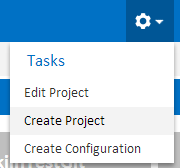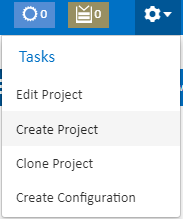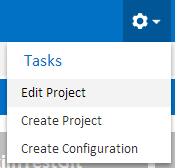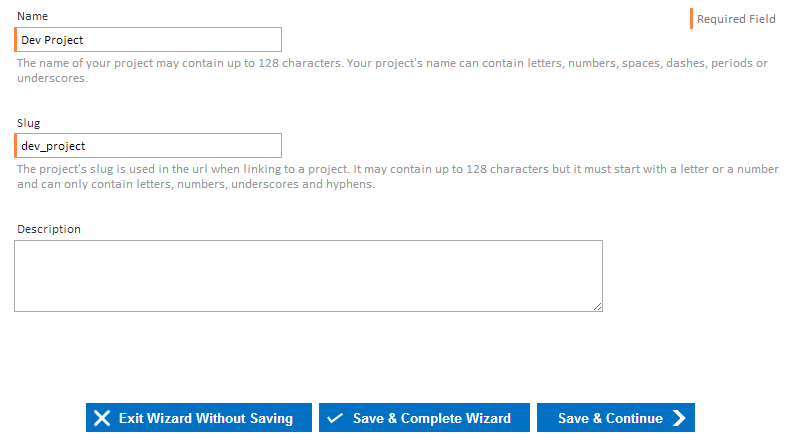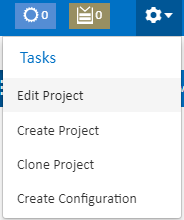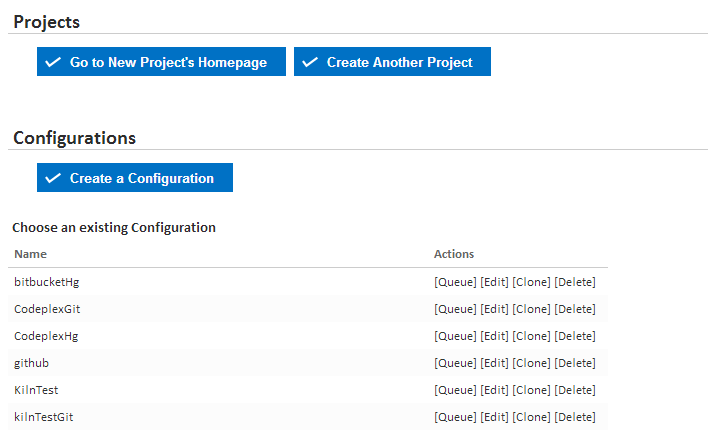...
Projects can be created in Continua CI by navigating to the homepage and clicking Create Project in the Tasks Menu. By creating a project you will be taken to the Project WIzard (See the section below)Wizard.
Editing an Existing Project
Existing projects can be edited by navigating to a project and clicking Edit Project in the Tasks Menu. By editing a project you will be taken to the Project Wizard (See the section below).
Project Wizard
The Project Wizard is where all properties associated to a project are set. Within the Project Wizard are many sub pages that allow you to edit and create various Continua elements and attach them to the current project.
The various sections can be quickly accessed through the Project Wizard Menu as seen above. This menu can be found at the top of every Project Wizard page.
Details
The Details page of the Project Wizard is where a project's basic settings can be set.
Name
This is the name of the project which is used to identify each project. Each project must have a unique name.
Slug
The Slug is used in all Continua urls when linking to a project. By default it uses the project's name and replaces all special characters with underscores. Each project must have a unique slug.
Description
This can contain any additional information relating to the current project.
Repositories
The Repositories page allows you to link Version Control Systems to the current project. Head over to the Repositories page for more information on creating and editing repositories.
Variables
The Variables page allows you to create and edit project level variables. The Variables page includes an in depth guide to variables.
Security
The Security page allows you to specify project wide security settings. Any security settings that are defined at the project level will override global settings. For example, if a user has project read access but you grant them project edit status, they will be able to edit the current project but only view any other projects. Note that configuration security settings will override project security settings.
More information on creating and editing user permissions can be found in the Access Control section.
Note that when you set explicit permissions on the project you will only be able to set project, configuration and build permissions. All administration permissions are project independant and can only be set on global security settings.
Cleanup
The Cleanup page allows you to apply a build cleanup policy for all configurations in the project. For more information on cleanup policies, check out the Cleanup Policies page.
Finished
The Finished page allows you to review the configurations that are attached to the project. From this page you can modify existing configurations that belong to this project, create a new configuration or create another project.
Searching Projects
...