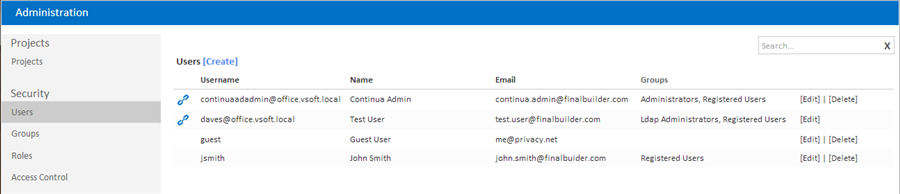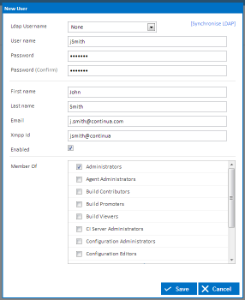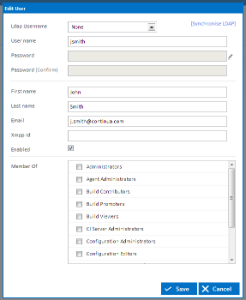The Users page can be found in the administration menu under Security. The user's page lists all the users in Continua and provides the functionality for managing all users.
| Table of Contents |
|---|
When using LDAP or Mixed authentication mode, a link icon is used to denote users that are linked to a Windows user account.
Windows Users vs Standard Login Users
WIthin Continua, there are two types of users:
- Windows users. Windows users do not need to login to Continua CI as their Windows credentials and authentication are automatically passed in. Windows users are only available when Continua authentication mode is configured to either LDAP or Mixed modes. All windows users are denoted in the users list by a blue chain icon.
- Standard login users. These users are created completely within Continua and require the user logs in to Continua with their own unique username and password. Standard login users are only available when Continua's authentication mode is configured to either Forms or Mixed modes.
Creating a Windows user in LDAP or Mixed authentication modes
There are two ways that Windows users can be created within Continua CI. During installation, an admin group was specified that linked Continua to an associated Active Directory administration group. This was designed so that when any user within this Active Directory administration group attempts to login to Continua, they will automatically be created as a user with administration privileges.
...
Continua synchronises its user and group lists with Active Directory every 30 minutes so if a change has been made to Active Directory and it isn't being reflected within Continua, you can use the Synchronise LDAP functionality to force Continua to update its LDAP lists.
Creating a standard login user
Apart from the initial administrator and guest user, every standard login user must be explicitly created by a Continua administrator.
Guest User Account
A special Guest user account is created within Continua which allows administrators to control the level of access of users that do not have login credentials for Continua. By default, the guest account has no permissions and cannot do anything within the Continua environment, however this can be changed so that non-logged in users can access everything, nothing, or somewhere in between.
While the guest account cannot be deleted, it can be disabled. By disabling the guest account, no user will be able to access Continua without a login.
Disabling User Accounts
User accounts can be disabled to deny a particular user access to Continua. If a user account is disabled, they will not be able to login to Continua as that user. However, if the guest account is active, they will still be able to access the Continua environment as a guest user (including all permissions that belong to the guest account). If the guest account has been disabled then a disabled user will be completely locked out of the Continua environment.
Creating a User
(Creating a standard login user)
...
The list of available Ldap users and their group membership is automatically synchronised with Windows every 30 minutes. This process can be triggered immediately by clicking on the 'Synchronise LDAP' link.
Editing a User
(editing a standard login user)
...