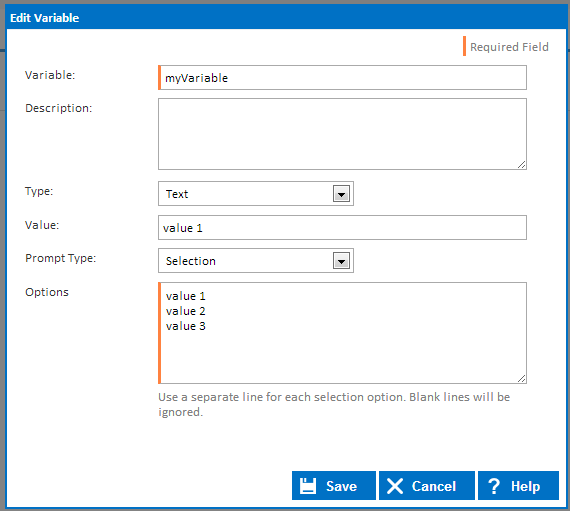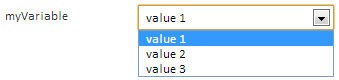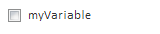| Info |
|---|
Before reading this page, it is highly recommended you read the Variables, Objects & Expressions page. |
Variables
Variable Types
Variable Prompt Types
Variables store dynamic values which can be used during the build process. A full description and further conceptual information can be found on the Variables, Objects & Expressions concept page.
This page discusses information regarding the hands-on use of variables.
| Table of Contents |
|---|
Variable Types
Each variable must be assigned a type which limits what time of information can be stored in a variable. Note that all variable types, except expression variables, can have their values changed during the build process.
Variables can be one of the following types:
Expression
Expression variables store an expression that will be evaluated every time the variable is used. For example, you could assign an expression variable the value '$Server.Now$' which will translate to the current server time every time it is called.
Text
Text variables store any values as plain text. Regardless of the values that are entered into a text variable, the value will always be returned as a plain string.
Numeric
Numeric variables can only contain numbers.
Date Time
DateTime variables can only contain full datetime values. These values are always converted to UTC time when the value is saved.
Date
Date variables can only contain date values. Note that these values are stored as is, and they are not converted to UTC time.
Time
Time variables can only contain time values. Note that these values are stored as is, and they are not converted to UTC time.
Password
Password variables store passwords that are hidden from the user at every opportunity within Continua. Note that password variables should only be used in password fields for actions so that their value can be masked correctly. If they are used in a standard text field, their value will be displayed in the build log.
Variable Prompt Types
All configuration variables can be assigned a prompt type which enables users to set a variable's value when queuing a manual build. The variable prompt types that are available depend on the the variable type. For example, DateTime variables can only have a DateTime prompt type.
Note that if no prompt type is specified then users cannot change a variables value when a build is queued manually. Also, only configuration variables can be given prompt types as they are the only variables that can be modified when a build is queued.
Continua CI includes the following prompt types:
Text
The text prompt type enable users to override the variables value with any text. As shown below, text prompt types do not limit what the user can enter for the variable's value.
Memo
The memo prompt type is the same as the text prompt type except the users can enter values in a larger text area.
Password
The password prompt type enable users to override variables with any text, however it also masks the input. To change the value of a password prompt type, the user must first 'unlock' the field by clicking the lock button. If the field remains locked then the original value will be used. If the field is unlocked, the variable's value will be changed to whatever is entered in this field. Note that an unlocked, empty field will set the variable value to empty.
A 'locked' password field
An 'unlocked' password field
Date Time
The date time prompt type limits the user so they can only enter a full date time. Note that the datetime will be stored in UTC time.
If your variable does not have a default value then the default value shown in the queue dialog will be the current date time. If an invalid datetime is saved as the variable's default value, it will also display the current datetime.
Time Span
The time span prompt type asks the user to enter a time length for the variable.
Date
The date prompt type limits the user so they can only enter a date without the time component.
Time
The time prompt type limits the user so they can only enter a time without the date component.
Selection
The selection prompt type limits the user so that they can only pick one specific value. These values are pre-defined on the variable itself.
Each value must be on a new line when defining your values.
This figure demonstrates how you define your selection values.
The figure below shows what the user will see when they manually queue a build.
Multiple Selection
The multiple selection prompt type limits the user so that they can pick multiple specific values. These values are pre-defined on the variable itself.
Each value must be on a new line when defining your values.
This figure demonstrates how you define your selection values.
The figure below shows what the user will see when they manually queue a build.
Boolean
The boolean prompt type limits the user so they can only tick true or false for the variable value. This is shown on the queue dialog as a checkbox, as shown below.
Variable Namespaces
Build Variables
...