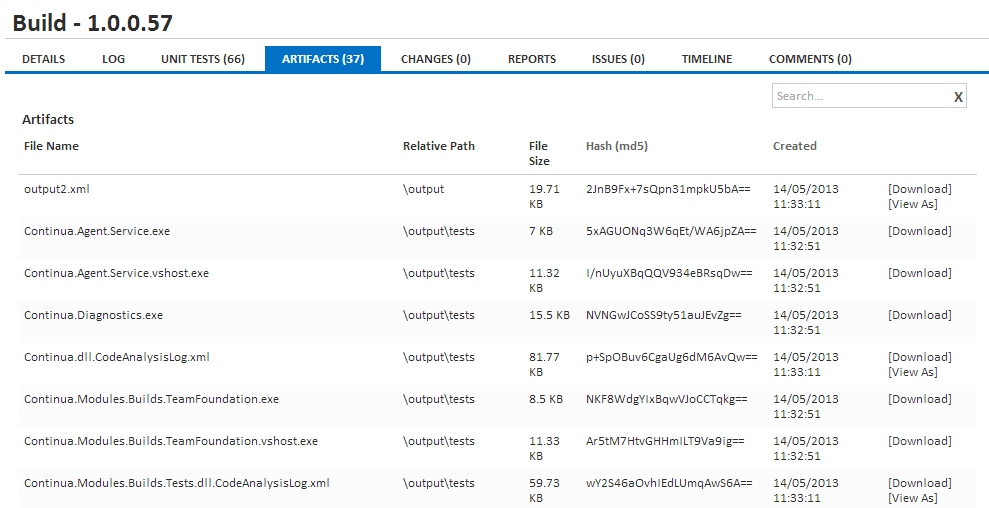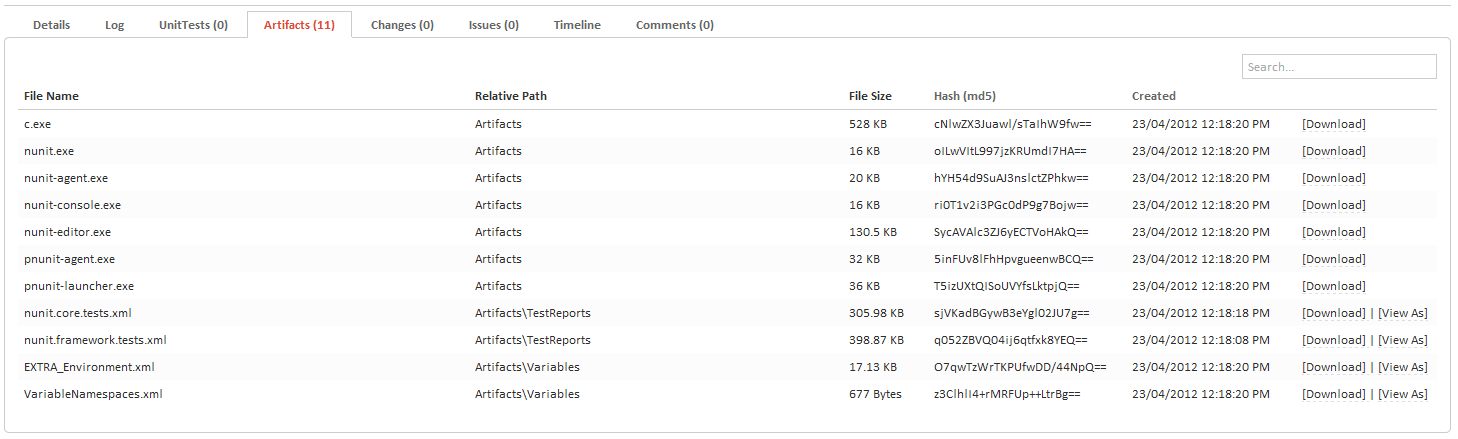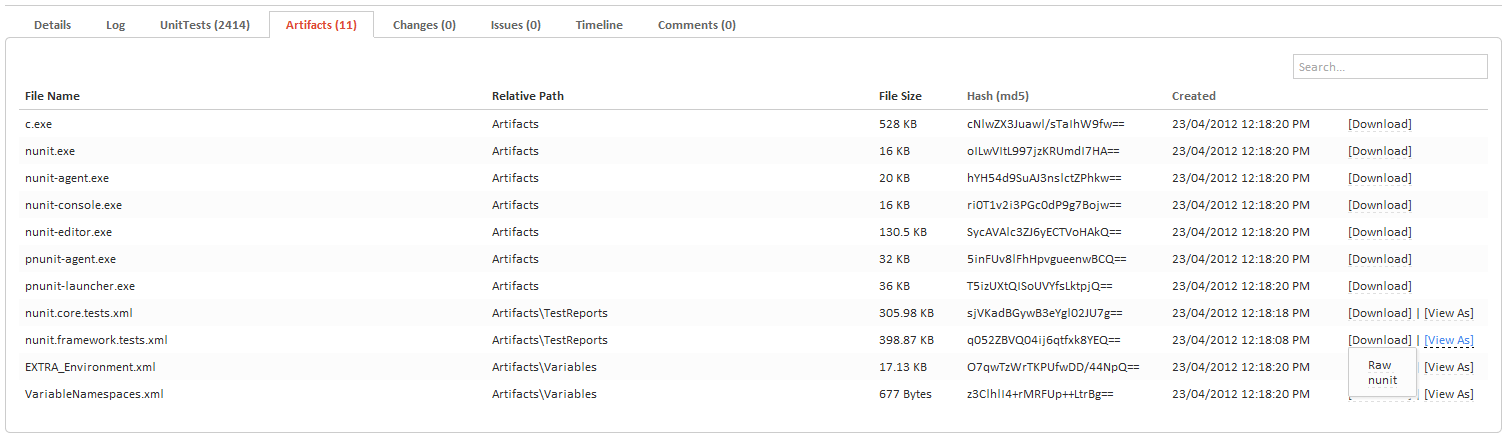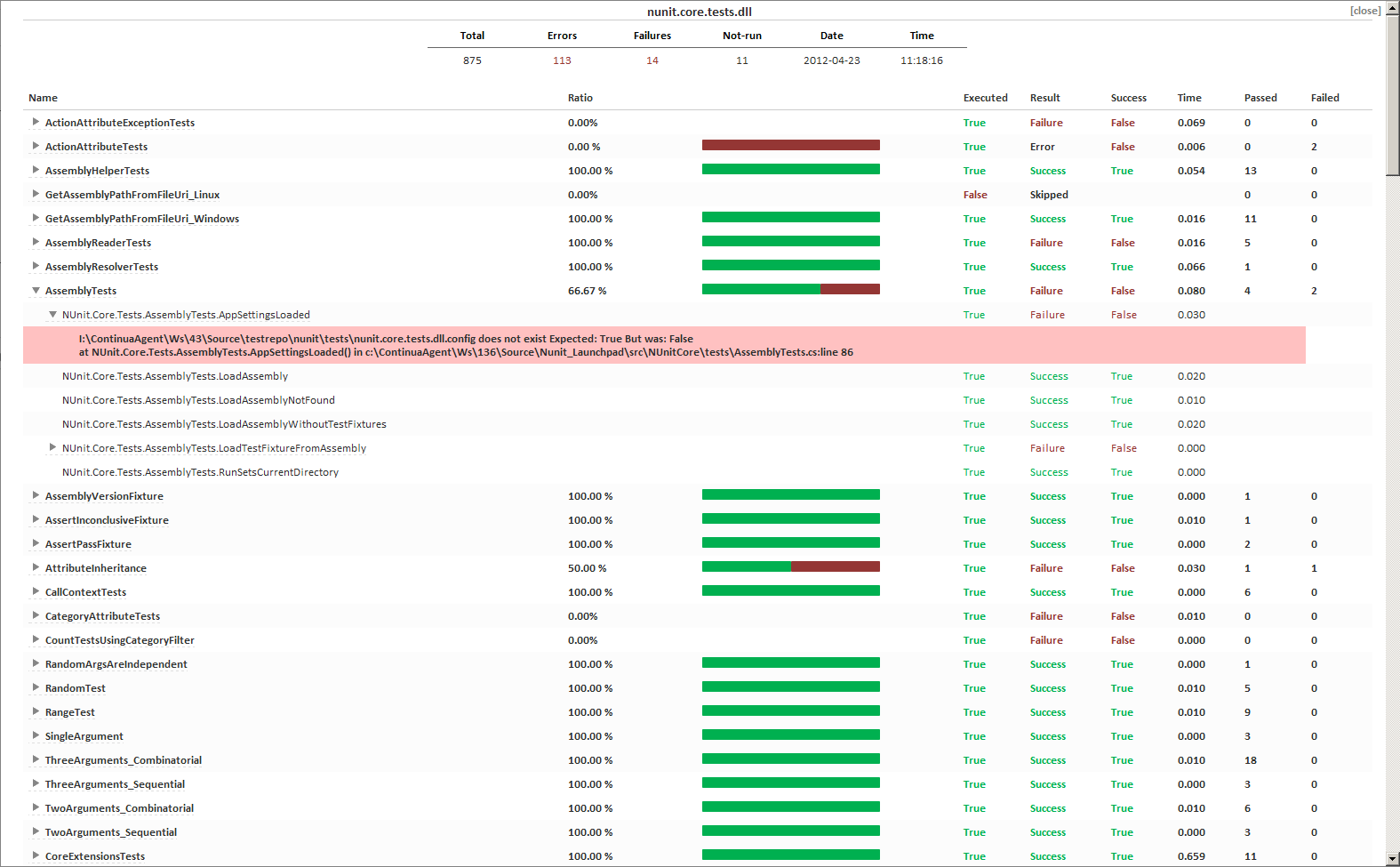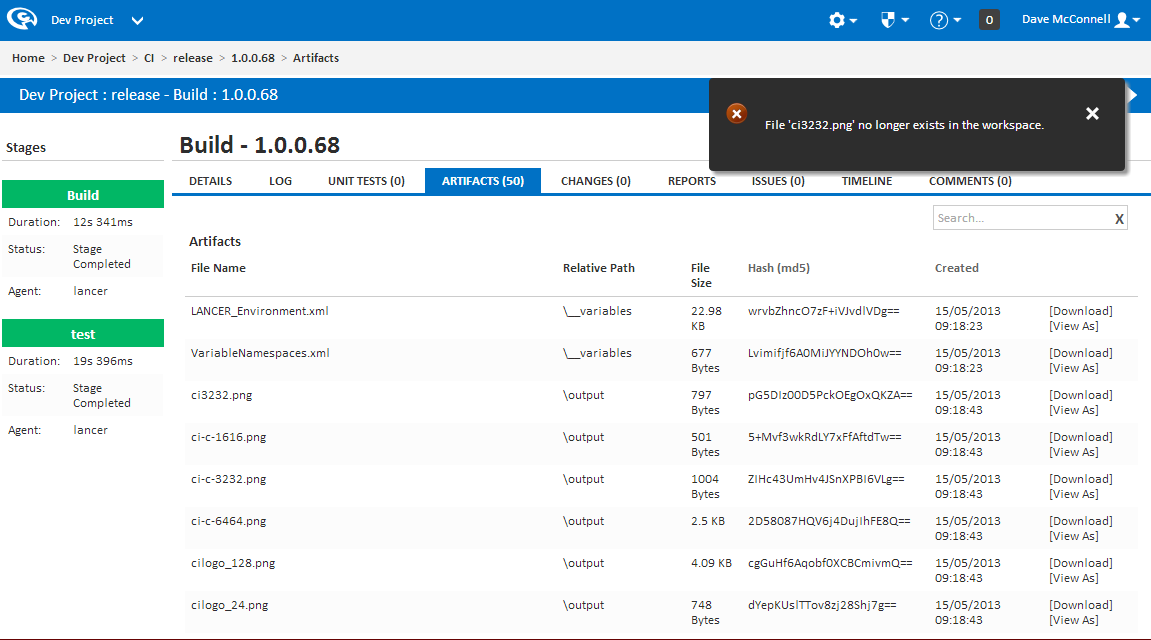...
Files that are registered as artifacts can be viewed on a specific build by navigating to the artifacts tab. On this page you will find every artifact that is linked to the current build.
On this page you can access download and view individual artifacts. There are three ways an artifact can be viewed:
...
All artifacts will be downloadable but only certain types can be viewed. When an artifact is viewable you will see one of two options [View] or [View As]. If you see [View] then Continua has only one way to view the artifact and that's by opening a new browser window allowing the browser to interpret how to view that type of file
If an artifact has a [View As] link then it can be viewed the following ways:
- Raw: This will open a new tab and the browser will attempt to open the file. The artifact and the artifact's file type are both sent to the browser and it is up to the browser how the file will be generated (Note that different browsers render file types differently). This means that this method should only be used on files that can be viewed through the browser.
- Special Views: File types can be associated with special views. See the next section for more information on these views.
...
How do I Create Artifacts?
Help, My Artifacts Can't be Found!
The artifacts tab on the build page shows a list of artifacts for the build. Each artifact listed displays a File Name, a File Size, a Created date, a MD5 hash of the file and a Relative Path. The relative path is relative to the workspace directory of the build.
The last column for each artifact listing can differ depending on the state of the build and the artifact type. Artifacts are registered while the stage is executing which happens on the Agent. The artifacts however need to be on the build server to be viewable or downloadable, which means at the end of each stage the agent copies the artifacts back to the build server. You will see a progress bar indicating the artifacts are not yet on the server.
Once the artifacts are on the build server they are downloadable and possibly viewable. All artifacts will be downloadable but only certain types can be viewed. When an artifact is viewable you will see one of two options [View] or [View As]. If you see [View] then Continua has only one way to view the artifact and that's by opening a new browser window allowing the browser to interpret how to view that type of file. For example, all documents except XML are artifact types which have only one view type which will be the. For images and XML you will see a [View As] link. Hovering over the link will show you two options. Both Images and Documents can be viewed as "Raw" artifacts which does exactly what viewing a text file does, it opens a new window and lets the browser display it. For Images you also have the option to view it as an image which just pops up a display box on the current page and display the image in it. For nunit files you can select "nunit" and for Continua variables, the "variables" option. View-able artifacts are images (bitmap, png, jpeg, gif) and documents (xml, doc, txt, pdf), everything else won't be view-able.
Note: Viewing or Downloading of artifacts can be controlled through the "View Artifacts" permission. The default value is to allow users to view/download artifacts.
Below is an image showing unit test output being displayed via the custom nunit viewer.
Artifacts can be created through the configuration wizard in the Stage section. Artifacts can be added to any stage in the build process by creating Artifact Rules on that stage. See the Stage Options page for more information.
Help, My Artifacts No Longer Exist in the Workspace
Artifacts can be missing from your workspace for a variety of reasons. If you see the error File '<your_filename>' no longer exists in the workspace (as shown below) then the artifact is missing from the server's workspace. This can occur for the following reasons:
- The files were manually deleted from the server's workspace.
- Your cleanup policy ran and it cleaned up artifacts on older builds.
- The file was registered as an artifact on a earlier stage of the build and it was then subsequently deleted from the server's workspace. Artifacts can be declared on any stage of the build but these registered artifacts must still be on the server once the build has completed.