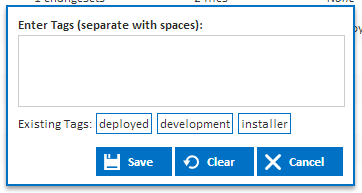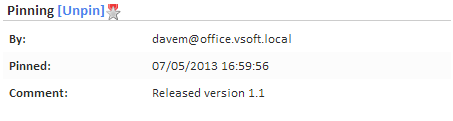...
Continua Builds can be tagged with additional information that may be useful for your Continua users. By tagging builds you can group together builds into categories. Once a build has been tagged, you can click on that tag which will show all builds that share that tag.
Builds can be tagged by two different methods:
- Automatically tag builds: Builds can be tagged automatically in the build process with the Tag Build Action.
- Manually tag builds: Builds can be tagged manually from the configuration page and the build details page. Manually tagging a build will bring up the Enter Tags dialog (As shown below).
Only users with the Tag Builds permission can tag builds.
Pinning Builds
Continua Builds can be pinned by a user which marks the build as a special build. When pinning a build you can leave a comment describing why the build is pinned and why it is important. For example, you may pin all your release builds so that you always have a record of the builds that were released into production. When a build is pinned, Continua will record who pinned the build and when it was pinned.
When you are pinning a build you are telling Continua that this build is special and that it should never be deleted. Regardless of the Cleanup Policies, this build will always remain in the Continua environment.
Builds can be pinned and unpinned on the build details page by clicking the [Pin]/[Unpin] links (As shown below) or on the configuration page.
Pinning a build is not permanent and any pinned build can always be unpinned.
Only users with the Pin/Unpin Build permission can pin and unpin builds.
Every build in Continua can be viewed via the build's view. The builds view has the following simple format.
...