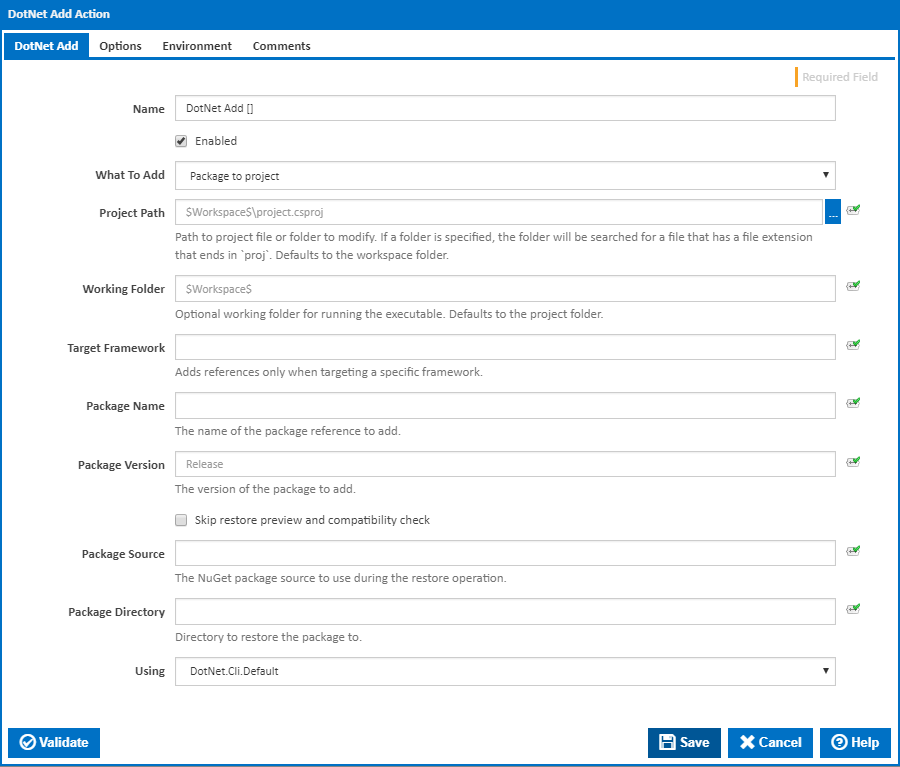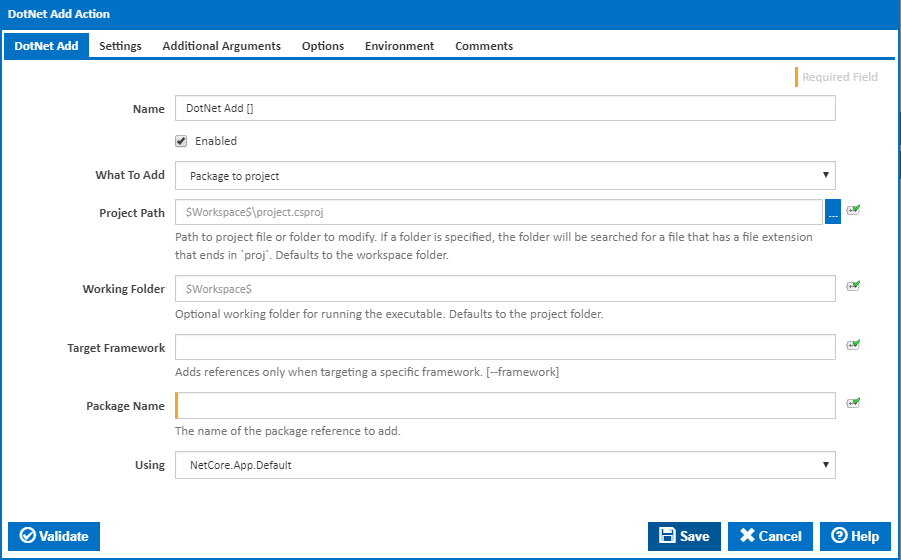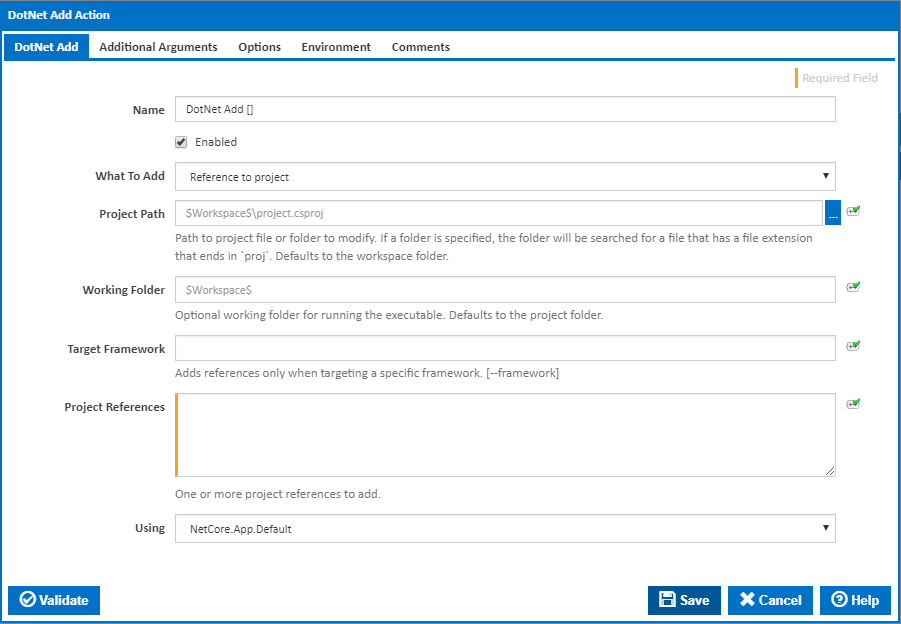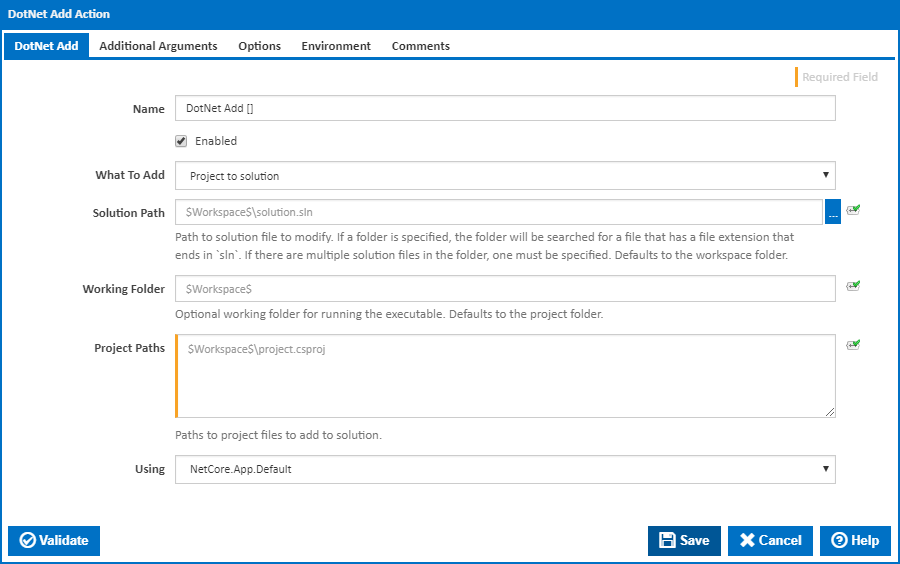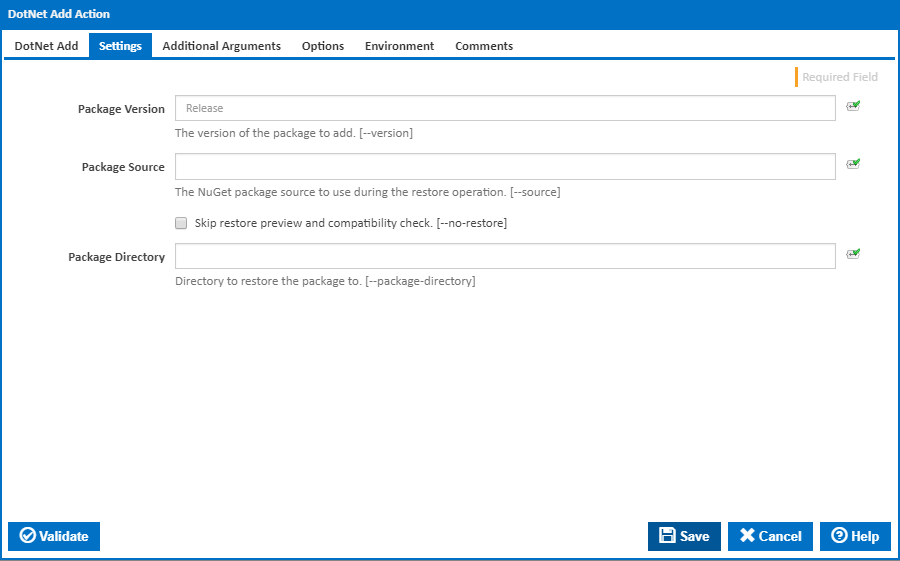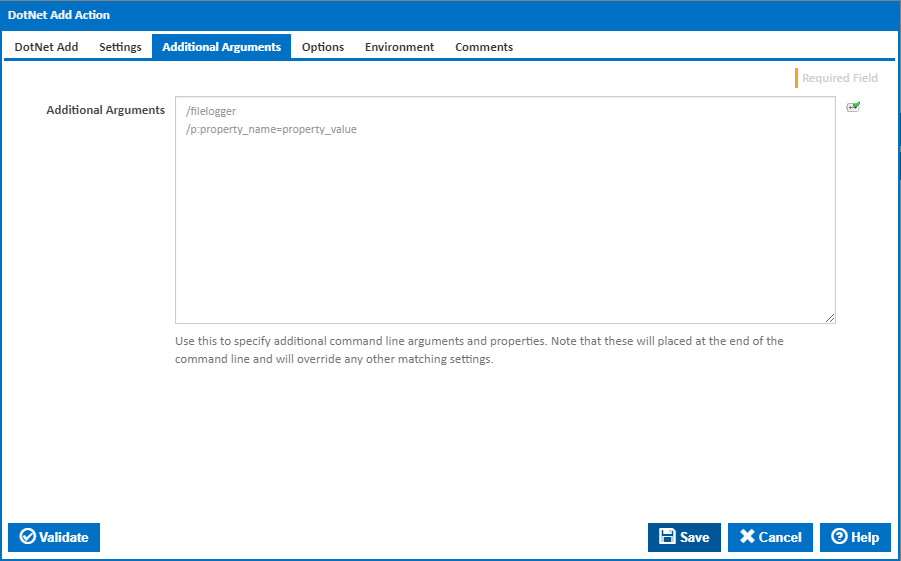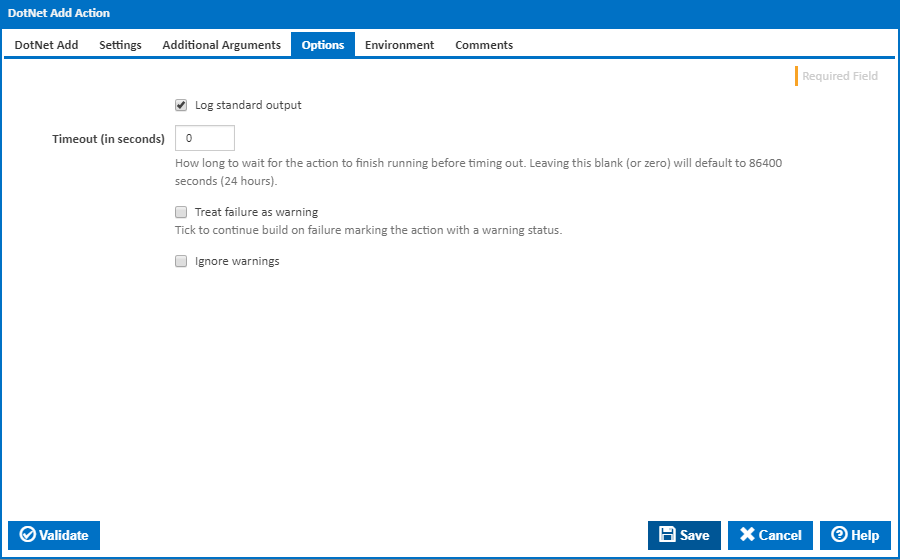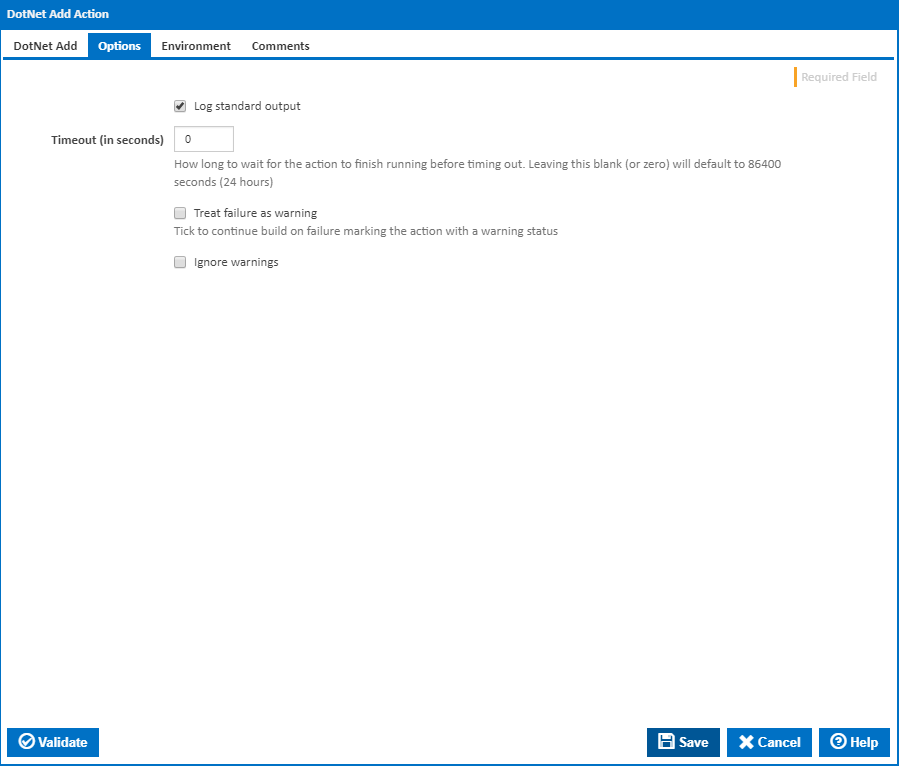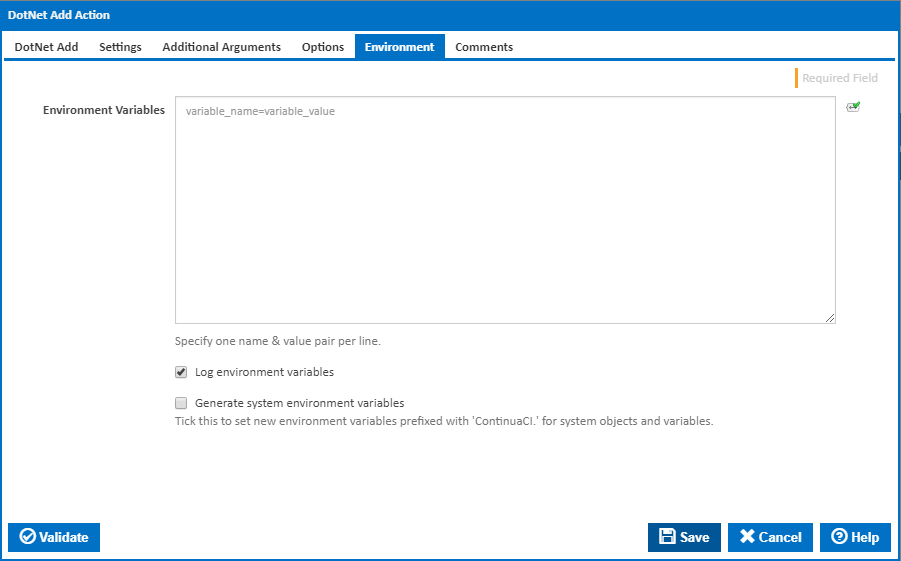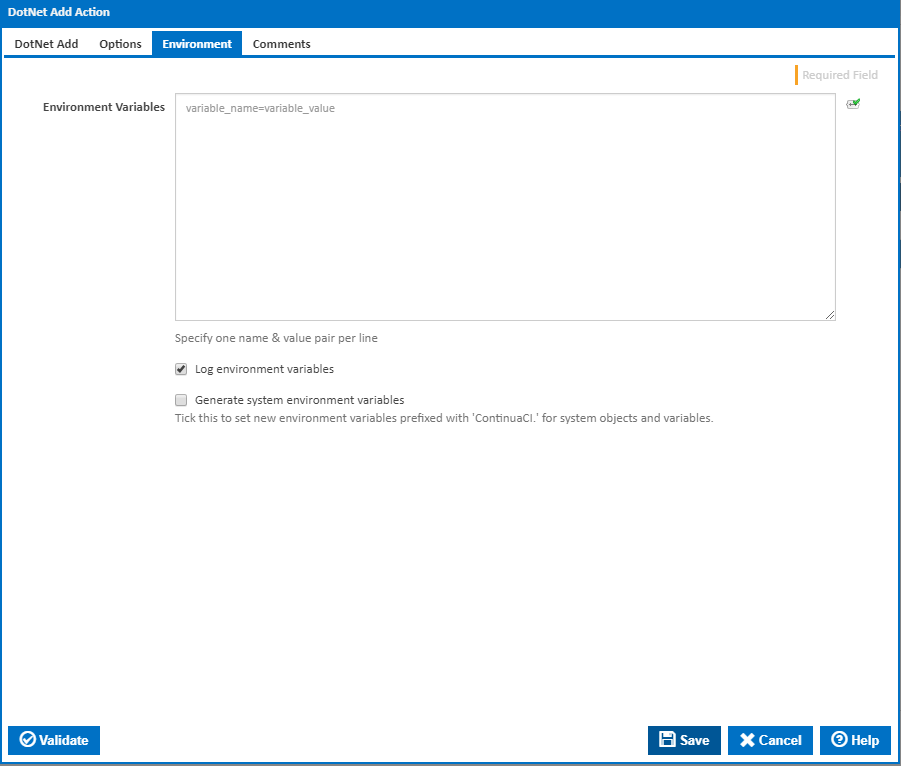| Info |
|---|
| The DotNet Add action in Continua CI is a wrapper around the .Net Core command line tools. If you're having trouble using the DotNet Build action, please refer to the .NET Core Command Line Tools documentation. |
The DotNet Add action can be used to add a reference or package to a .Net project or a project to a .Net solution file.
DotNet Add
Name
A friendly name for this action (will be displayed in the actions workflow area).
...
This option uses the "dotnet add package" command line to add a package reference to a project file. The command starts with a compatibility check to ensure the package is compatible with the frameworks in the project. If the check passes, a <PackageReference> element is added to the project file and dotnet restore is run.
The following fields are shown when this option is selected.
...
If the target framework name is entered, the package reference will only be added to a project targeting the specified framework. [--framework]
Package Name
The name of the package reference to add.
Package Version
The version of the package to add.
Skip restore preview and compatibility check
Tick to add the package without performing a restore preview and compatibility check.
Package Source
The NuGet package source to use during the restore operation.
...
A directory to restore the package to.
Reference to project
This option uses the "dotnet add reference" command line to add project references to a project file. The command adds one or more <ProjectReference> elements to the project file.
The following fields are shown when this option is selected.
...
If the target framework name is entered, the project reference will only be added to a project targeting the specified framework. [--framework]
Project References
Add Enter the path to one or more project references - one reference per line. This These should generally be entered as relative paths - relative to the Working Folder.
...
This option uses the "dotnet sln .. add" command line to add a project references to a solution file.
The following fields are shown when this option is selected.
Solution Path
Path The path to the solution file to modify. If a folder is specified, the folder will be searched for a file that has a file extension that ends in `sln`. If there are multiple solution files in the folder, one must be specified. If left empty, this will default to the workspace folder.
...
The Using drop down is populated with any property collector whose namespace matches the pattern defined by the DotNet CLI Actionsactions. The pattern for this action is ^DotNet.Cli.*
If you create a property collector for this action, make sure you select the Path Finder PlugIn type and give it a name that will match the pattern above in blue. Example names listed here, search the table's Plugin column for "DotNet Add".
For more in-depth explanations on property collectors see Property Collectors.
Alternatively, you can select the Custom option from the Using drop down list and specify a path in the resulting input field that will be displayed. Please read Why it's a good idea to use a property collector before using this option.
Settings
This tab is only visible if 'Package to project' is selected in the 'What To Add' field within the 'DotNet Add' tab.
Package Version
The version of the package to add. [--version]
Package Source
The NuGet package source to use during the restore operation. [--source]
Skip restore preview and compatibility check
Tick to add the package without performing a restore preview and compatibility check. [--no-restore]
Package Directory
A directory to restore the package to. [--package-directory]
Options
Additional Arguments
Additional Arguments
Use this to specify additional MSBuild command line arguments and properties. Note that these will placed at the end of the command line and will override any other matching settings.
Options
Log standard output
...
If this is ticked, any warnings logged will not mark the action with a warning status.
Environment
Environment Variables
Multiple environment variables can be defined - one per line. These are set before the command line is run.
...
Mask sensitive variable values in system environment variables
Visible This checkbox is visible only if the 'Generate system environment variables' checkbox is ticked.
...