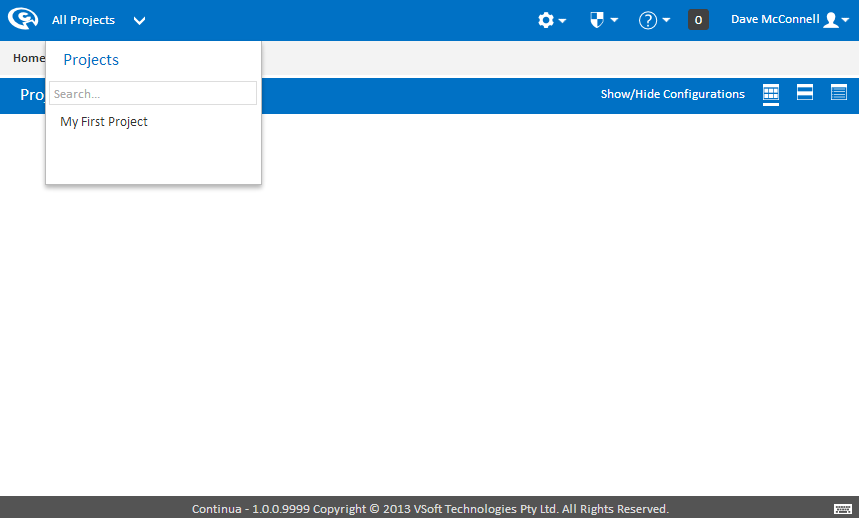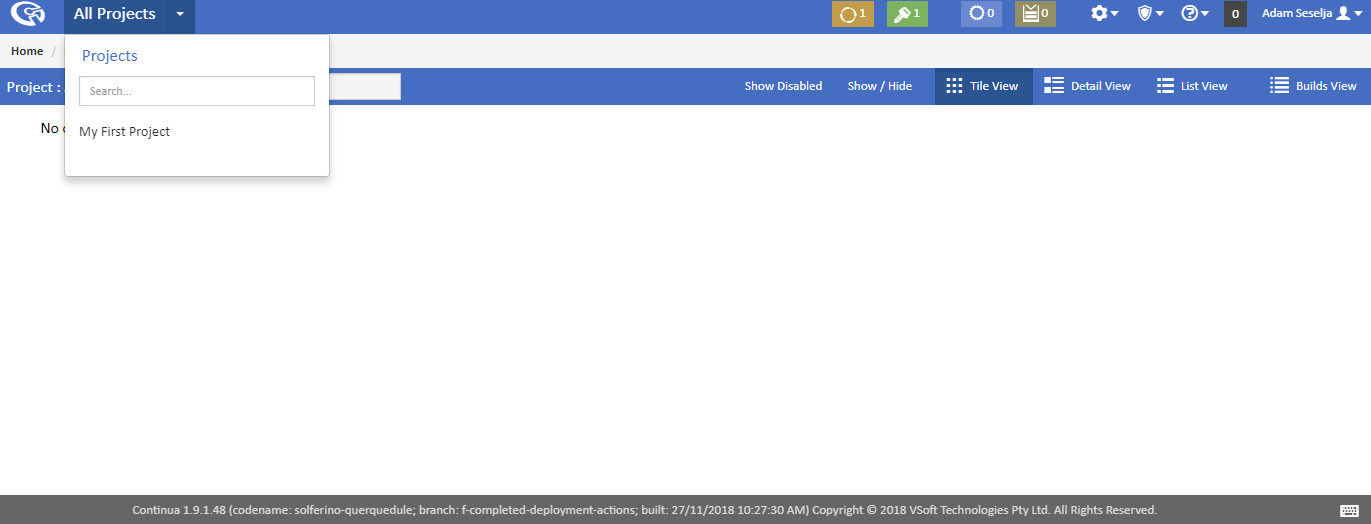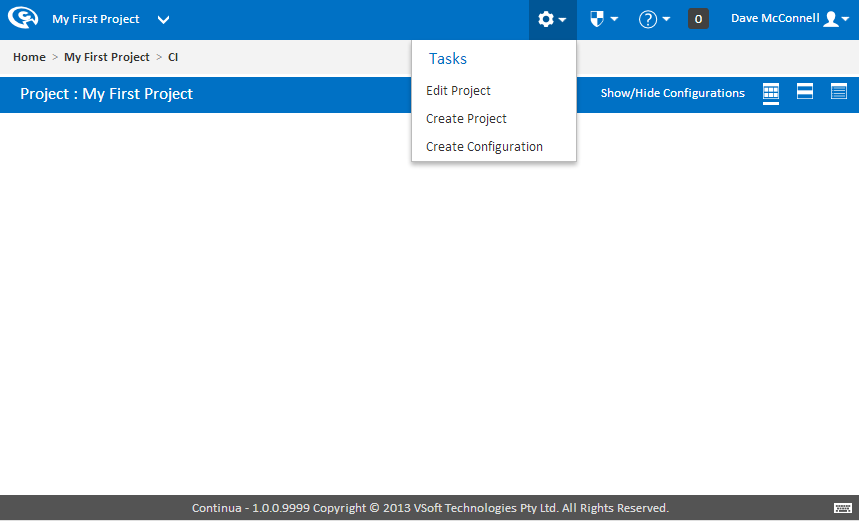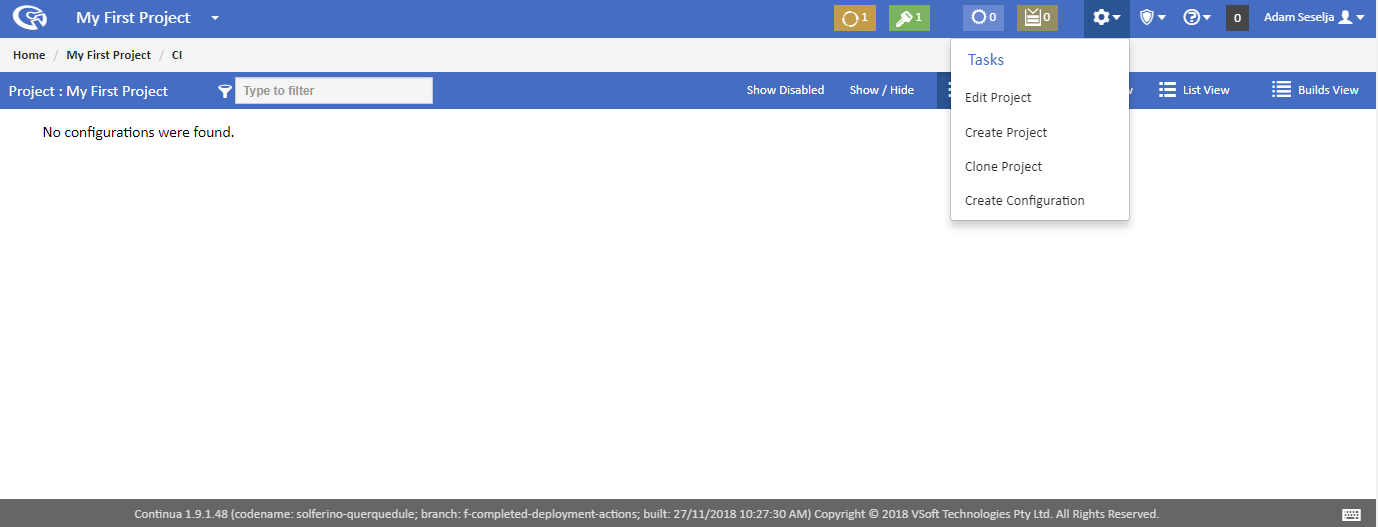...
The easiest way to navigate to an existing project is by using the project list located at the top left of every page in Continua, as shown in the image below. You can always check which project you are currently viewing by checking the project name that is displayed. Clicking on the projects name will take you to that project's homepage whilst clicking the dropdown arrow will allow you to select a different project. Once you have several projects in Continua, you can use this list to search for a certain project.
So lets select My First Project from the Project list. This will take us to My First Project's homepage which can be seen below. At the moment this page looks pretty empty and boring but that is because we have not created a configuration yet! A project's homepage shows all the configurations that exist in that project and their current build status. Until we create a configuration there is not much that can be done on this page, so lets create our first configuration.
Configurations are created in the Configuration Wizard which can be found by selecting Create Configuration on the Tasks menu. If you do not see these options in the Task Menu then make sure you are on My First Project's homepage.
Configuration Wizard
...