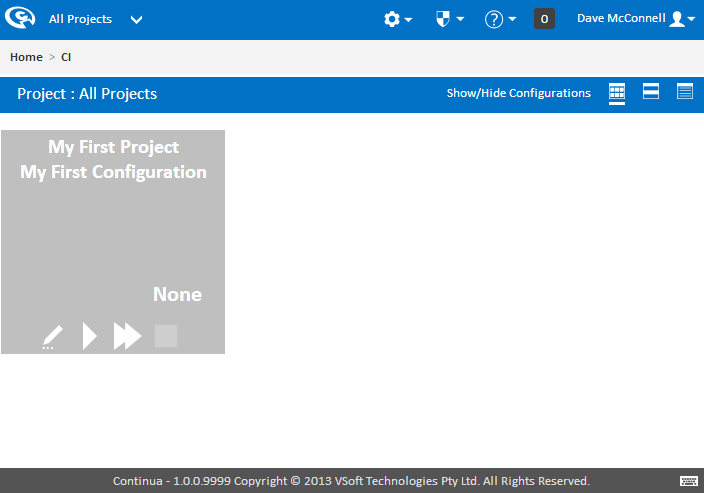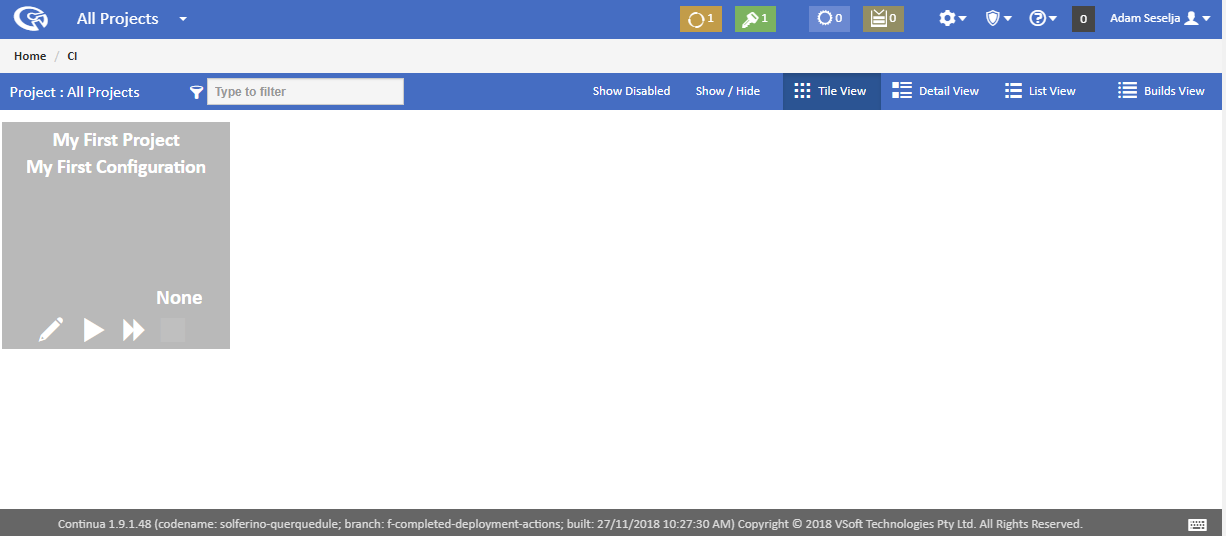...
Now that we have created both a project and a configuration, lets head back to the Continua homepage. The Continua homepage can be reached from any page by clicking the Continua logo in the top left of the screen. The homepage, as seen below, now shows our newly created project and configuration! This page is designed to give you an overview of all your projects, configurations and builds. My First Configuration is currently grey because we are yet to run a build.
So far we have learnt how to create and edit projects and configurations, however we still have not executed a build! In the next section of this tutorial, Part 3: Create your First Repository, we will hook our configuration up to a live repository and start playing with a real project.
...