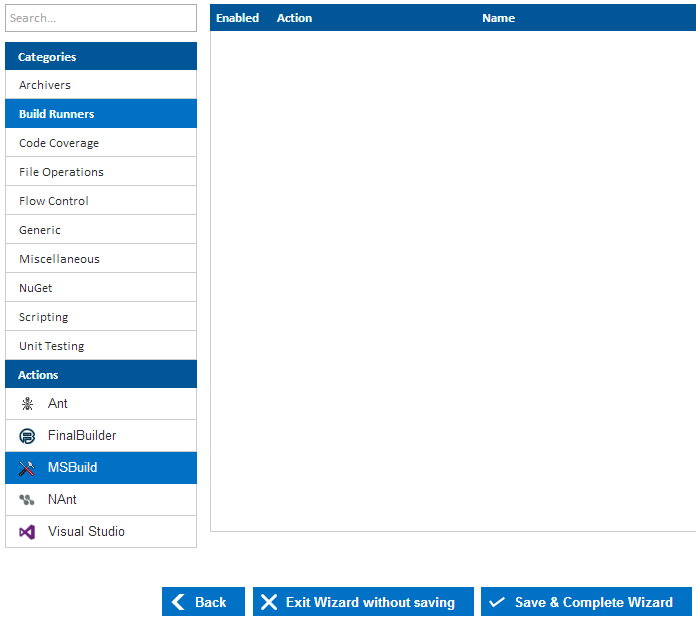...
So lets create our first action by navigating to the Build Runners category as seen below. Selecting the Build Runners category will display all available build runner actions that can be executed within Continua. For this tutorial we want to build our Fluent NHibernate source code using MSBuild, so lets add a MSBuild Action by double clicking MSBuild.
Selecting an action will bring up the action dialog where you can set all the properties for your MSBuild action. In this tutorial we will need to point this action to the Fluent NHibernate Example .csproj file, so lets set the Project File property to $Source.Fluent_Nhibernate$/src/Examples.FirstProject/Examples.FirstProject.csproj. Continua CI supports Variables, Objects & Expressions which we are using in this field to point to our repository. You can see that we are using $Source.Fluent_Nhibernate$ to point to our repository rather then providing a concrete file path. This is done so that you do not need to worry about where repositories are located as Continua CI looks after all repository management for you. So lets breakdown what is happening when we define our project file as $Source.Fluent_Nhibernate$/src/Examples.FirstProject/Examples.FirstProject.csproj.
...