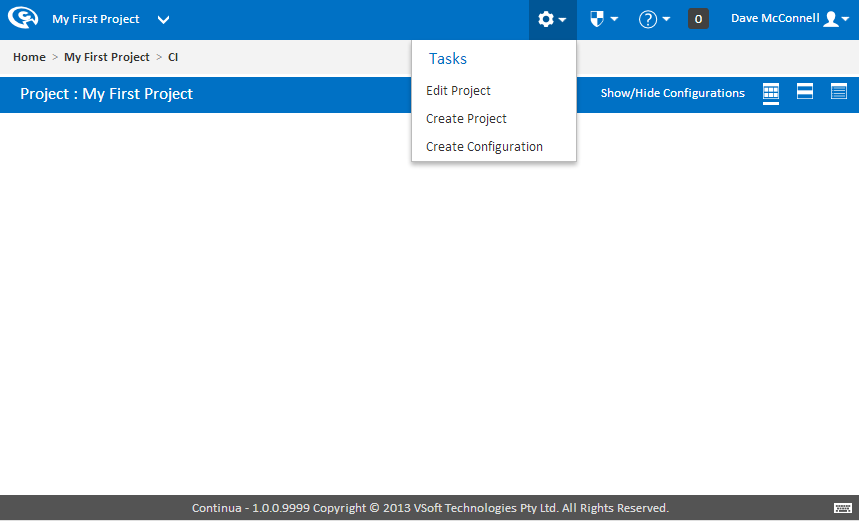...
Configurations are the most important aspect of Continua CI as they store all information regarding what a build should do when it is executed and how it is executed. You can think of Configurations as the blueprint for each build that is executed. Configurations however are not independent and every configuration must be linked to a project. To learn more about Continua's architecture, read Global Settings, Projects & Configurations.
In Part 1 of this tutorial we created our first project but we still need to create a configuration. If you have been following this tutorial then you should now be in the Configuration Wizard and you should see the following screen:
...
The easiest way to navigate to an existing project is by using the project list located at the top left of every page in Continua, as shown in the image below. You can always check which project you are currently viewing by checking the project name that is displayed. Clicking on the projects name will take you back to that project's homepage whilst clicking the dropdown arrow will allow you to select a different project. Once you have several projects in Continua, you can use this list to search for a certain project.
...
Configurations are created in the Configuration Wizard which can be found by selecting Create Configuration on the Tasks menu. If you do not see these options in the Task Menu then make sure you are on My First Project's homepage.
Configuration Wizard
The first thing you will probably notice about the Configuration Wizard is that it looks similar to the Project Wizard. The reason they look similar is that they share a lot of the same information and properties. Most settings that can be applied to a configuration can also be applied to a project, which means any configuration in that project can access those settings. For example, if you define a variable on a project, all configurations in the that project can use that variable when running a build. Conversely, if that same variable was defined on a specific configuration rather then on the project, no other configurations would be able to access that variable or even know that it exists. Anyway, that is getting ahead of ourselves. For now, lets create a simple configuration.
...
There are a few properties that can be set on this page but for this tutorial we do not need to worry about them too much. Check out Creating your first Configuration for more information regarding this these properties.
For now though, lets just set the Name, Description and make sure that this configuration is Enabled by ticking the Enabled checkbox.
...
So far we have learnt how to create and edit projects and configurations, however we still have not executed a build! In the next section of this tutorial, Part 3: Create your First Repository, we will hook our configuration up to a live repository and start playing with a real project.
...