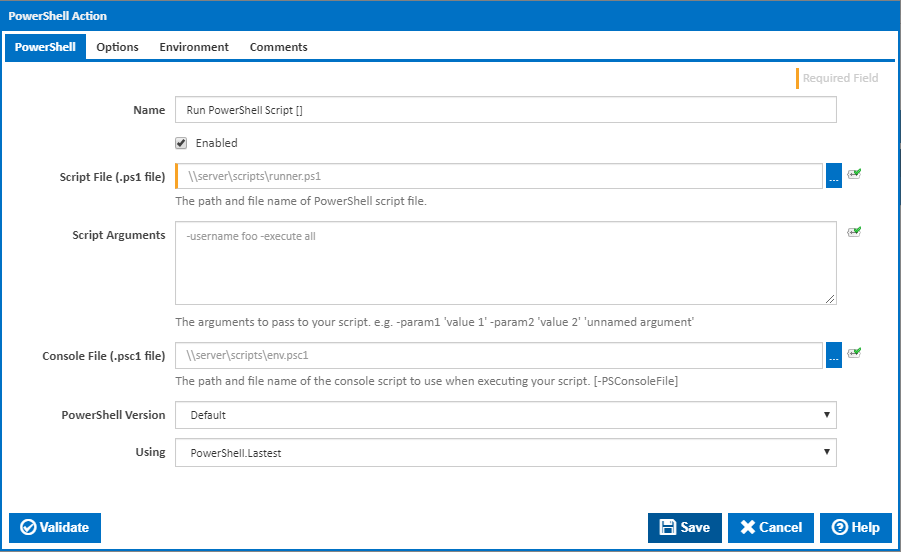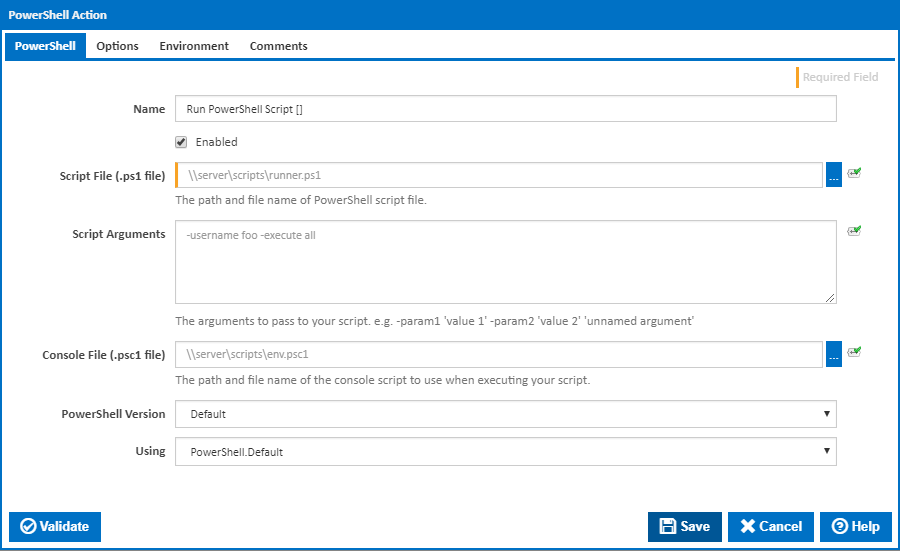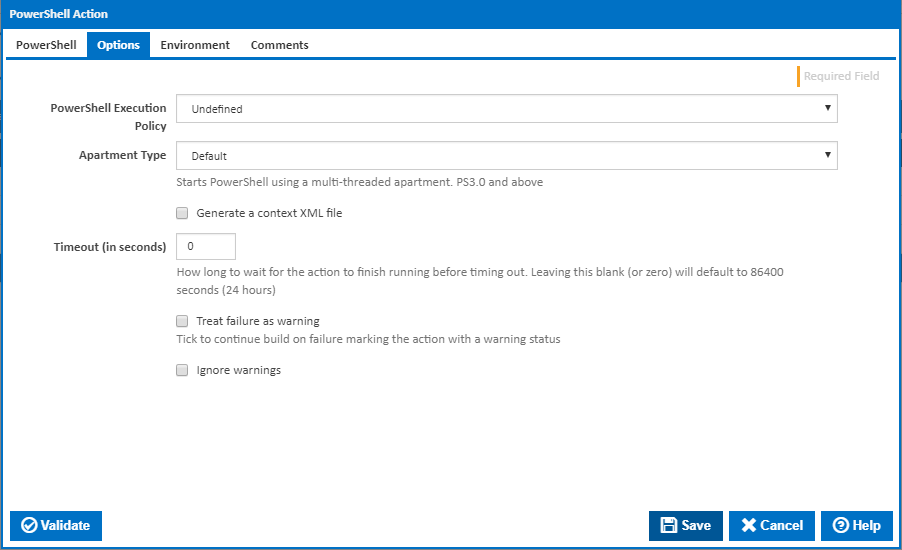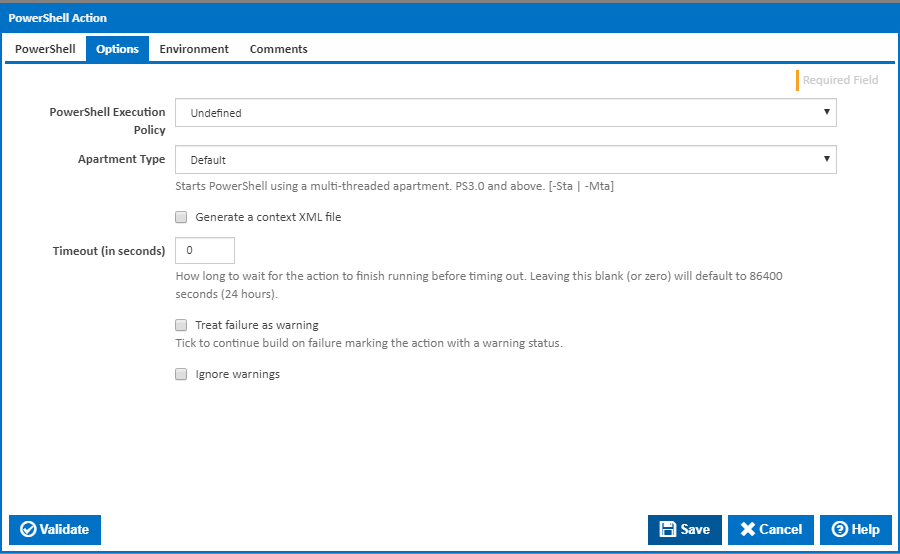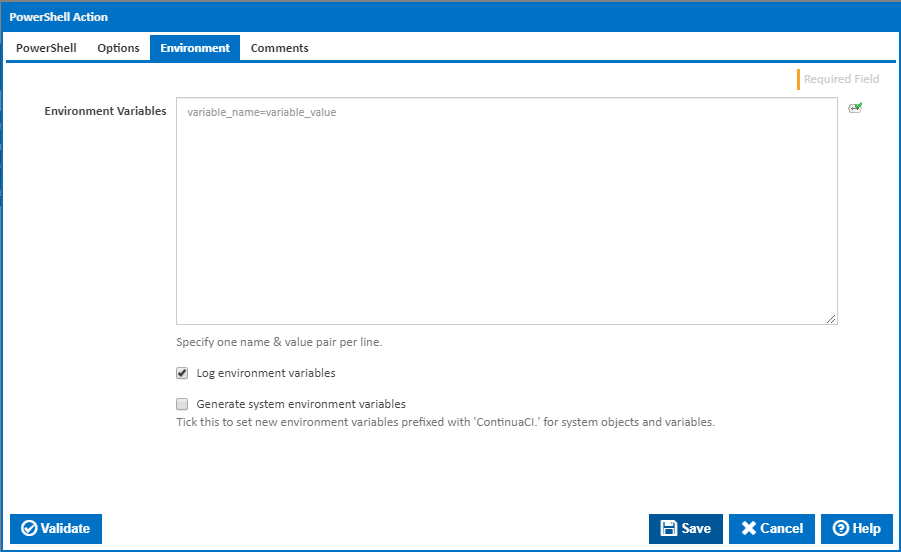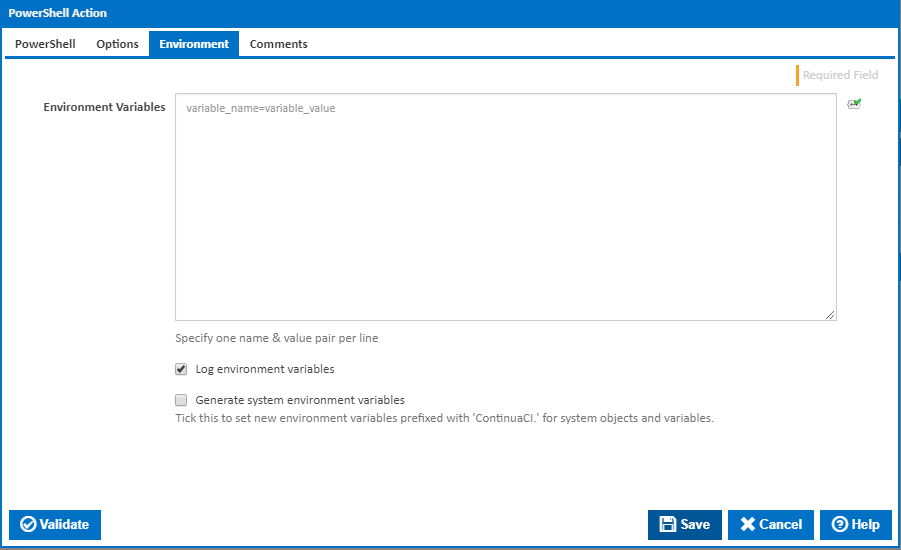| Info |
|---|
| The PowerShell action in Continua is a wrapper around the PowerShell command line. If you're having trouble using the PowerShell action, please refer to the Command Line Reference. |
PowerShell
PowerShell
Name
A friendly name for this action (will be displayed in the actions workflow area).
...
The path and file name of the PowerShell script you want to execute. [-Command]
Script Arguments
The arguments you want to pass to your script. e.g. -username fflintstone -workspace '$Workspace'.
Note that parameters : Parameter values containing spaces (or expanding to values containing spaces) must be delimited with single quotes.
...
The path and file name of the console script you want pass to PowerShell. This setting is optional. [-PSConsoleFile]
PowerShell Version
Adds the -Version argument to the PowerShell command line. [-Version]
Using
The Using drop down is populated with any property collector whose namespace matches the pattern defined by the PowerShell ActionPowerShell action. The pattern for this action is ^PowerShell.*
...
Alternatively, you can select the Custom option from the Using drop down list and specify a path in the resulting input field that will be displayed. Please read Why it's a good idea to use a property collector before using this option.
Options
PowerShell Execution Policy
...
If this is ticked, any warnings logged will not mark the action with a warning status.
Environment
Environment Variables
Multiple environment variables can be defined - one per line. These are set before the command line is run.
...
Mask sensitive variable values in system environment variables
Visible This checkbox is visible only if the 'Generate system environment variables' checkbox is ticked.
...