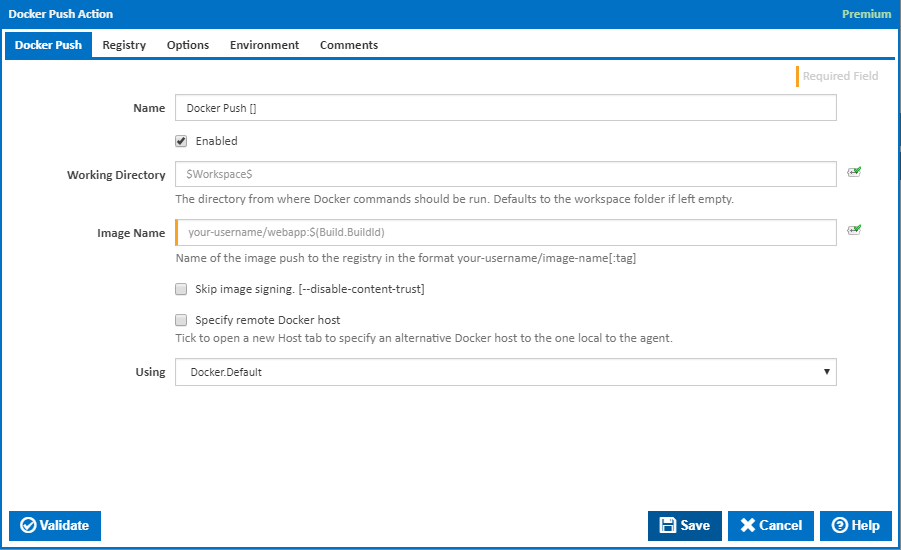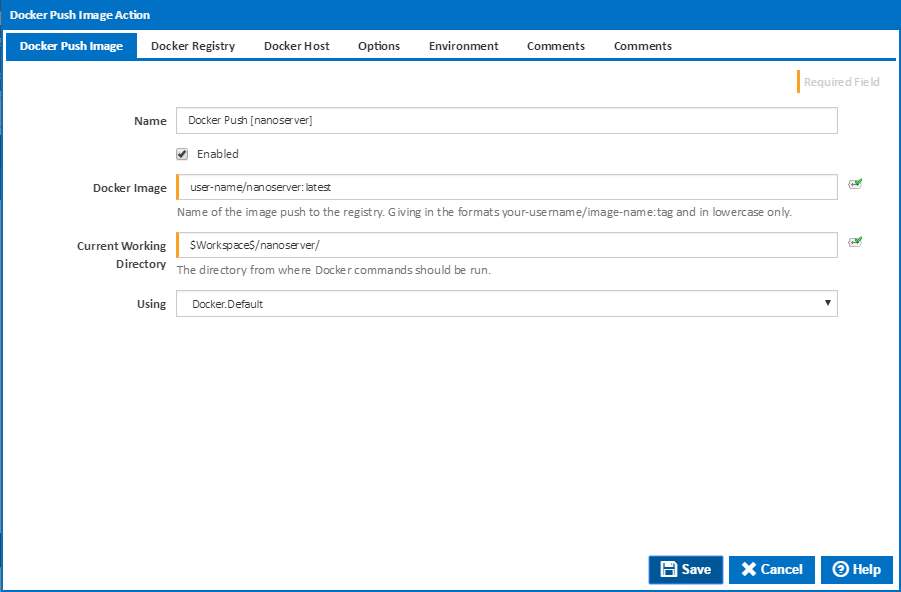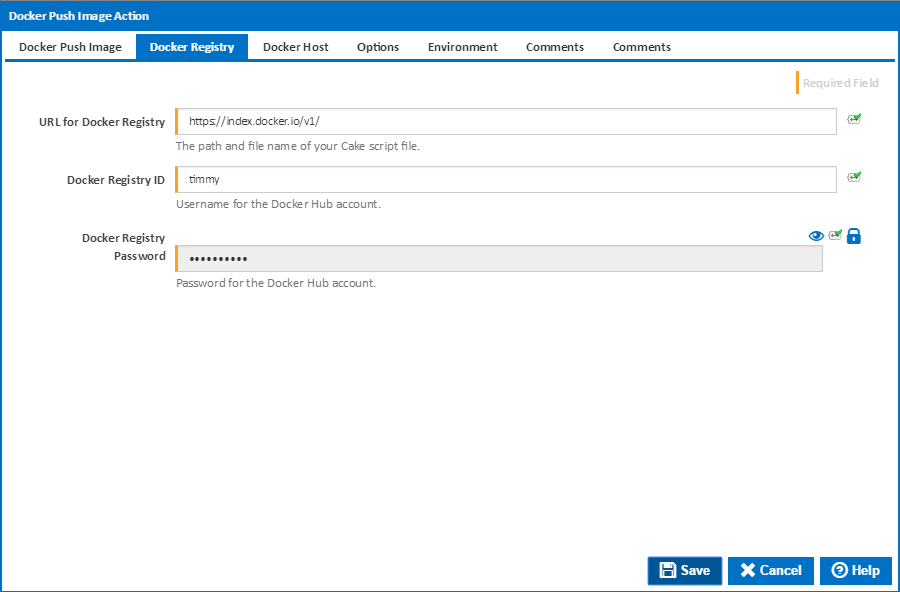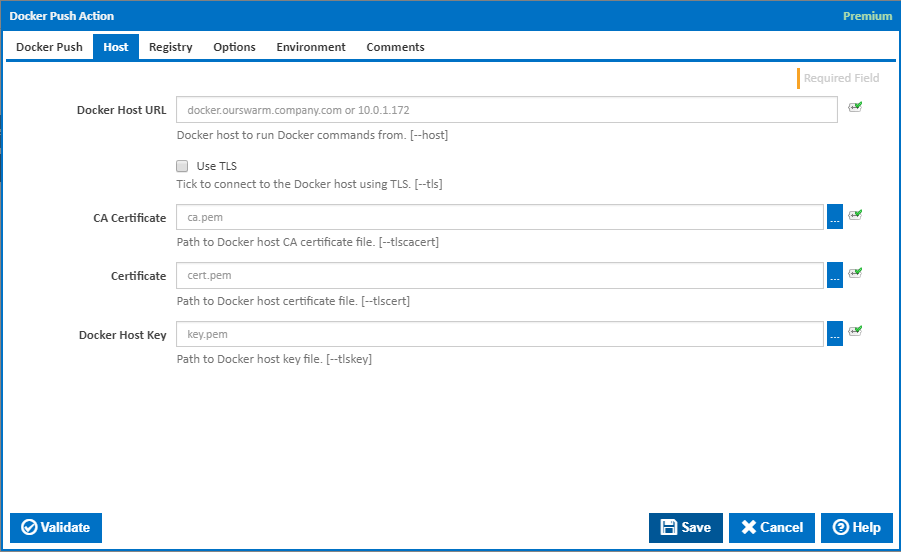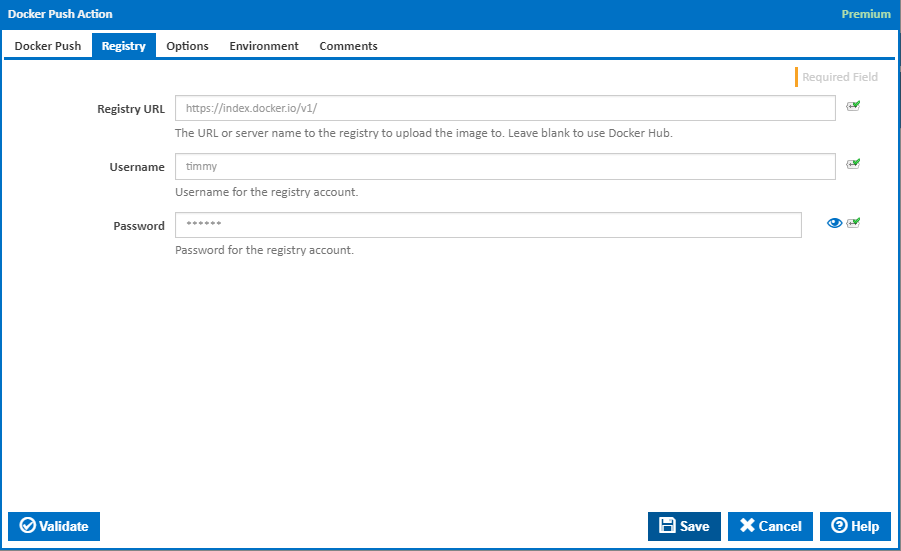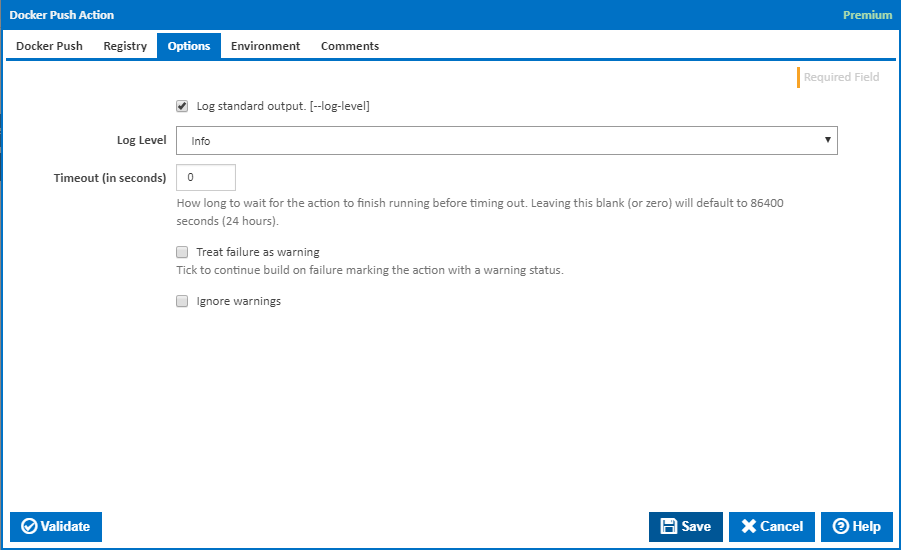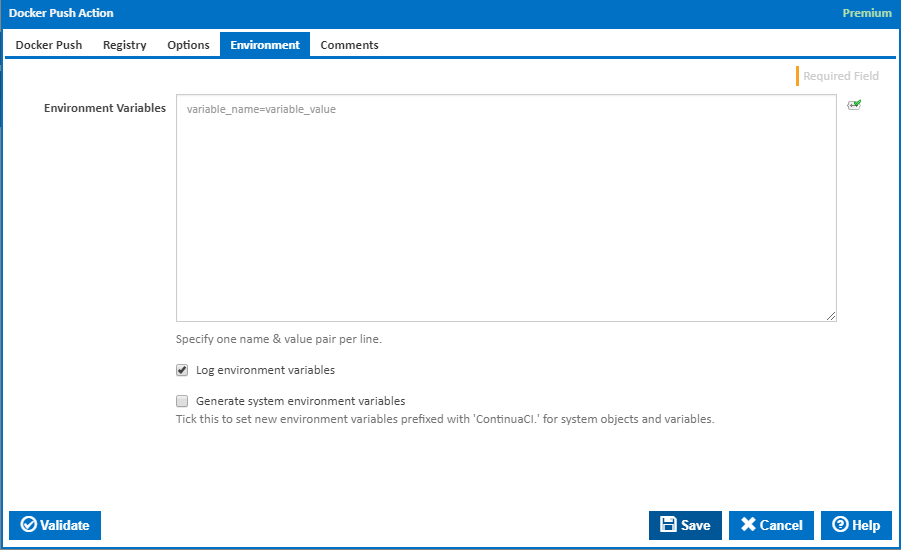| Info |
|---|
The Docker actions in Continua are a wrapper around the docker command line. If you're having trouble using any of the Docker actions, please refer to the Command Line Reference. |
The Docker Push action is a premium action which can be used to push a image Push Image Action allows for the pushing of a Docker Image to a remote Docker image registry. The action will log into the remote registry and verify with the supplied registry user . Then the supplied Docker Image is uploaded under the image name and version tag. account and upload the specified image.
Docker Push
Name
A friendly name for this action (will be displayed in the actions workflow area).
Enabled
Determines if this action will be run within the relevant stage.
Working Directory
The directory where the Docker command will be run. If left empty, this defaults to the workspace folder.
Image Name
The name Name and tag of the Docker image to upload. This usually is push to the registry in the format of {repository}:{tag} where the repository can take the format of {user_name}/{image_name}.
Current Working Directory
The base directory from where all docker command should be run on the agent. If any relative directories are used in the Docker File, or any other scripts that it runs this will be the directory that they are based on. It typically is not a good idea to rely on this directory in Docker Files. All relevant files should be held within the Docker Context.
Using
The version of Docker to use when running the Docker Build command. It is important that the agent have the correct version of Docker installed for the Docker File provided.
URL for Docker Registry
Docker Registry ID
Docker Registry Password
your-username/image-name[:tag].
Skip image signing
Tick to skip image verification. Command line option: --disable-content-trust
Specify remote Docker host
Tick to open a new Host tab to specify an alternative Docker host to the one local to the agent.
Using
The version of Docker to use when running the Docker Push command. It is important that the correct version of Docker is installed on the agent.
The Using drop down is populated with any property collector whose namespace matches the pattern defined by the Docker Push action. The pattern for this action is ^Docker.*
If you create a property collector for this action, make sure you select the Path Finder PlugIn type and give it a name that will match the pattern above in blue. Example names listed here, search the table's Plugin column for "Docker Push".
For more in-depth explanations on property collectors see Property Collectors.
Alternatively, you can select the Custom option from the Using drop down list and specify a path in the resulting input field that will be displayed. Please read Why it's a good idea to use a property collector before using this option.
Host
Docker Host URL
The address of the host running the Docker daemon. This can be in the form of a URL or any IP4 Address. If a non-standard port is required simply use the <IPAddress>:<Port> specification format. [--host]
Use TLS
Tick to connect to the Docker host using TLS where the host is not verified against a CA. [--tls]
Verify TLS
This is available only if 'Use TLS' is ticked. Tick to verify the TLS certificate with a root authority. [–tlsverify]
When using Verify TLS, if the host's certification authority (CA) is not trusted by the agent, then the connection is not established.
Note: The --tls command line option is overridden.
CA Certificate
The path to Docker host CA certificate file. [--tlscacert]
Certificate
The path to Docker host certificate file. [--tlscert]
Docker Host Certificate Key
The path to a PEM format file containing the key for the accessing the Docker Host Certificate. [–tlskey]
Registry
Registry URL
The URL or server name to the registry to upload the image to. Leave blank to use Docker Hub.
Username
Username for the registry account.
Password
Password for the registry account.
Options
Log standard output
Tick to log standard output. [--log-level]
Log Level
The amount of information detail to display in the build log.
Timeout (in seconds)
How long to wait for the action to finish running before timing out. Leaving this blank (or zero) will default to 86400 seconds (24 hours).
Treat failure as warning
Tick to continue build on failure marking the action with a warning status.
Ignore warnings
If this is ticked, any warnings logged will not mark the action with a warning status.
Environment
Environment Variables
Multiple environment variables can be defined - one per line. These are set before the command line is run.
Log environment variables
If this is ticked, environment variable values are written to the build log.
Generate system environment variables
Tick this checkbox to set up a list of new environment variables prefixed with 'ContinuaCI.' for all current system expression objects and variables.
Mask sensitive variable values in system environment variables
This checkbox is visible only if the 'Generate system environment variables' checkbox is ticked.
If this is ticked, the values of any variables marked as sensitive will be masked with **** when setting system environment variables. Clear this to expose the values.
...