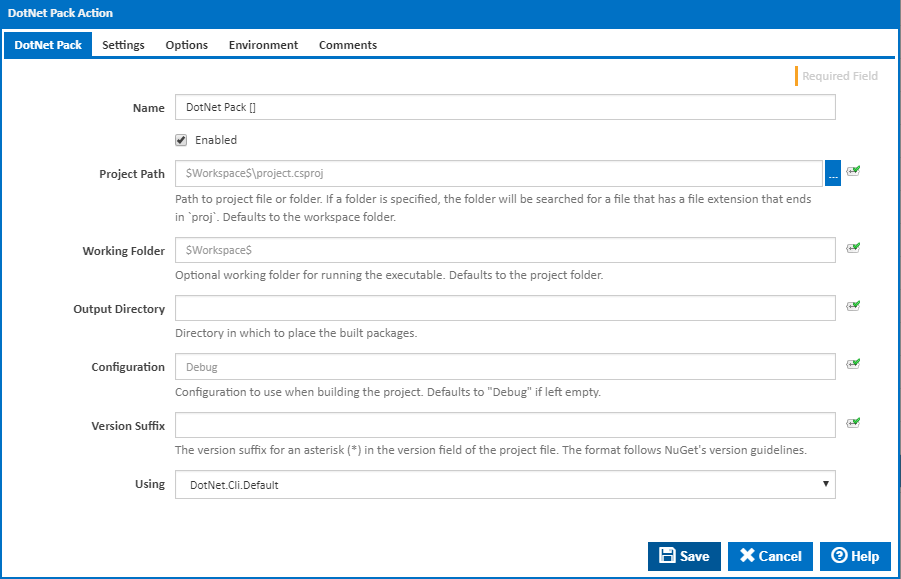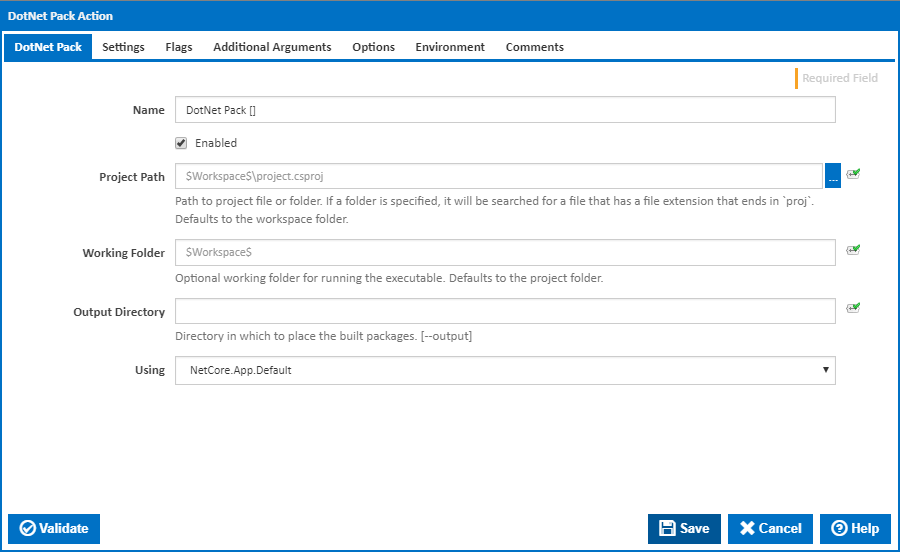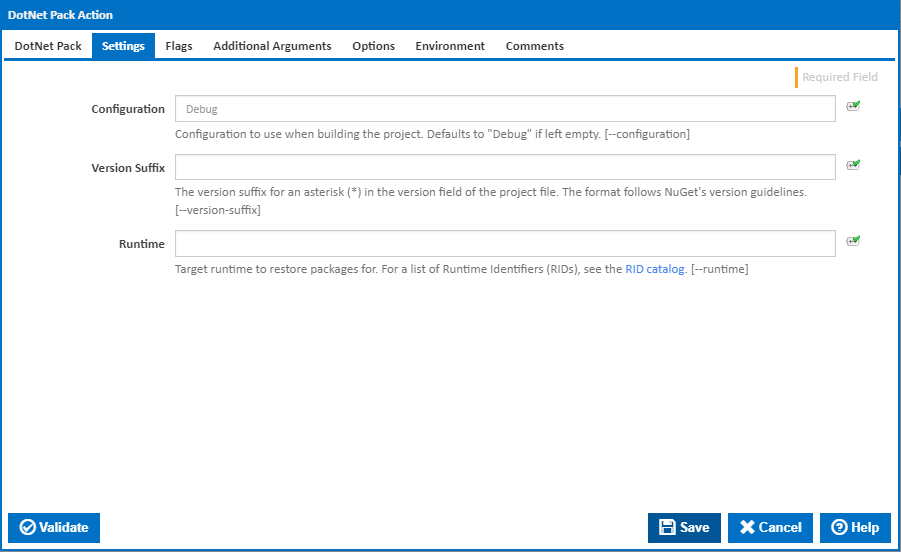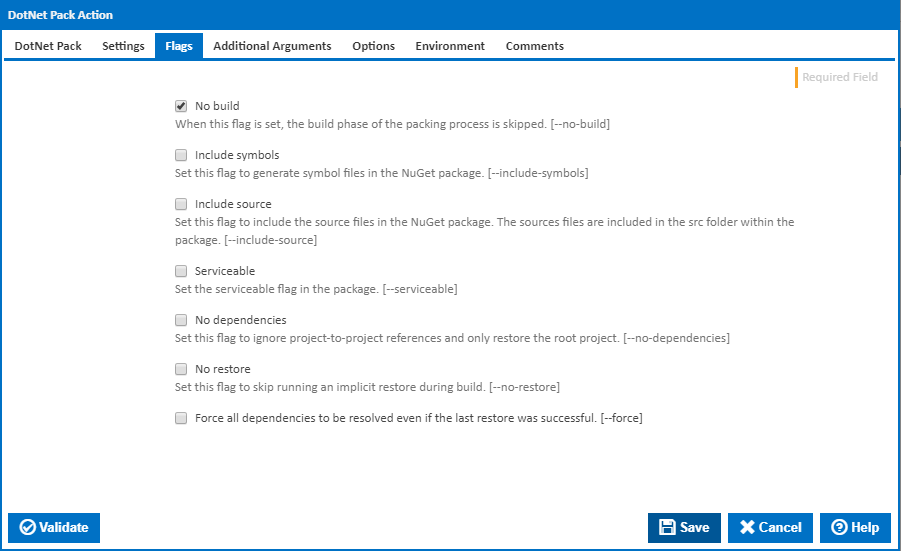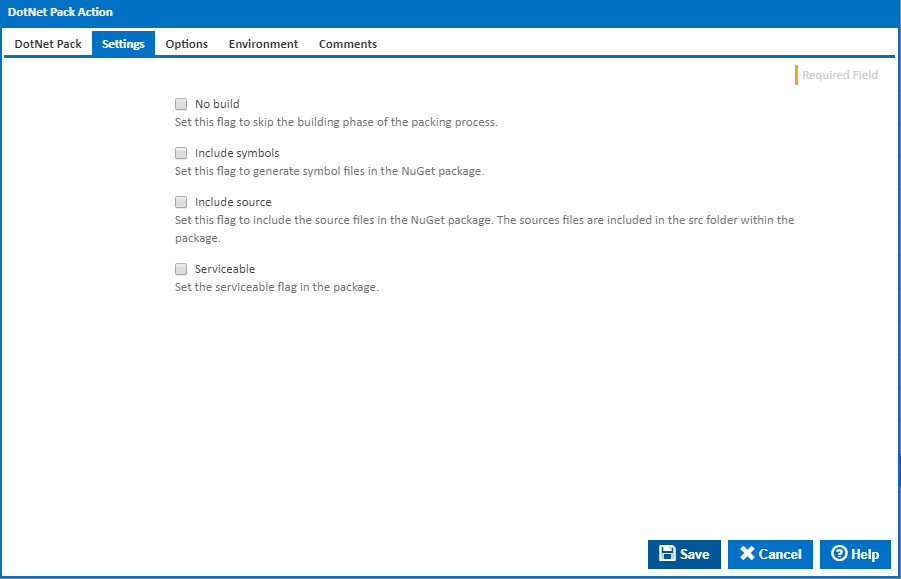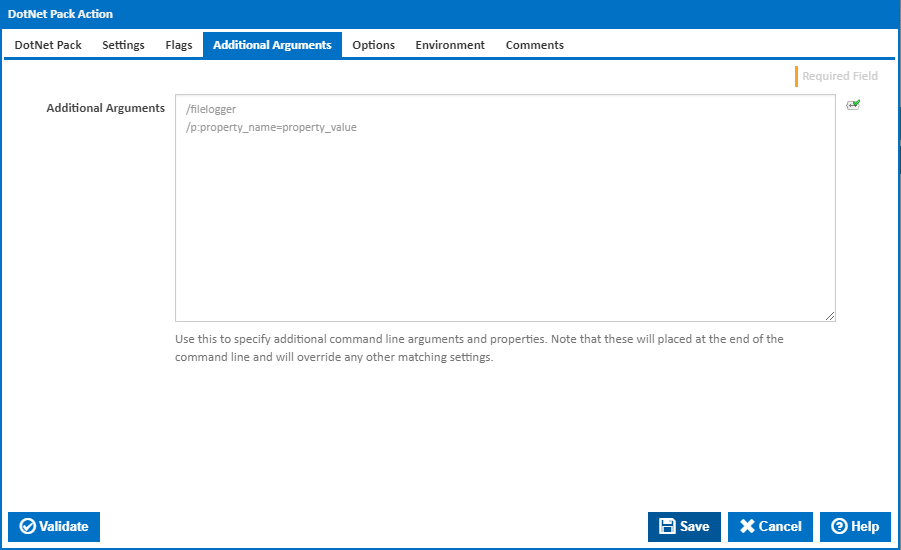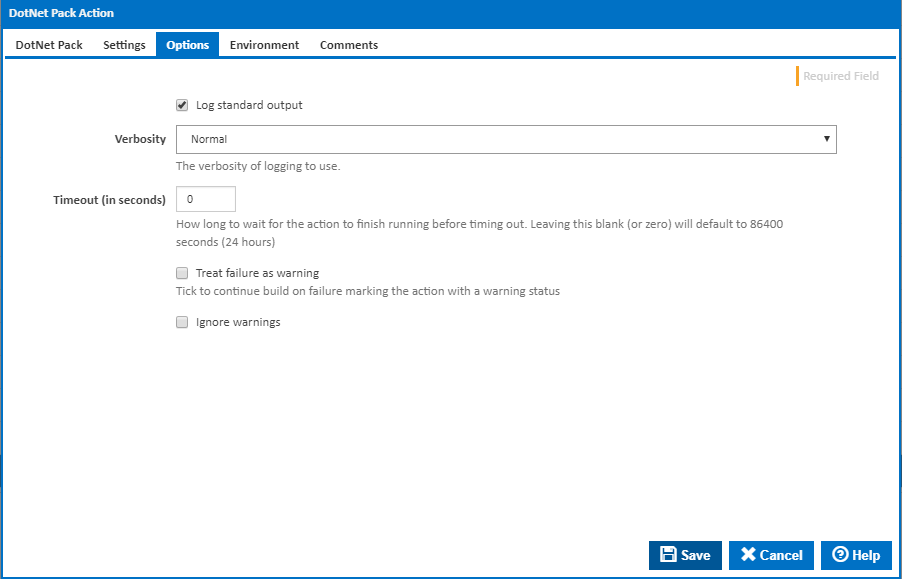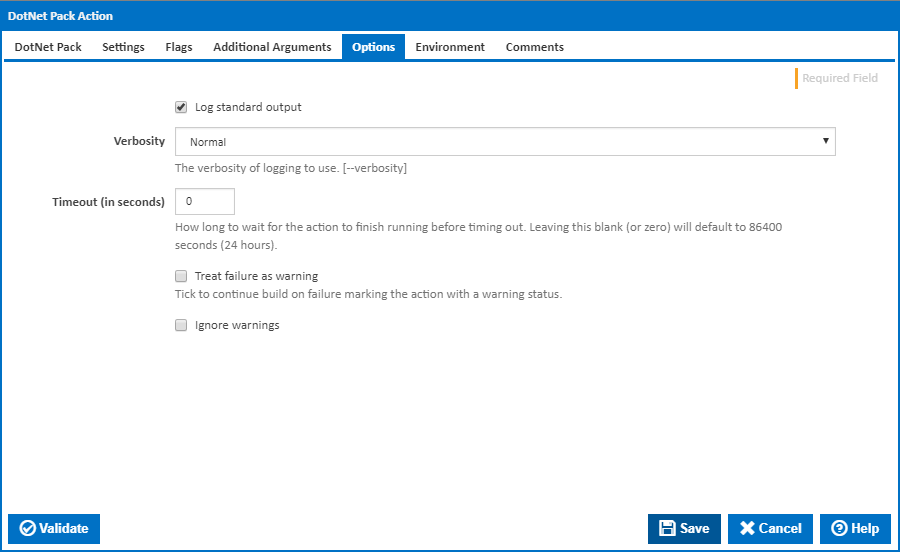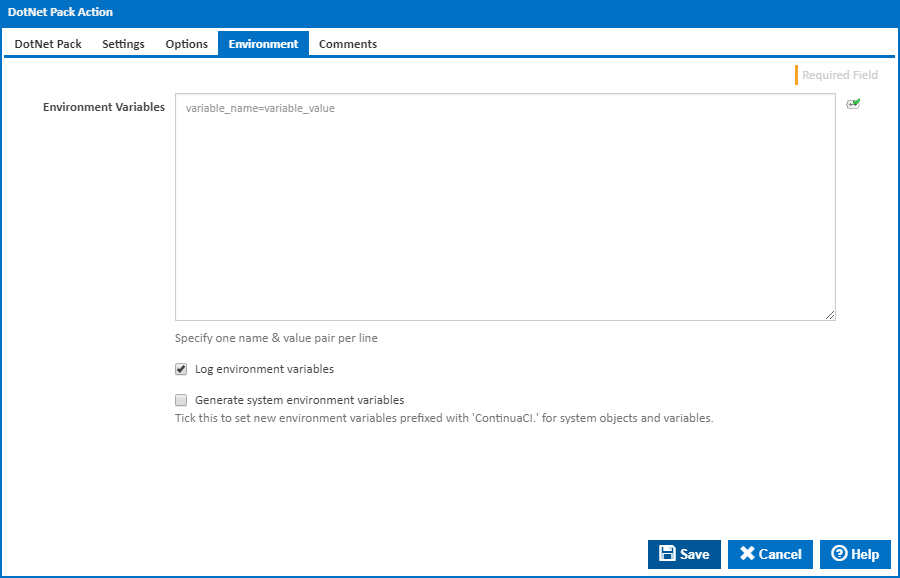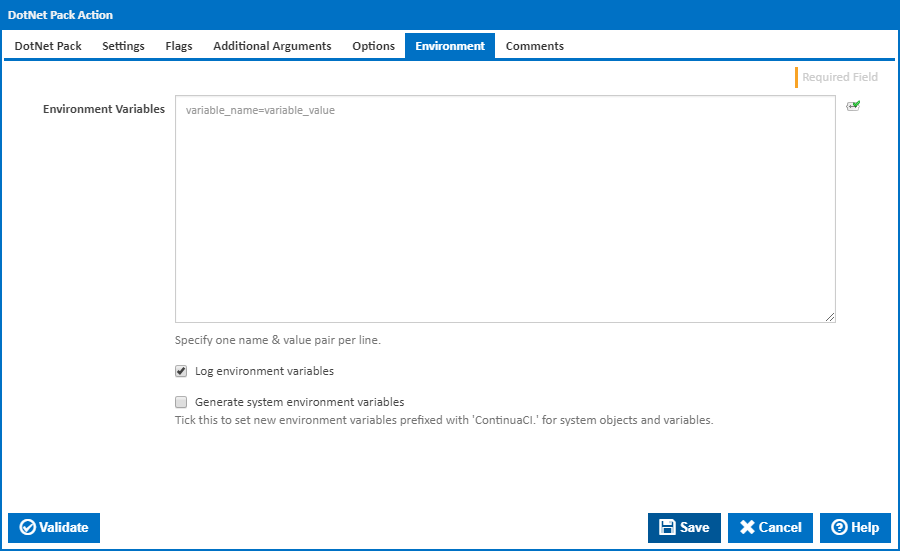| Info |
|---|
| The DotNet Pack action in Continua CI is a wrapper around the .Net Core command line tools. If you're having trouble using the DotNet Pack action, please refer to the .NET Core Command Line Tools documentation. |
The DotNet Pack action is used to create NuGet packages from .Net Core projects.
DotNet Pack
Name
A friendly name for this action (will be displayed in the actions workflow area).
...
Directory in which to place the built packages.
Configuration
The configuration under which to build. This defaults to "Debug" if left empty.
Version Suffix
The version suffix for an asterisk (*) in the version field of the project file. The format follows NuGet's version guidelines. [--output]
Using
The Using drop down is populated with any property collector whose namespace matches the pattern defined by the DotNet CLI actions. The pattern for this action is ^DotNet.Cli.*
...
Alternatively, you can select the Custom option from the Using drop down list and specify a path in the resulting input field that will be displayed. Please read Why it's a good idea to use a property collector before using this option.
Settings
Configuration
The configuration under which to build. This defaults to "Debug" if left empty. [--configuration]
Version Suffix
The version suffix for an asterisk (*) in the version field of the project file. The format follows NuGet's version guidelines. [--version-suffix]
Runtime
Target runtime to build for. For a list of Runtime Identifiers (RIDs), see the RID catalog. [--runtime]
Flags
No build
Set this flag to skip the building phase of the packing process. [--no-build]
Include Symbols
Set this flag to generate symbol files in the NuGet package. [--include-symbols]
Include Source
Set this flag to include the source files in the NuGet package. The sources files are included in the src folder within the package. [--include-source]
Serviceable
If this is ticked, the package is marked as serviceable. [--serviceable]
No dependencies
Set this flag to ignore project-to-project references and only build the root project. [--no-dependencies]
No Restore
Set this flag to skip running an implicit restore during build. [--no-restore]
Force all Dependencies to be resolved even if the last restore was successful.
Set this flag to force all dependencies to be resolved even if the last restore was successful. It is the same as deleting the project.assets.json file. [--force]
Additional Arguments
Additional Arguments
Use this to specify additional MSBuild command line arguments and properties. Note that these will placed at the end of the command line and will override any other matching settings.
Options
Log standard output
...
The amount of information detail to display in the build log. [--verbosity]
Timeout (in seconds)
How long to wait for the action to finish running before timing out. Leaving this blank (or zero) will default to 86400 seconds (24 hours).
...
If this is ticked, any warnings logged will not mark the action with a warning status.
Environment
Environment Variables
...