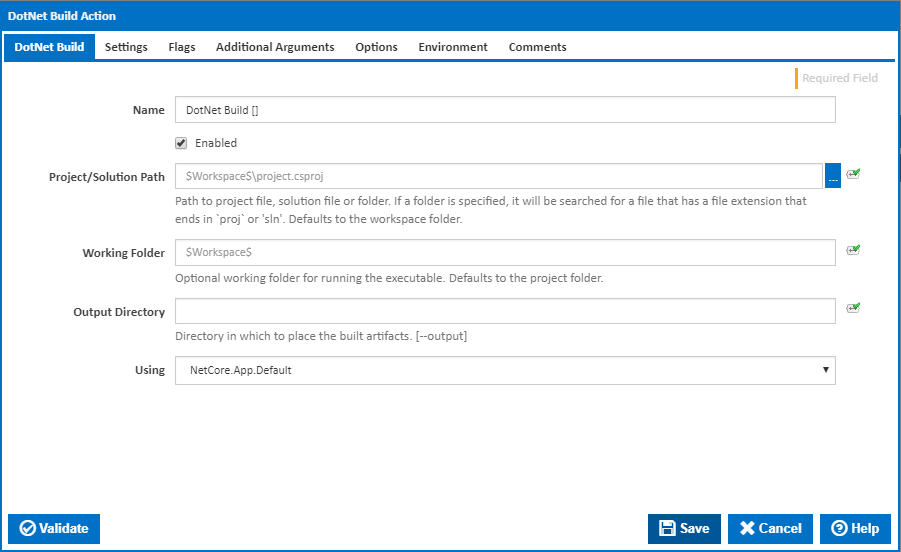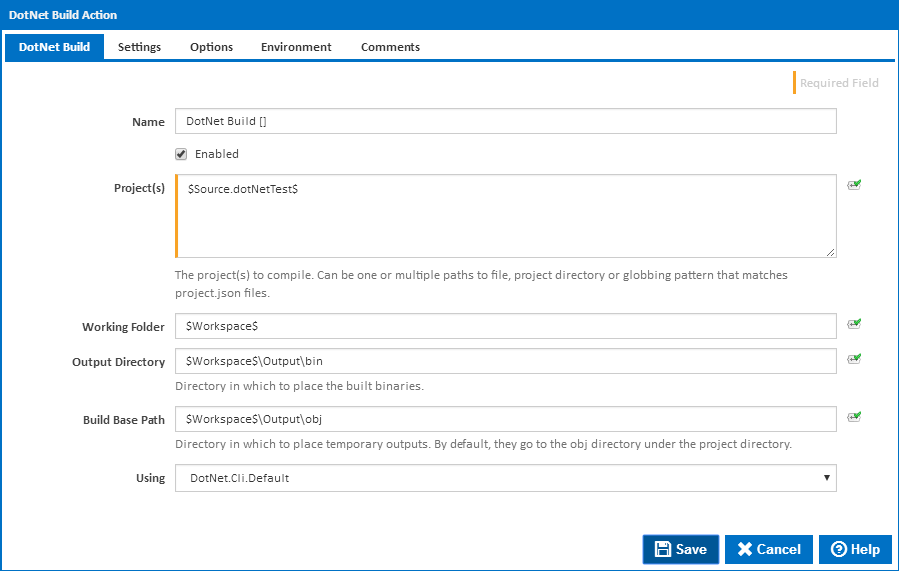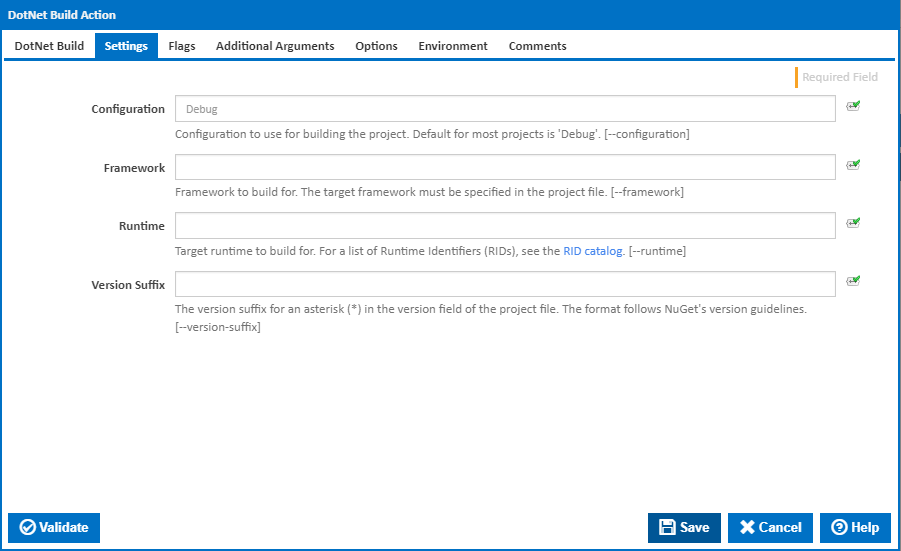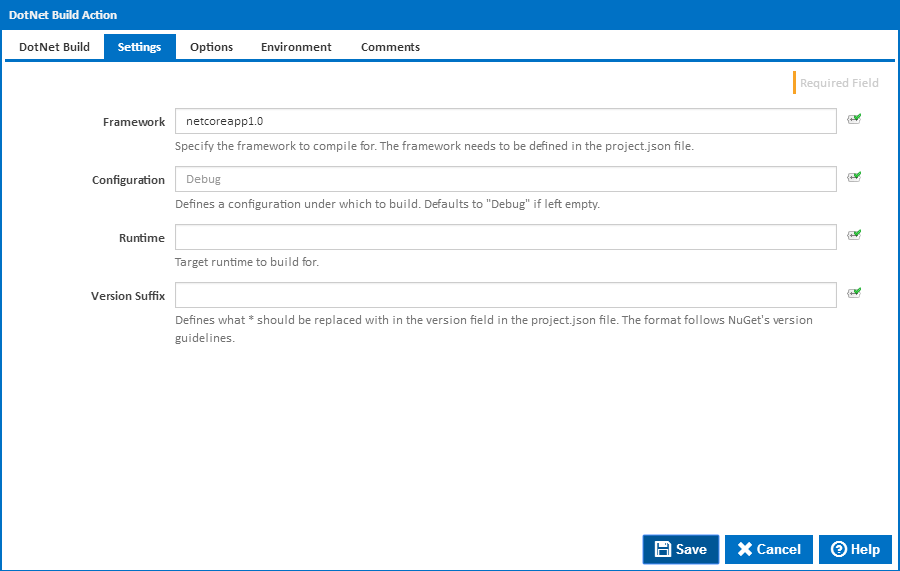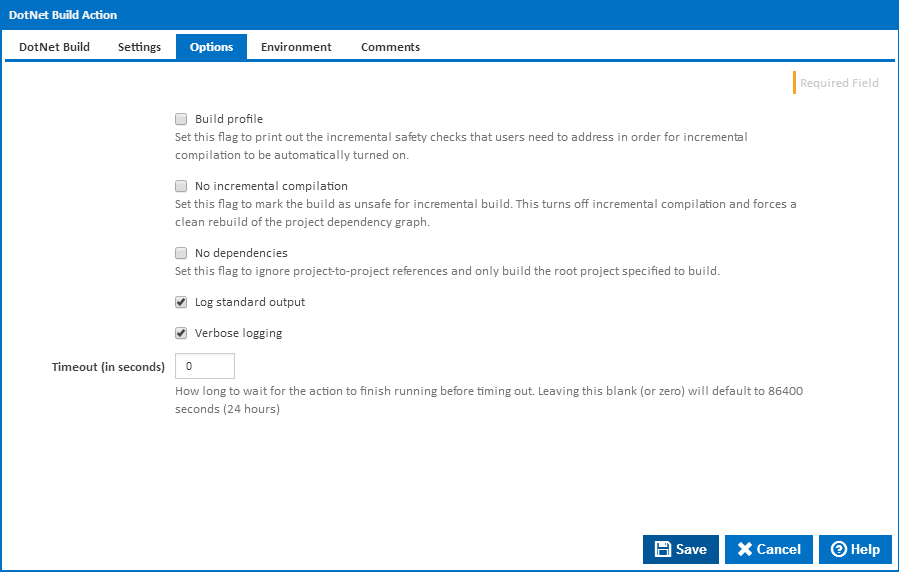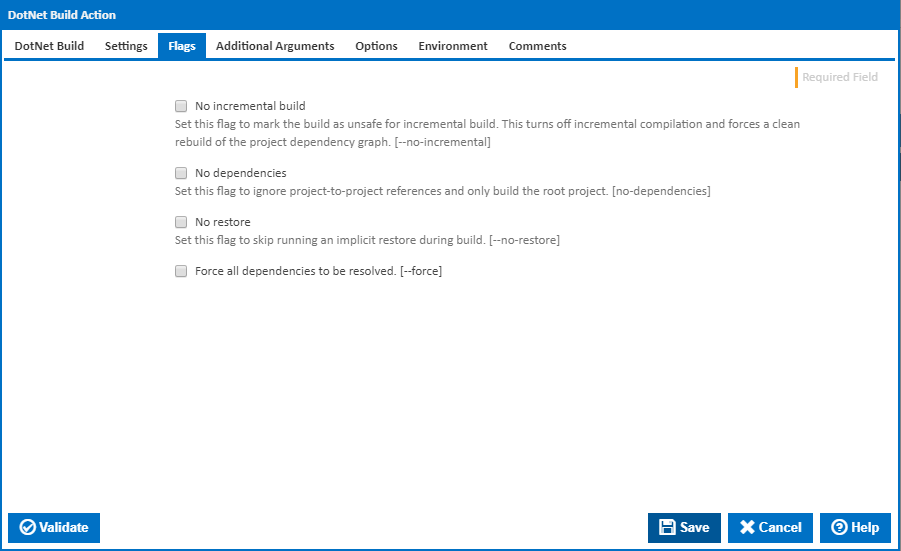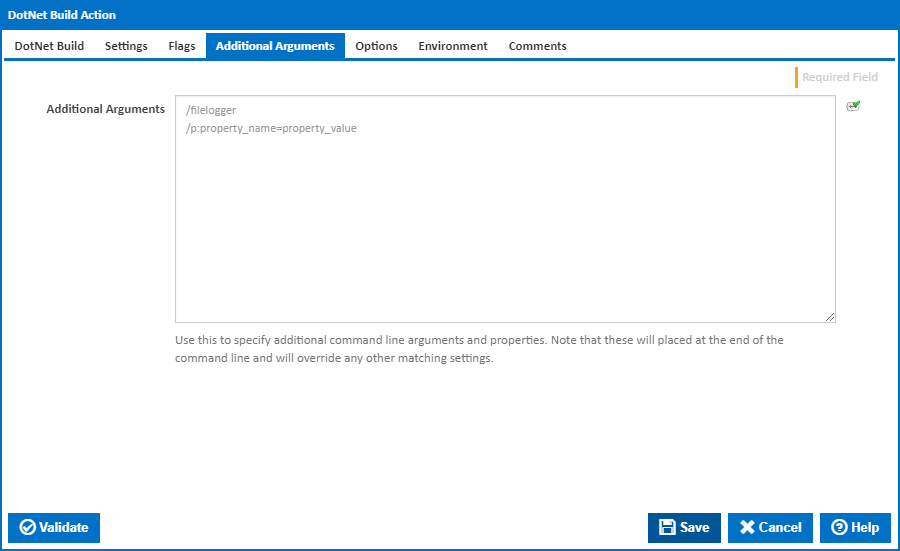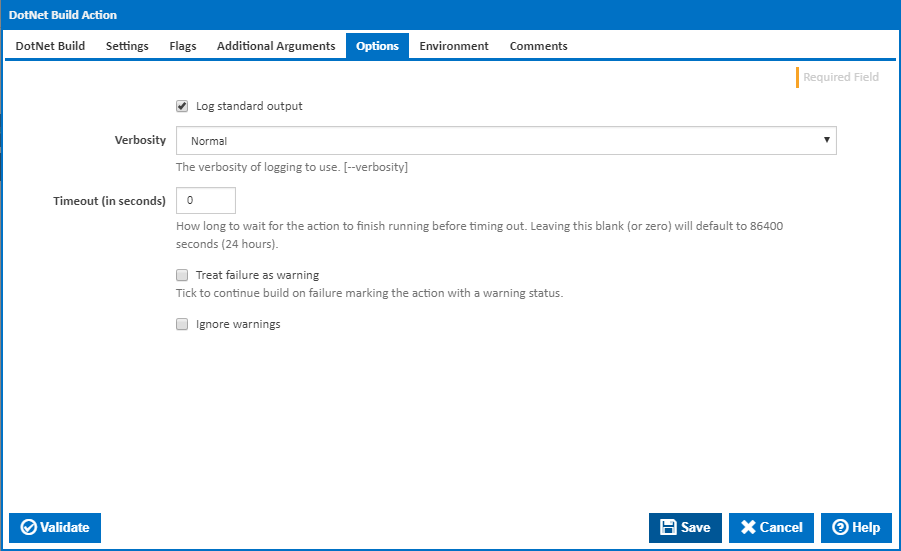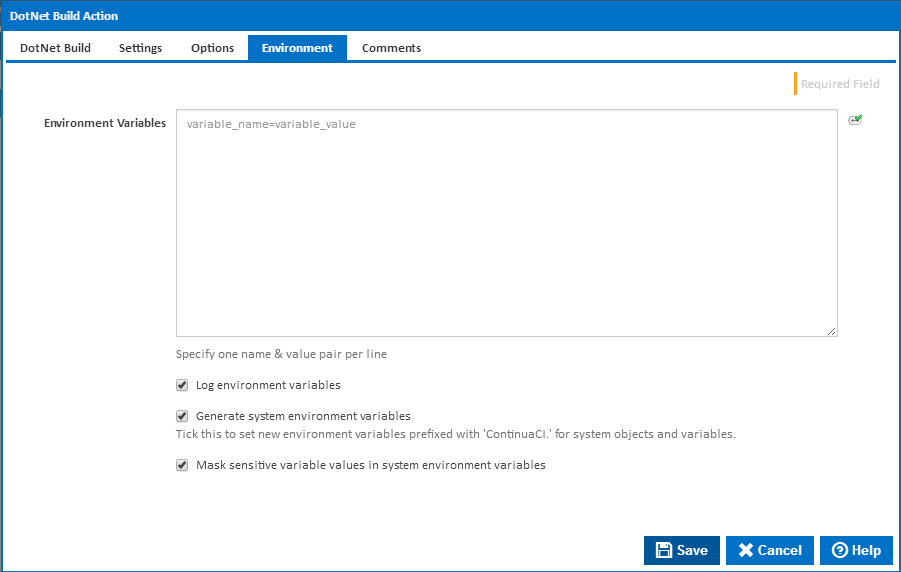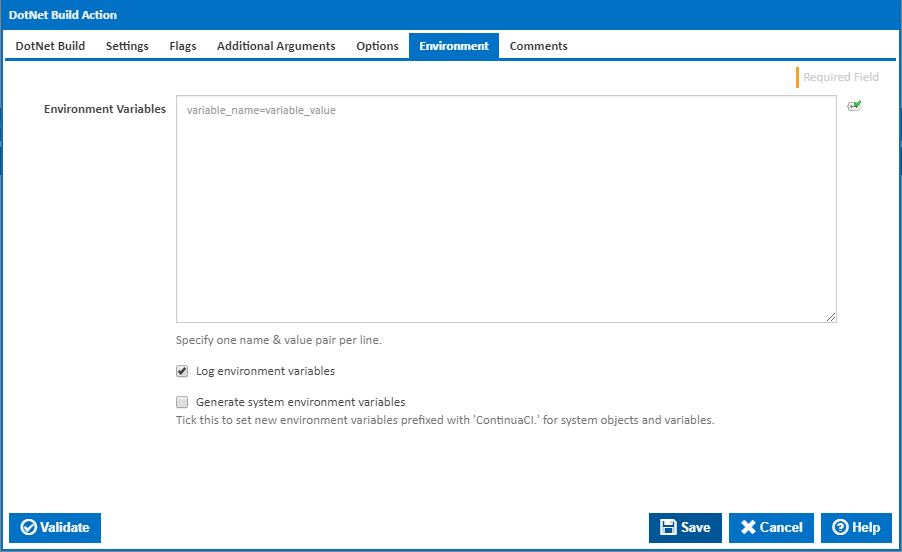| Info |
|---|
| The DotNet Build action in Continua CI is a wrapper around the .Net Core command line tools. If you're having trouble using the DotNet Build action, please refer to the .NET Core Command Line Tools documentation. |
The DotNet Build action is used to build .Net Core projects. [dotnet build]
DotNet Build
Name
A friendly name for this action (will be displayed in the actions workflow area).
Enabled
Determines if this action will be run within the relevant stage.
Projects
Project/Solution Path
Path to project file, solution file or folder. If a folder is specified, it will be searched for a file that has a file extension that ends in `proj` or 'sln'. Defaults to the workspace folderOne or more paths to the project files to compile. These can be one or multiple paths to file, project directory or globbing pattern that matches project.json files. Note that relative paths are rooted in the workspace folder and globbing patterns are pased directly to the dotNet command line.
Working Folder
The working folder while running the command line. This defaults to the workspace folder.
Output Directory
The path to the folder in which to place the build binaries. Relative paths will be anchored to the workspace folder.
Build Base Path
The path to the folder in which to temporary build files. By default, they go to the obj directory under the project directory. Relative paths will be anchored to the workspace folder.
Using
The Using drop down is populated with any property collector whose namespace matches the pattern defined by the DotNet CLI Actionsactions. The pattern for this action is ^DotNet.Cli.*
If you create a property collector for this action, make sure you select the Path Finder PlugIn type and give it a name that will match the pattern above in blue. Example names listed here, search the table's Plugin column for "DotNet Build".
For more in-depth explanations on property collectors see Managing Property Collectors.
Alternatively, you can select the Custom option from the Using drop down list and specify a path in the resulting input field that will be displayed. Please read Why it's a good idea to use a property collector before using this option.
Settings
Configuration
The configuration under which to build. This defaults to "Debug" if left empty. [--configuration]
Framework
The name of the framework to compile for. The framework must also be defined in the project.json file.
Configuration
The configuration under which to build. This defaults to "Debug" if left empty. [--framework]
Runtime
Target runtime identifier to build for. For a list of Runtime Identifiers (RIDs), see the RID catalog. [--runtime]
Version Suffix
This can be used to replace a wildcard * in the version field in the project.json file. The format follows NuGet's version guidelines.
Options
...
[--version-suffix]
Flags
No incremental Build
Set this flag to print out the incremental safety checks that users need to address in order for incremental compilation to be automatically turned on.
No incremental compilation
Tick this checkbox to mark the build as unsafe for incremental build. This turns off incremental compilation and forces a clean rebuild of the project dependency graph. [--no-incremental]
No dependencies
...
Set this
...
flag to ignore project-to-project references and only build the root project
...
. [--no-dependencies]
No Restore
Set this flag to skip running an implicit restore during build. [--no-restore]
Force all dependencies to be resolved.
Set this flag to force all dependencies to be resolved even if the last restore was successful. It is the same as deleting the project.assets.json file. [--force]
Additional Arguments
Additional Arguments
Use this to specify additional MSBuild command line arguments and properties. Note that these will placed at the end of the command line and will override any other matching settings.
Options
Log standard output
...
If this is ticked, the command line output is written to the build log.
Verbose logging
Verbosity
The amount of information detail to display in the build log. [--verbosity]
...
Timeout (in seconds)
How long to wait for the action to finish running before timing out. Leaving this blank (or zero) will default to 86400 seconds (24 hours).
Treat failure as warning
Tick
...
to continue build on failure marking the action with a warning status.
Ignore warnings
If this is ticked, any warnings logged will not mark the action with a warning status.
Environment
...
Environment Variables
...
Multiple environment variables can be defined - one per line. These are set before the DotNet Build command line is run.
Log environment variables
If this is ticked, environment variable values are written to the build log.
Generate system environment variables
Tick this checkbox to set up a list of new environment variables prefixed with 'ContinuaCI.' for all current system expression objects and variables.
Mask sensitive variable values in system environment variables
This checkbox is visible only if the 'Generate system environment variables' checkbox is ticked.
If this is ticked, the values of any variables marked as senstive sensitive will be masked with **** when setting system environment variables. Clear this to expose the values.