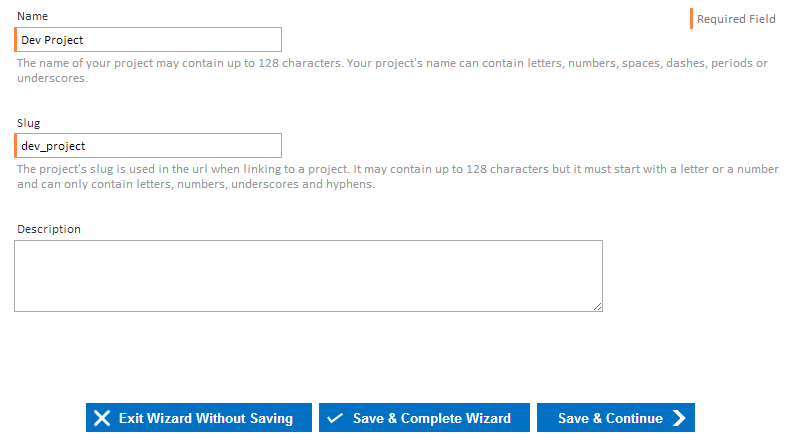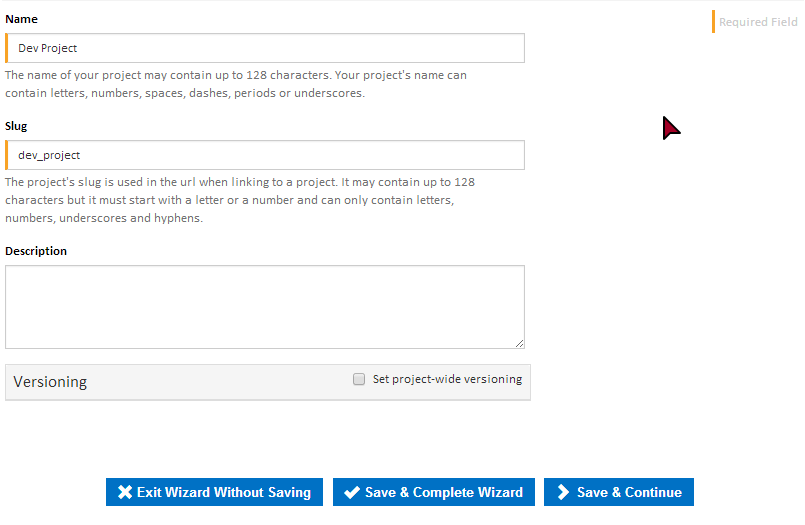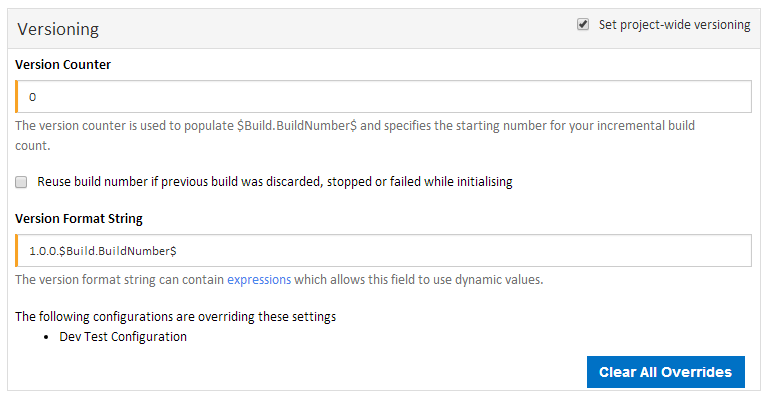...
The various sections can be quickly accessed through the Project Wizard Menu as seen above. This menu can be found at the top of every Project Wizard page.
Details
The Details page step of the Project Wizard is where a project's basic settings can be setinput.
Name
This is the name of the project which is used to identify each project. Each project must have a unique name.
Slug
The Slug is used in all Continua urls URLs when linking to a project or item within a project. By default it uses , this will be the project's name and replaces with all special characters replaced with underscores. Each project must have a unique slug.
...
This can contain any additional information relating to the current project.
Versioning
Versioning can be applied either at project level or configuration level.
If project-wide versioning is set then the same version counter is incremented for each build across all project configurations. This can be overridden allowing a project configuration to increment its own version counter or use it's own version formatting for each build.
If project-wide versioning is not set then all configurations have their own version counters and formatting.
Version Counter
The version counter is a numeric value which is incremented by one every time a project configuration is built.
This can be considered an offset for any builds created under this project. For example, if you set the Version Counter to 50 then the first build will be version 1.0.0.50, the second build will be 1.0.0.51, etc.
By default this is set to 0.
Reuse Build Number
Ticking the "Reuse build number if previous build was discarded, stopped or failed while initialising" checkbox will cause the version counter to be decremented if a build was discarded by a configuration condition, or was stopped or failed while initialising.
The build number will not be decremented in the build failed or stopped while it was queued or running. It will also not be decremented if the version counter has been incremented by another build for this project which has started in the meantime.
Version Format String
The Version Format String sets how each build for configurations under this project should display its version. For example, the default Version Format String is set to 1.0.0.$Build.BuildNumber$ (The $Build.BuildNumber$ expression will be substituted for the Version Counter value at runtime). This means that all builds for this project will have the following versioning:
- 1.0.0.1
- 1.0.0.2
- ...
- 1.0.0.7548, etc.
Say you are about to start work on version 1.1 of your project. All you would need to do is set your Version Format String to 1.1.0.$Build.BuildNumber$ which will then produce the following versioning:
- 1.1.0.7549
- 1.1.0.7550, etc.
Expressions and Variables can be used in the Version Format String. This allows you to include dynamic values into your versioning.
Overrides
Any configurations which are overriding these versioning settings will be listed at the bottom of the versioning section. A button is displayed allowing you to clear the overridden settings.
Repositories
The Repositories page step allows you to link Version Control Systems to the current project. Head over to the Repositories page for more information on creating and editing repositories.
Variables
The Variables page step allows you to create and edit project level variables. The Variables page includes an in depth guide to variables.
...