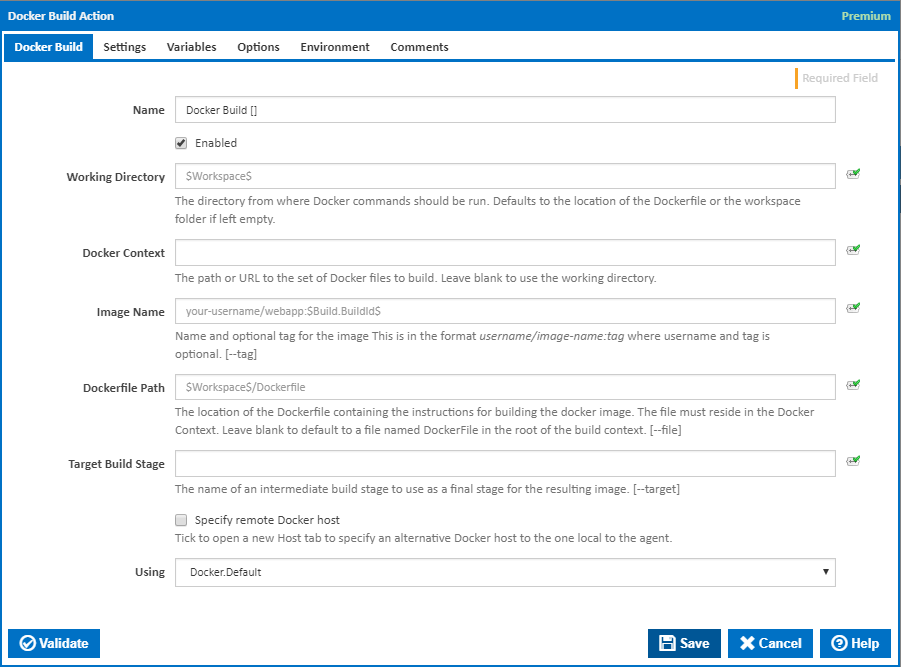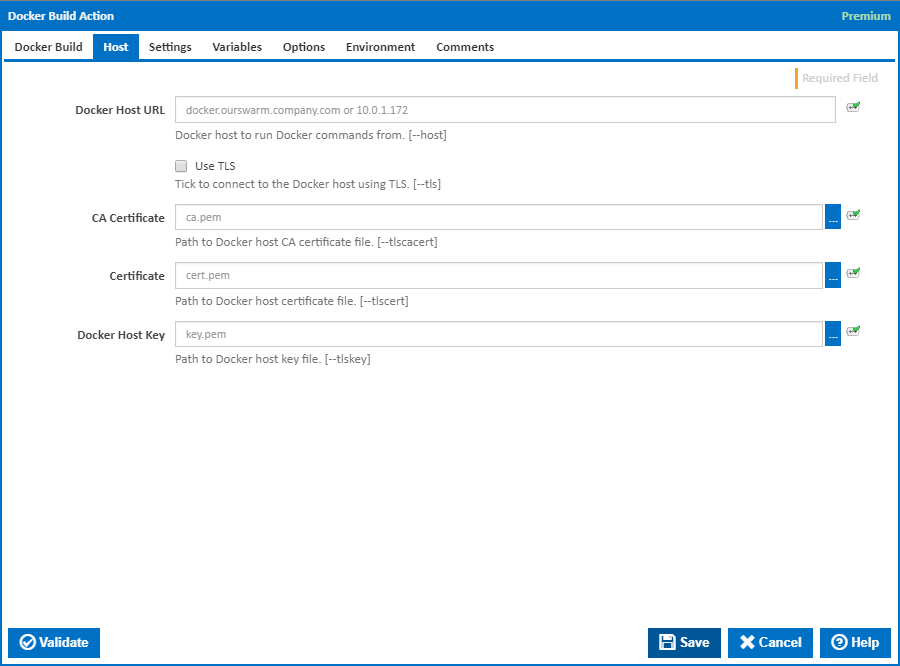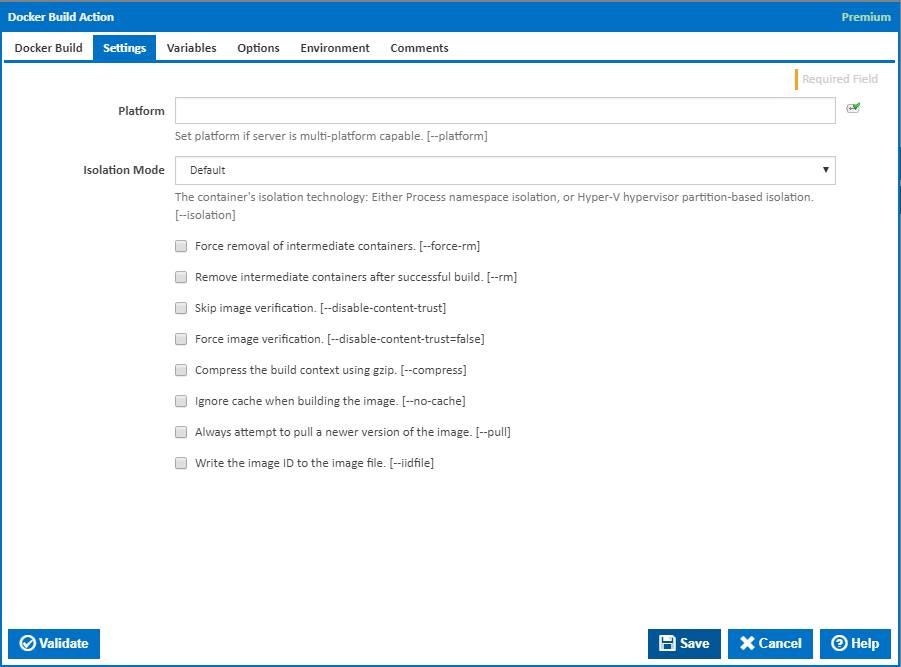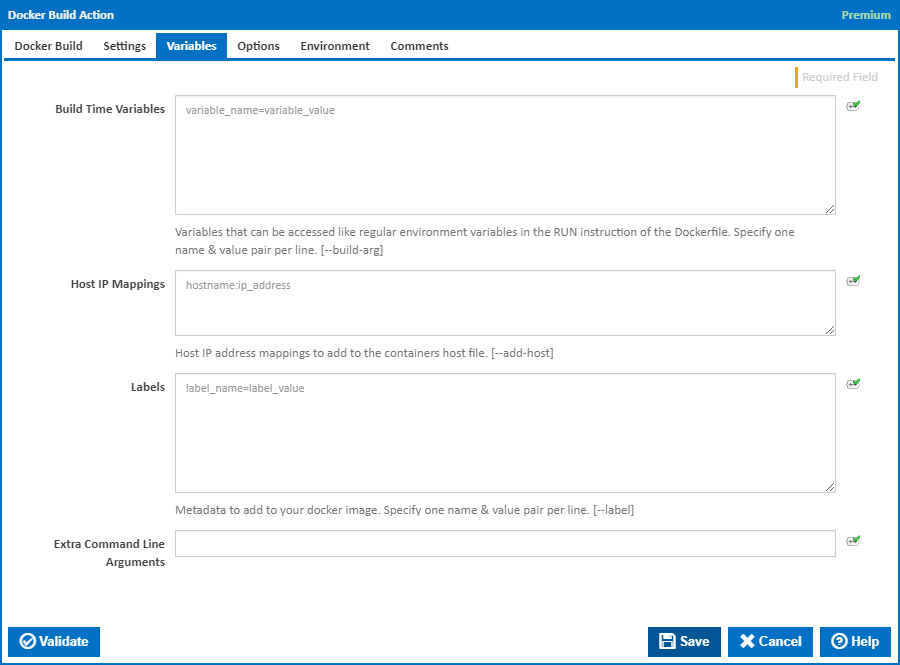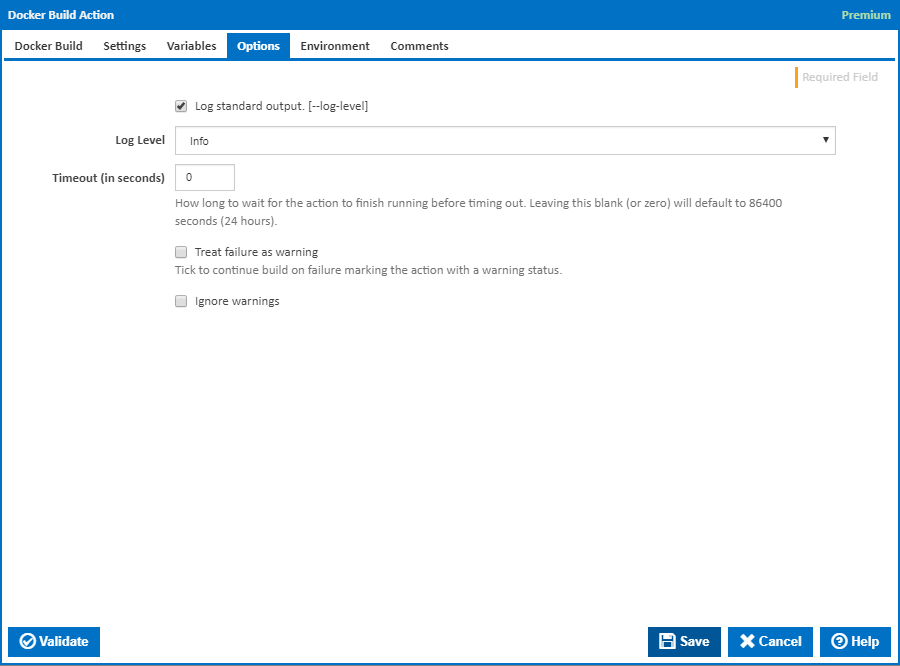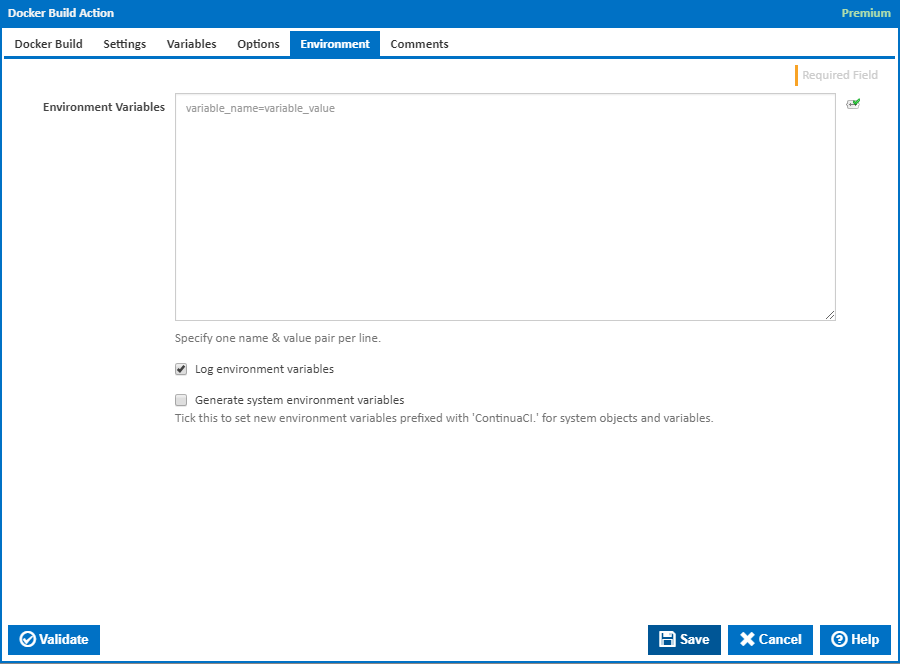| Info |
|---|
The Docker actions in Continua are a wrapper around the docker command line. If you're having trouble using any of the Docker actions, please refer to the Command Line Reference. |
The Docker Build Action action is a premium action which allows you to construct a docker image from a Docker File and a Docker Context.
The Docker File describes how the docker image should be constructed, while the Docker Context gives access to any source files required by the created image. Subsequently running the docker image will create a container, which is an instance of the image.
Docker Build
Name
A friendly name for this action (will be displayed in the actions workflow area).
...
The directory on the agent to run the Docker command in. If left empty, this defaults to the location of the Dockerfile. If any relative directory is used in the Dockerfile Path, this will be the directory that it is based on. It's typically not a good idea to rely on this directory for the Dockerfile path. All relevant files should be held within the Docker Context. has not been specified, this defaults to the workspace folder.
Docker Context
The Docker Context is a directory that contains extra files required to build the Docker Image, typically including the Dockerfile. If a file is missing from the Docker Context that the build requires, an error will be generated and the build will fail.
...
The version of Docker to use when running the Docker Build command. It is important that the agent has the correct version of Docker installed for the Dockerfile provided.
The Using drop down is populated with any property collector whose namespace matches the pattern defined by the Docker Build action. The pattern for this action is ^Docker.*
If you create a property collector for this action, make sure you select the Path Finder PlugIn type and give it a name that will match the pattern above in blue. Example names listed here, search the table's Plugin column for "Docker Build".
For more in-depth explanations on property collectors see Property Collectors.
Host
Alternatively, you can select the Custom option from the Using drop down list and specify a path in the resulting input field that will be displayed. Please read Why it's a good idea to use a property collector before using this option.
Host
Docker Host URL
The address of the host running the Docker hostdaemon. This can be in the form of a URL or any IP4 Address. If a non-standard port is required simply use the <IPAddress>:<Port> speciification specification format. [--host]
Use TLS
Tick to connect to the Docker host using TLS where the host is not verified against a CA. [--tls]
Verify TLS
This is available only if 'Use TLS' is ticked. Tick to verify the TLS certificate with a root authority. [–tlsverify]
When using Verify TLS, if the host's certification authority (CA) is not trusted by the agent, then the connection is not established.
Note: The --tls command line option is overridden.
CA Certificate
Path The path to Docker host CA certificate file. [--tlscacert]
Certificate
Path The path to Docker host certificate file. [--tlscert]
Docker Host Certificate Key
The Docker host certificate key is the path to a PEM format file containing the key file for the accessing the Docker host certificateHost Certificate. [--tlskey]
...
Settings
Platform
Set platform if Enter platform type. e.g. windows or linux. Only needed if the host server is multi-platform capable.
...
Container's isolation technology.
- process:
...
- namespace isolation
...
- only,
- hyperv: hypervisor partition-based isolation.
- default: use the value specified by the Docker daemon’s
--exec-opt. If thedaemondoes not specify an isolation technology, Microsoft Windows usesprocessas its default value.
Docker command line parameter: --isolation=
Force removal of intermediate containers
...
Docker command line parameter: --iidfile
...
Tick to log standard output.
Log Level
The amount of information detail to display in the build log.
Timeout (in seconds)
How long to wait for the action to finish running before timing out. Leaving this blank (or zero) will default to 86400 seconds (24 hours).
Treat failure as warning
Tick to continue build on failure, marking the action with a warning status.
Variables
Variables
Build Time Variables
...
Extra Command Line Arguments
Optional - Extra extra command line arguments to pass to Docker Build.
Options
Log standard output
Tick to log standard output. [--log-level]
Log Level
The amount of information detail to display in the build log.
Timeout (in seconds)
How long to wait for the action to finish running before timing out. Leaving this blank (or zero) will default to 86400 seconds (24 hours).
Treat failure as warning
Tick to continue build on failure, marking the action with a warning status.
Ignore warnings
If this is ticked, any warnings logged will not mark the action with a warning status.
Environment
Environment Variables
Multiple environment variables can be defined - one per line. These are set before the command line is run.
Log environment variables
...
Tick this checkbox to set up a list of new environment variables prefixed with 'ContinuaCI.' for all current system expression objects and variables.
Mask sensitive variable values in system environment variables
This checkbox is visible only if the 'Generate system environment variables' checkbox is ticked.
If this is ticked, the values of any variables marked as sensitive will be masked with **** when setting system environment variables. Clear this to expose the values.