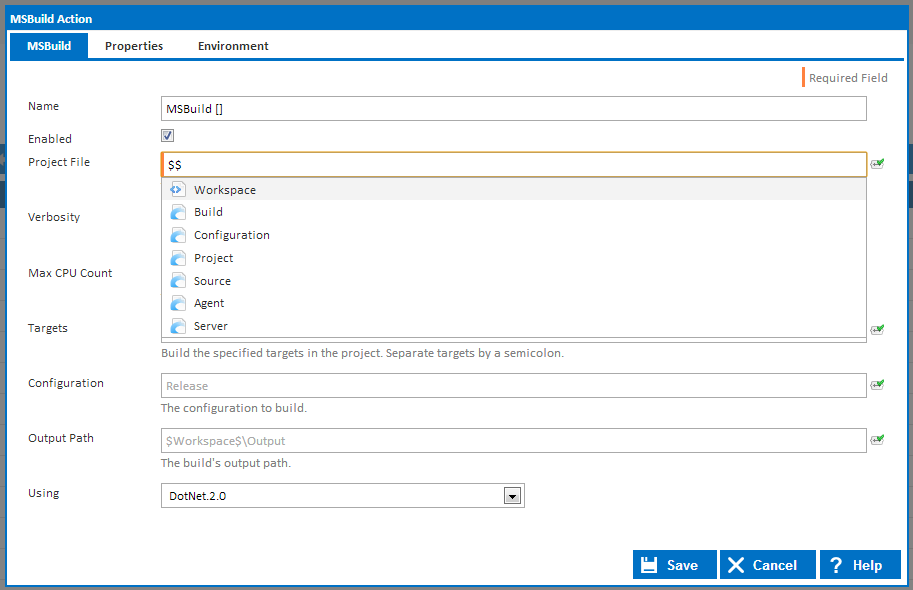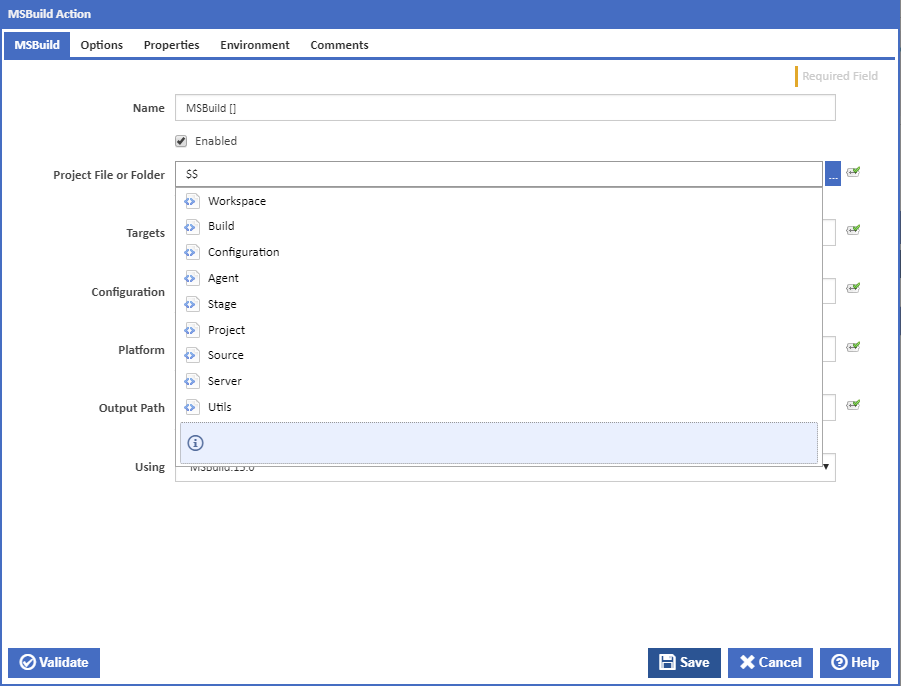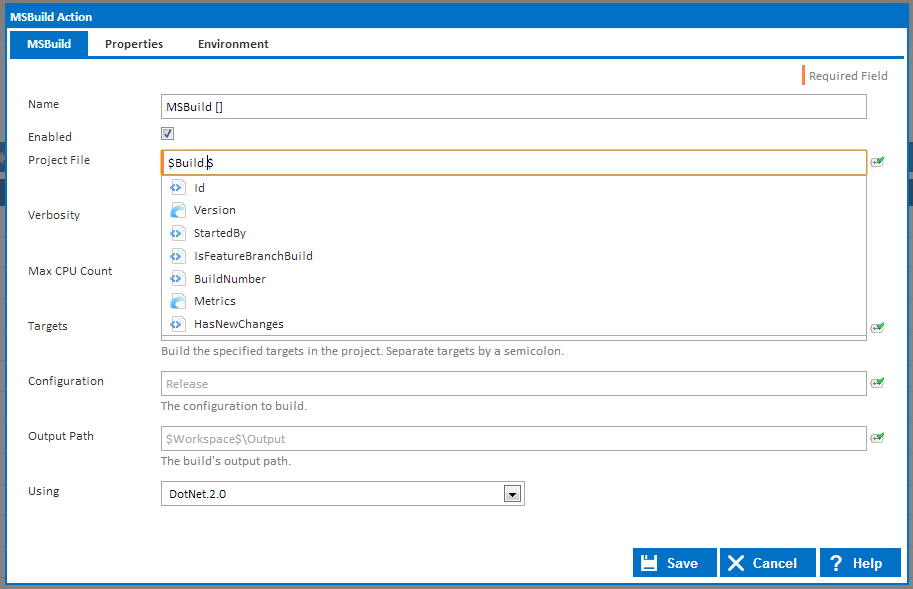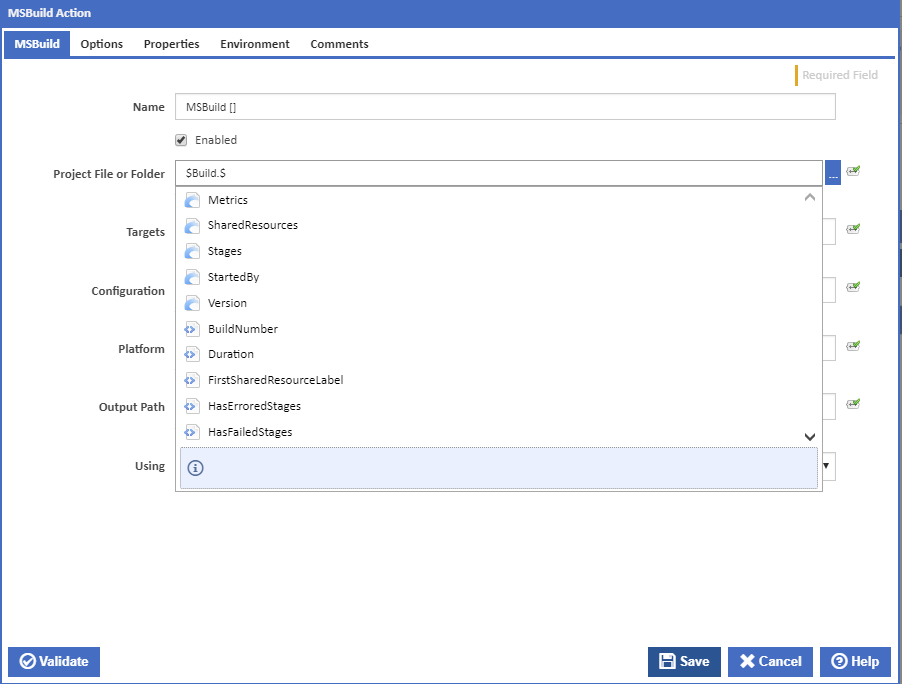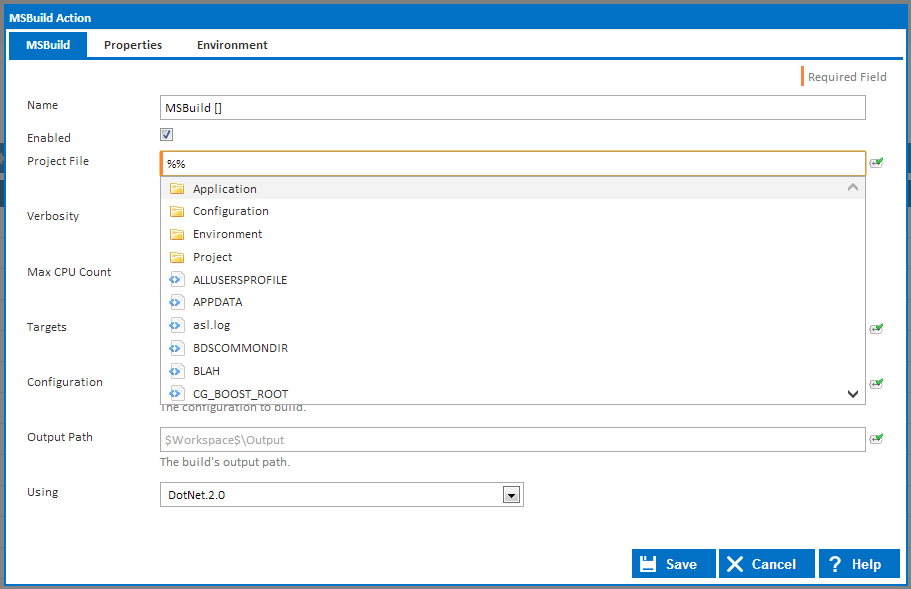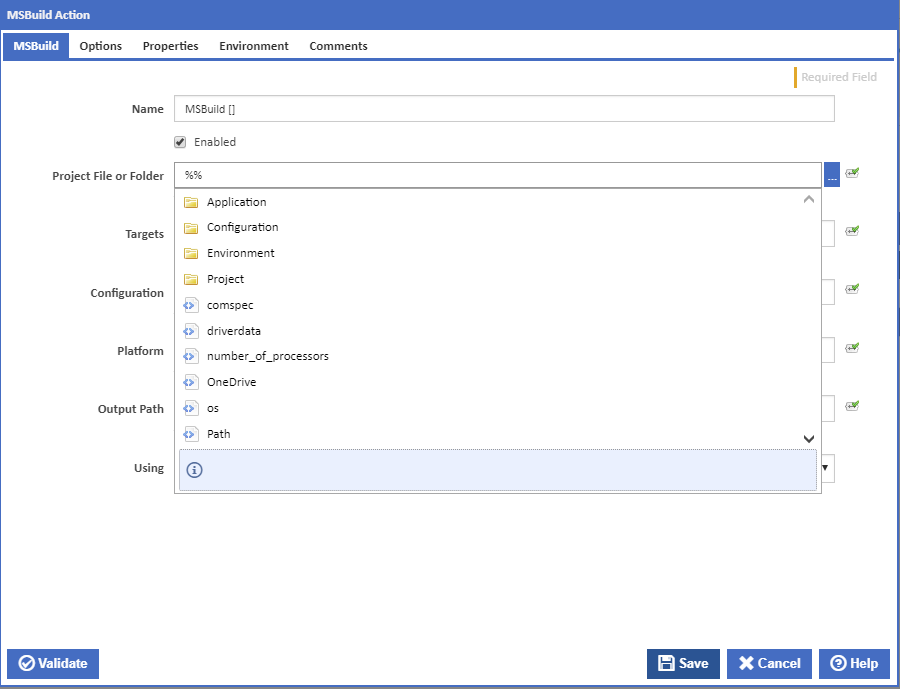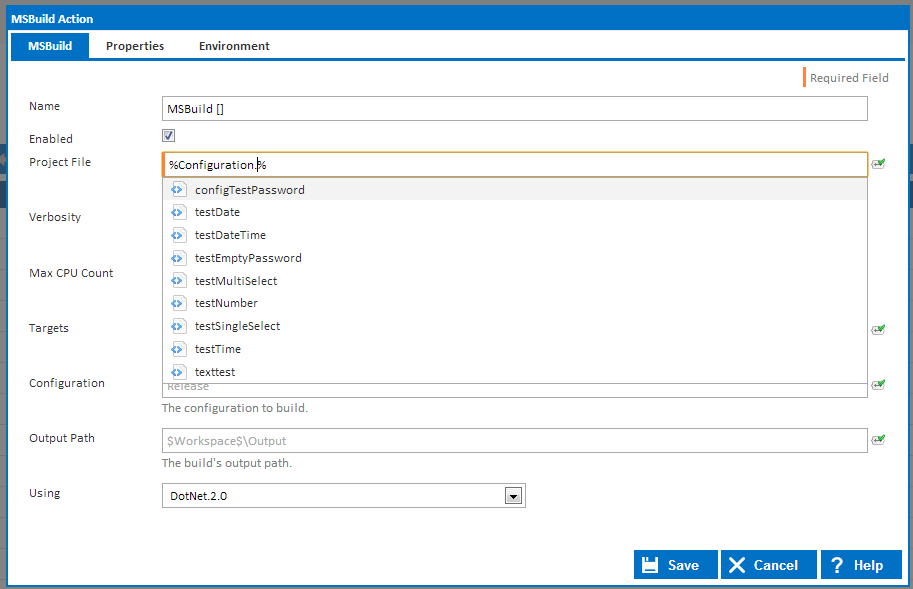...
- Variables and Object properties: These items contain a single value and do not have any children. They are denoted with the icon and are the last selectable item in the drop down.
- Objects: Objects contain a list of properties and child objects which can be accessed by adding the '.' (fullstopfull stop) character to the end of the Object name. Objects are denoted with the icon. If an object is referenced in an expression without specifying a child property then the object's default property will be used.
- Variable Namespaces: Namespaces can only be accessed when accessing variables and they are used to access variable values specific to a certain namespace (ie. Configuration, Project, etc.). For example, typing %Project.% will bring up a list of all Project variables. Namespaces are denoted with the icon.
...
Note that child objects are denoted with the icon while properties use the icon.
As stated above, if you select an object (ie. $Build.$), all the object's properties and sub-objects will be shown in the drop down.
Accessing Variables through Expressions
...
Note that namespaces are denoted with the icon while variables use the icon.
If you select a namespace then you will only see variables in that namespace.
Drop Down Usage and Auto Complete Shortcut keys
...
Once the correct item is selected, pressing enter or tab will enter that value into the input field. Putting a '.' (fullstopfull stop) at the end of the object name will display any children of that object.
...