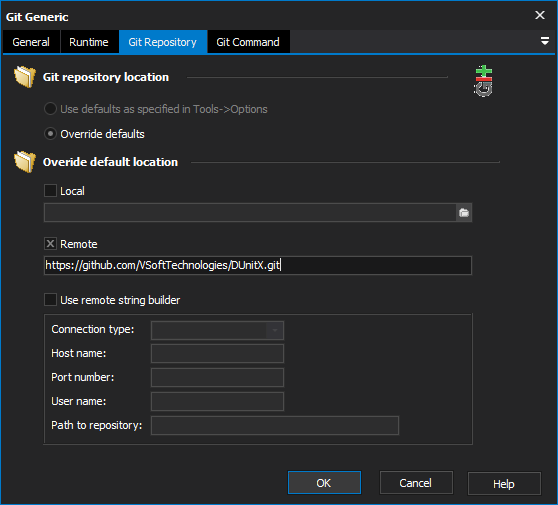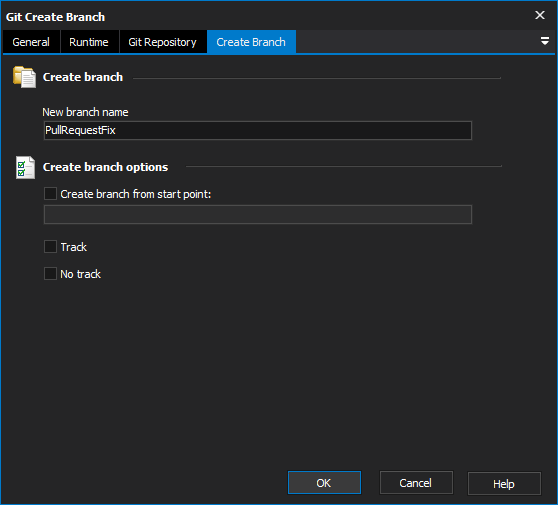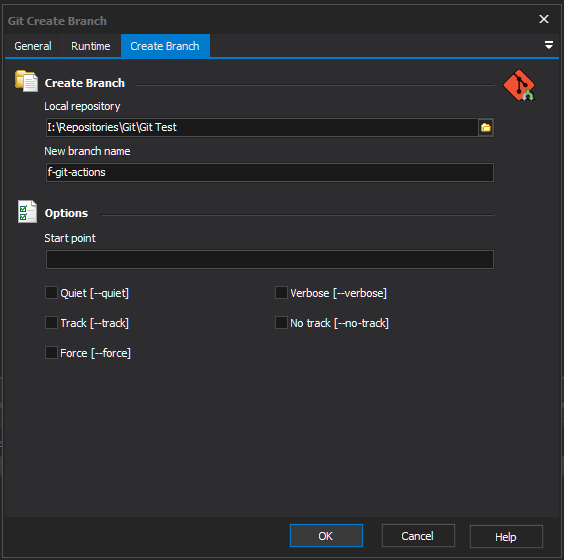The Git Commit Create Branch action allows you to create a new branch.
From the Git Repository tab select the local repository where you want to create a branch. If you have already specified a default local repository via Tools > Options > Git, then you can enable the Use defaults option to use this repository. Otherwise, you can override the default local repository by enabling the Override defaults option and specifying an alternative in the field provided.
On the Create Branch tab specify the name for the new branch. The name must comply with the rules.
The Create Branch tab contains a number of options that can be executed with this action:
This action is a wrapper for the git command line. For more information on the use and options for this action, refer to the git branch command line documentation.
To create a new branch enter the path to a local Git working folder for the Local repository and specify the New branch name.
Local repository - Path to the working folder of thelocal git repository.
New branch name - A name for the new branch to create. The name must be well-formed according to the refname format.
Start Create Branch from start point - Set the new branch to point to a commit by providing a commit id or , branch name or a tag.
Quiet - Suppress output from git.
Verbose - Verbose output from git.
Track - When creating the branch, setup Track - Setup the configuration to mark the start-point for the branch as upstream from the new branch.
No Track track - Do not setup upstream configuration, even if the branch.autosetupmerge configuration variable is true.
Force - If the branch name already exists, reset the branch name to the start point. Without this option the git branch command refuses to change an existing branch.
For more information on creating a branch in git, see :the git branch command line documentation.