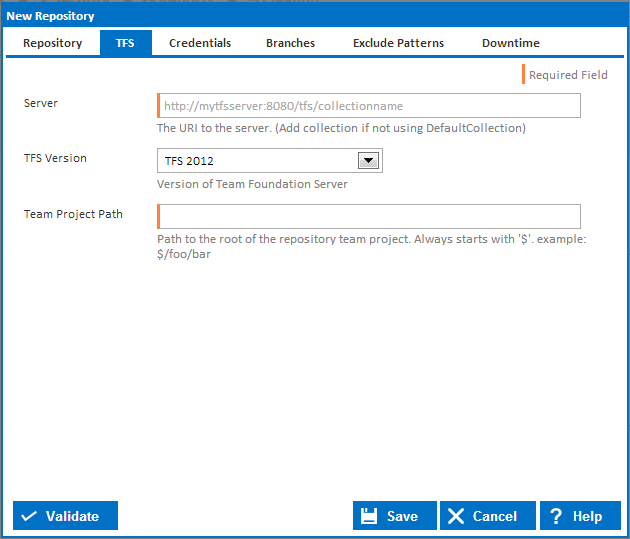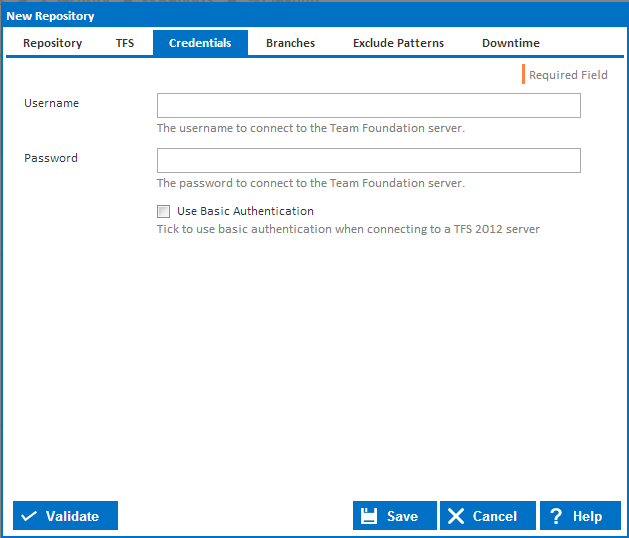Server
The URI of the Team Foundation Server. The URI pattern is [protocol]://[domain]:[port]/tfs/[collectionname]/
...
If you are using the hosted version of TFS and you are having difficulty connecting, try specifying the [collection name] at the end of the server path.
TFS Version
Both TFS 2010 and TFS 2012 have been tested and work correctly with Continua CI. Older versions may also work with Continua CI.
Team Project Path
The team project you want to link to Continua CI. The path must start with $.
The path is usually in the format of $/myproject.
Credentials
Username
The username required to log into TFS. The username and password fields are not required fields. Leave them blank if your TFS repository does not have require credentials.
If Continua CI is running on the same domain as your TFS, you do not need to specify the domain if you are using Windows authentication.
...
Tick to use basic authentication when connecting to a TFS 2012 server. This it is the recommended setting for connected to http://tfs.visualstudio.com/ for example.
Branches
Branches To Monitor
There are four options to choose from when selecting which branch(es) to monitor.
- Single branch
This option tells Continua to monitor only the single branch you specify.
When you select this option you need to provide a Branch Path which is the path of the branch you want Continua to monitor. The Branch Path should start with / and is usually in the format of /mybranch. If you want to monitor from the root of the repository and exclude any branches, then you can leave the Branch Path blank or enter /. - All branches
This option tells Continua to monitor all branches in the repository.
When you select this option you need to provide a Default Branch path so Continua knows what to use for a build when no branch is selected. The Default Branch should start with / and is usually in the format of /mybranch. If you want Continua to get code from root of the repository by default, excluding any branches, then you can leave the Default Branch blank or enter /. - By pattern
This option tells Continua to monitor any branch that matches a pattern you provide in the Branch Pattern field. The Branch Pattern field accepts a regular expression which is matched against all the branches in your TFS repository.
Since the pattern can potentially match more than one branch, you also need to provide a Default Branch value so Continua knows what to use for a build when no branch is selected. The Default Branch should start with / and is usually in the format of /mybranch. If you want Continua to get code from root of the repository by default, excluding any branches, then you can leave the Default Branch blank or enter /. - Ignore branches
This option tells Continua to ignore all branches. In this case, any branches will be treated the same as if they were folders.
Include Branch Path
You also have the option to include the branch path when exporting the source code from the repository. By default the source is exported with the branch path as the root.