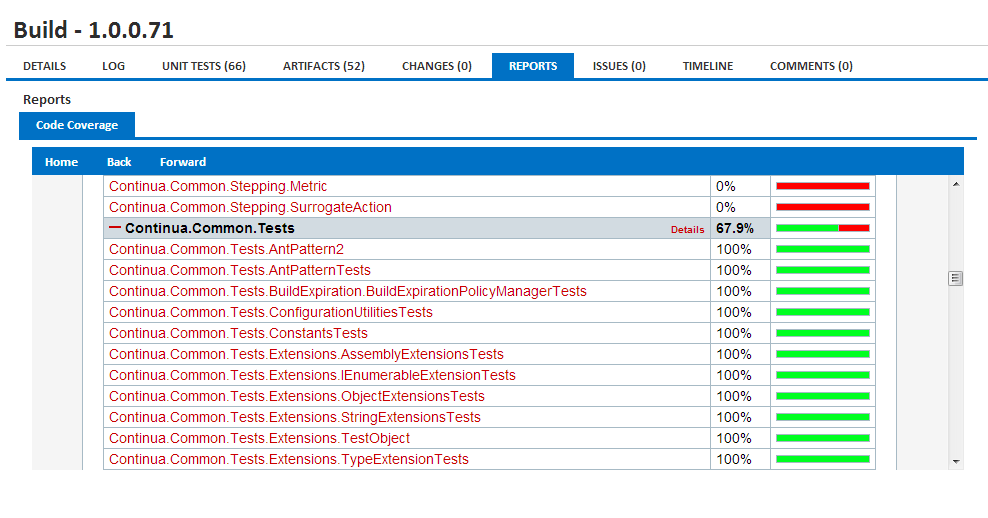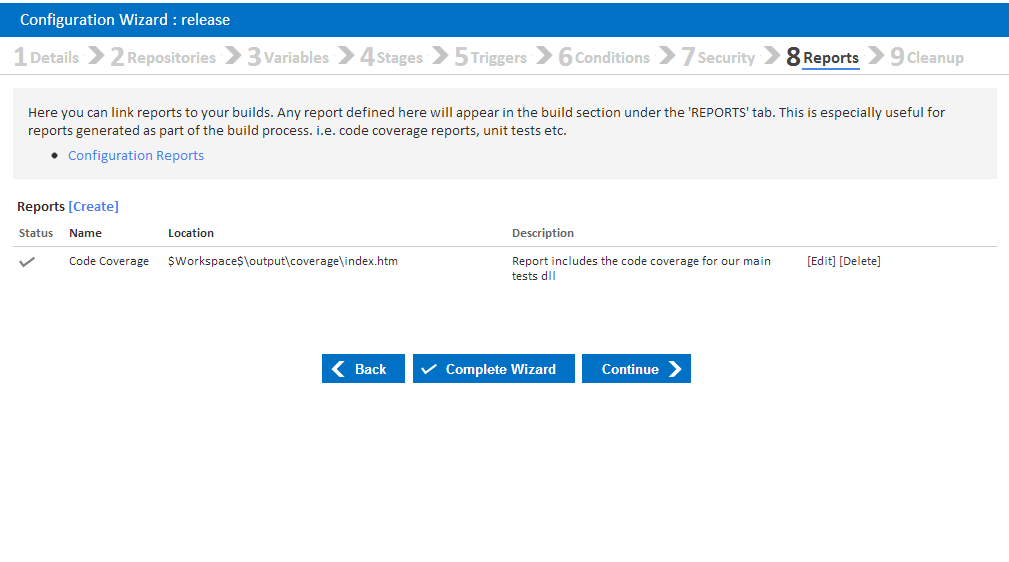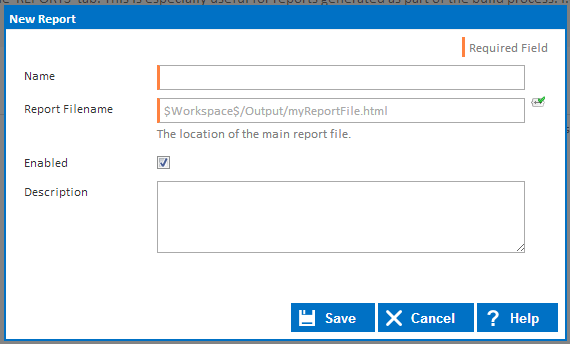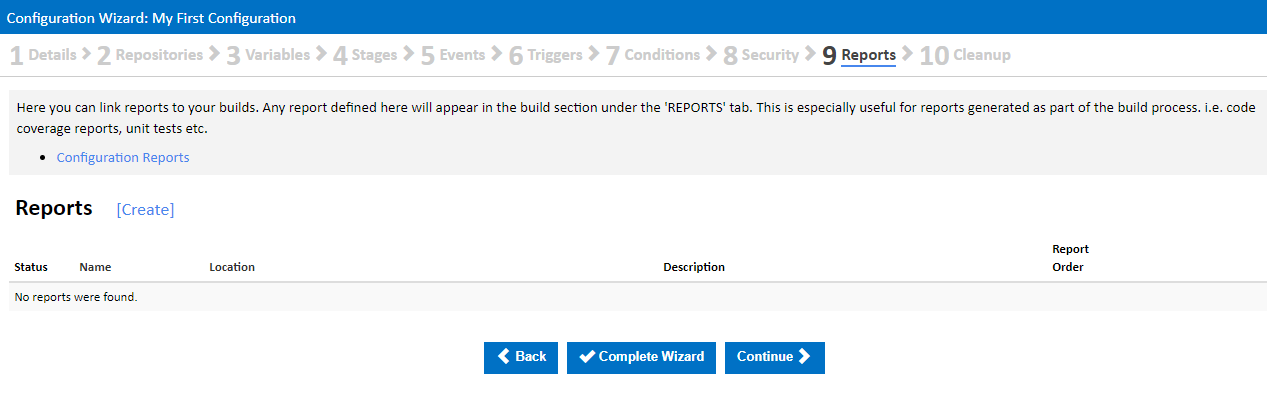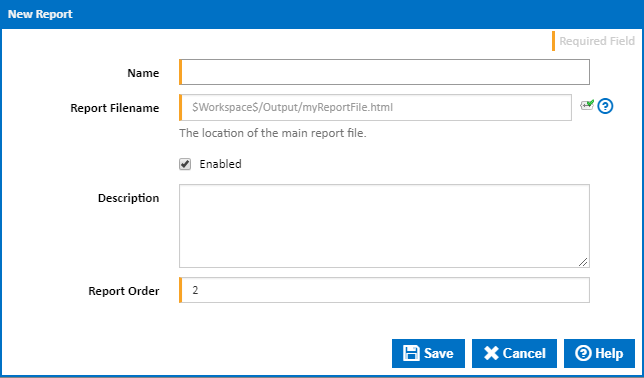...
Reports can be found under each build by navigating to the Reports tab.
Creating and Editing Reports
Reports can be linked up to a Configuration through the Configuration Wizard, under the Reports section. Note, when you create or modify a report, that each build for the current configuration will be linked to this report. This includes previously completed builds. Continua only looks for the physical report when the report is being viewed. What this means is that, if your report is constantly being overwritten all previous, builds will always have the latest report. For this reason, we recommend that you save all your build reports within the workspace so that each build is associated with its own report.
...
New/Edit Report
Name
The name Continua CI uses to identify the report. This is displayed on the build report page.
...
Extra information regarding the report. This information is shown when you hover over its report tab in the build.
Report Order
The order in which the report will be run (relevant in the situation where multiple reports are present).
Help! My report is missing from the $Workspace$ directory
...
All reports that are shown in Continua are accessed using the IIS anonymous user. The files are served up from the ContinuaShare\WS folder, read access must be granted to the IIS anonyous anonymous user for this folder.
Access must be granted in different ways depending on which version of IIS Continua is running under. Note that these users belong to the local machine, not the domain. When adding the permissions through explorer, be sure to set the location to the local machine, this is especially important if the machine is on a domain.
- IIS 8 & 7.5: The IIS App Pool that Continua is running under must be granted read access for all report folders. The app pool user is typically 'IIS AppPool\<AppPoolName>'. By default, Continua is configured to use the 'ContinuaCI' App Pool, so the user would be 'IIS AppPool\ContinuaCI>
- IIS 7: The 'IUSR' local user must be granted read access for all report folders.
- IIS 6: The 'ASPNET' local user must be granted read access for all report folders.
...