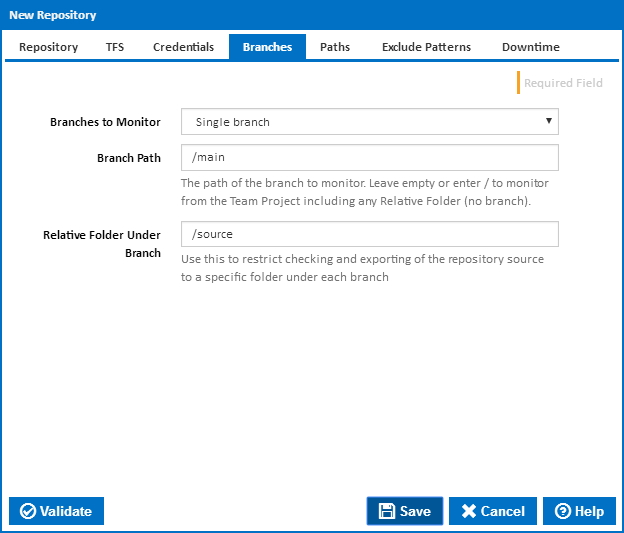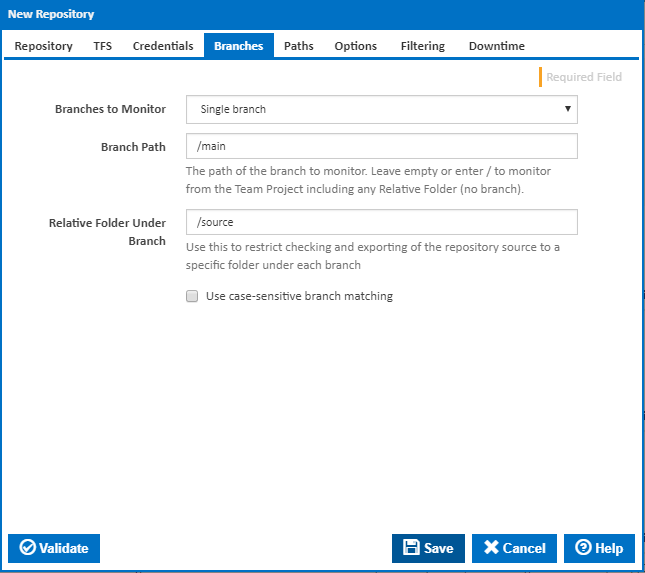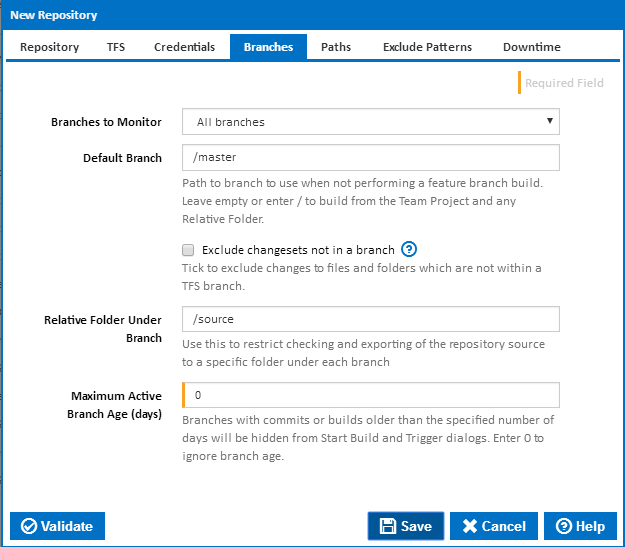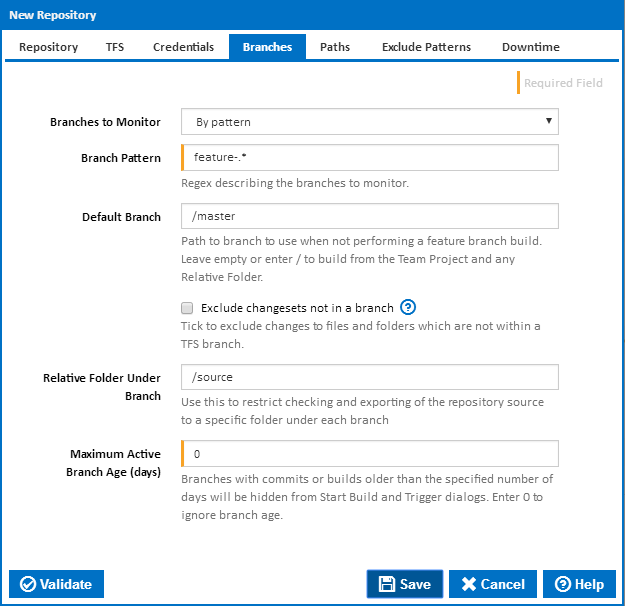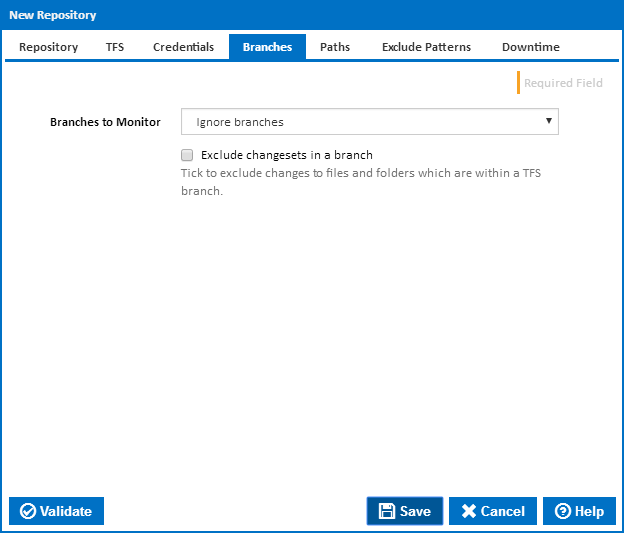...
There are four options to choose from when selecting which branch(es) to monitor.
- Single branch
This option tells Continua CI to monitor only the single branch you specify.
When you select this option you need to provide a Branch Path which is the path of the branch you want ContinuaCI to monitor. The Branch Path should start with / and is usually in the format of /mybranch. If you want to monitor from the root of the repository and exclude any branches, then you can leave the Branch Path blank or enter /.
You can also specify a Relative Folder Under Branch. This allows you to restrict checking and exporting of the repository source to a specific folder under the branch. All branches
This option tells Continua CI to monitor all branches in the repository.
When you select this option you need to provide a Default Branch path so Continua CI knows what to use for a build when no branch is selected. The Default Branch should start with / and is usually in the format of /mybranch. If you want Continua to get code from root of the repository by default, excluding any branches, then you can leave the Default Branch blank or enter /.
By default any changes in folders which are not part of a TFS branch will be associated with a root branch path "/" displayed as "no branch". Tick the Exclude changesets not in a branch checkbox to exclude these changesets.
You can also specify a Relative Folder Under Branch. This allows you to restrict checking and exporting of the repository source to a specific folder under each branch. Note that no changesets will be picked up from any branches which do not include this relative folder.
If you enter a non-zero Maximum Branch Age, then branches with commits or builds older than the specified number of days will be hidden from Start Build and Trigger dialogs.
- By pattern
This option tells Continua to monitor any branch that matches a pattern you provide in the Branch Pattern field. The Branch Pattern field accepts a regular expression which is matched against all the branches in your TFS repository.
Since the pattern can potentially match more than one branch, you also need to provide a Default Branch value so Continua knows what to use for a build when no branch is selected. The Default Branch should start with / and is usually in the format of /mybranch. If you want Continua to get code from root of the repository by default, excluding any branches, then you can leave the Default Branch blank or enter /.By default any changes in folders which are not part of a TFS branch will be associated with a root branch path "/" displayed as "no branch". Tick the Exclude changesets not in a branch checkbox to exclude these changesets.
You can also specify a Relative Folder Under Branch. This allows you to restrict checking and exporting of the repository source to a specific folder under each branch. Note that no changesets will be picked up from any branches which do not include this relative folder.
If you enter a non-zero Maximum Branch Age, then branches with commits or builds older than the specified number of days will be hidden from Start Build and Trigger dialogs.
- Ignore branches
...