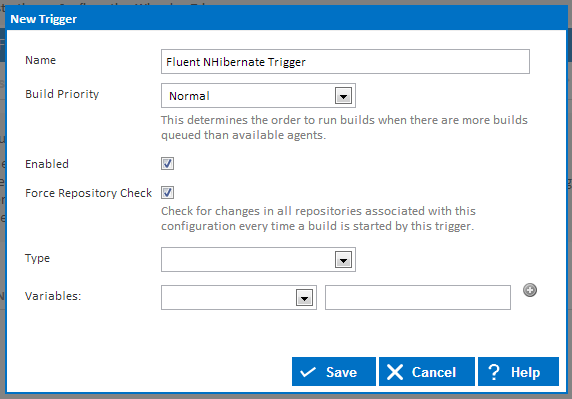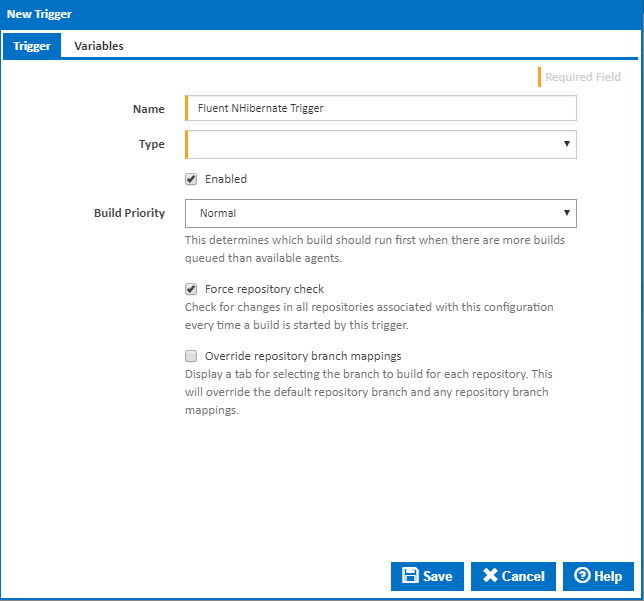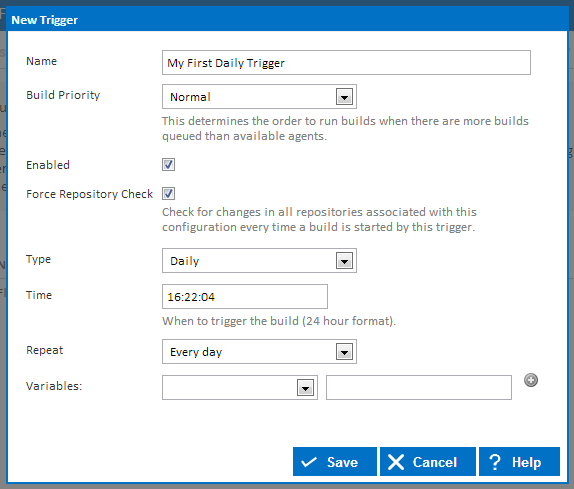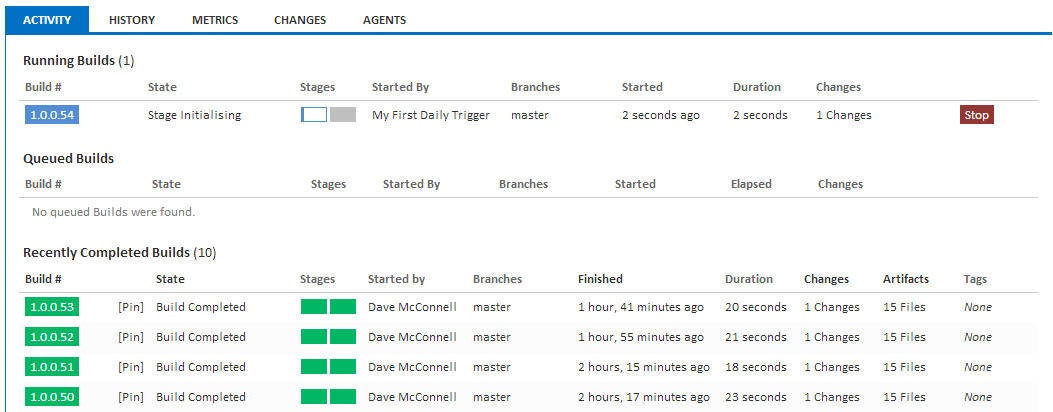...
Once you arrive at the Triggers page, you will notice that we do not have any Triggers associated with this configuration yet. So lets add a trigger by clicking the Create link which will bring up the Trigger dialog.
Similarly to the repository dialog, the options you can set for this trigger will change depending on the Repository Type that is set. Lets go ahead and set this trigger to be a Repository trigger.
...
Once your trigger has been created it will appear in the Triggers list which means that Continua will be constantly checking the Fluent NHibernate GitHub project for any code changes! However, as this is a GitHub project and we cannot easily change the source of the project, lets also create a daily trigger that will build our project at the same time every day. This will allow us to see automated builds in action. So lets create another trigger but this time around lets set the repository type to Daily. When creating this trigger, change the time so that it will run in a couple of minutes. Once everything is configured correctly, save the trigger and head back to the Configuration homepage and wait for a build to be triggered!
Reviewing your Automated Build
Once your build has begun to execute, you should see that the Started By value is no longer set to your name, but rather your triggers name. Triggered builds are executed in the exact same way as manual builds and if you check your ContinuaTutorial folder, you will see that this daily trigger is updating the folder too.
Tutorial Completed
A final congratulations for successfully completing our Continua tutorial. Feel free to leave all of the components created in this tutorial running in Continua to use as a reference. If you come back to this configuration in a few weeks and there has been some activity on GitHub then you will see some builds that were executed from our repository trigger.
...