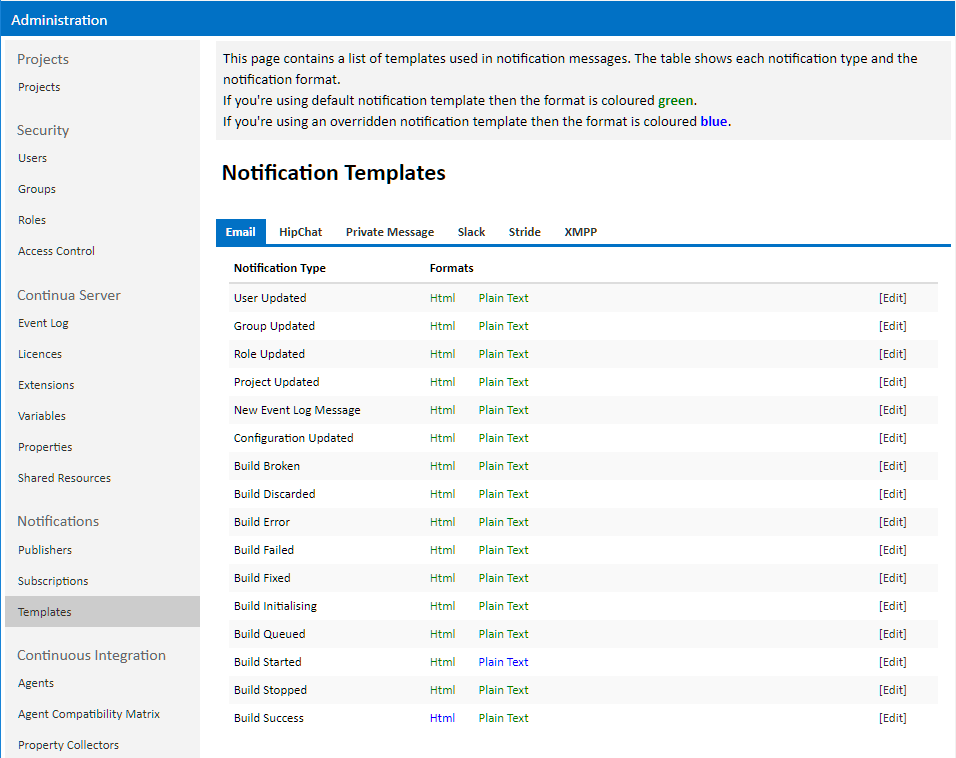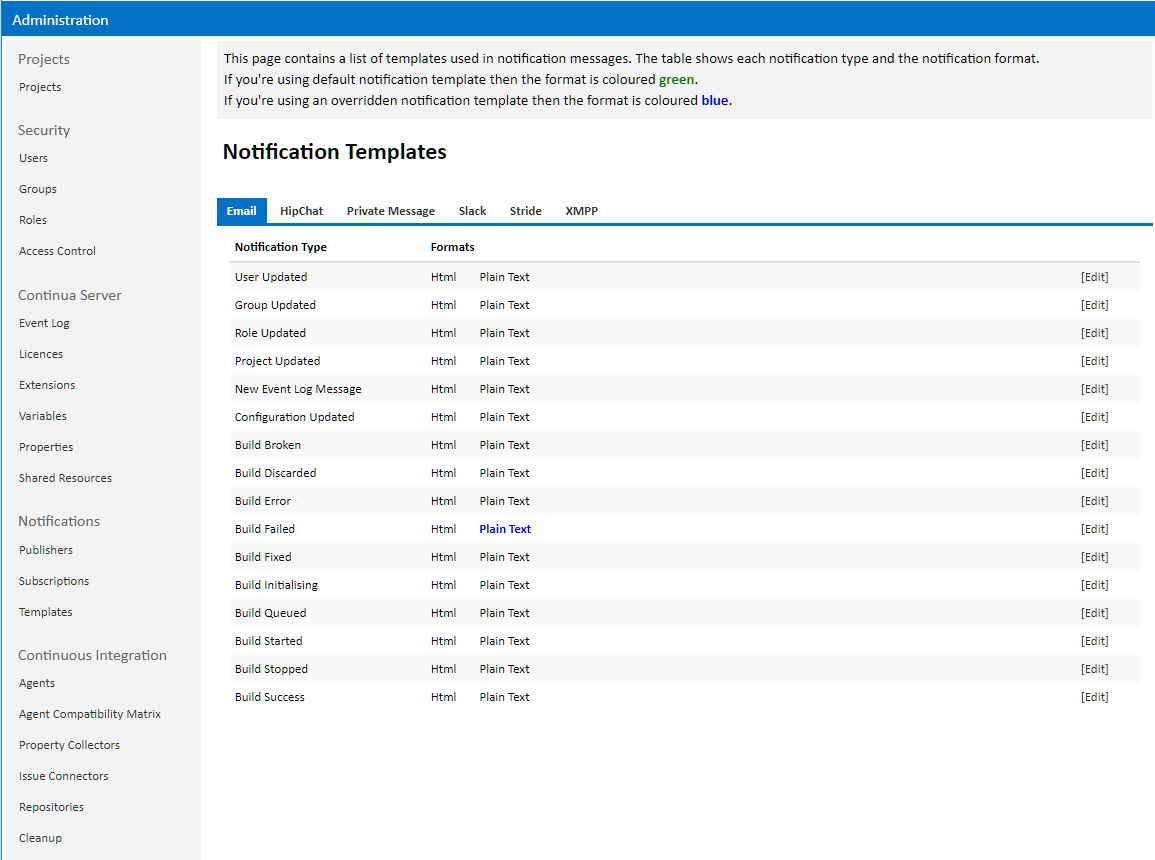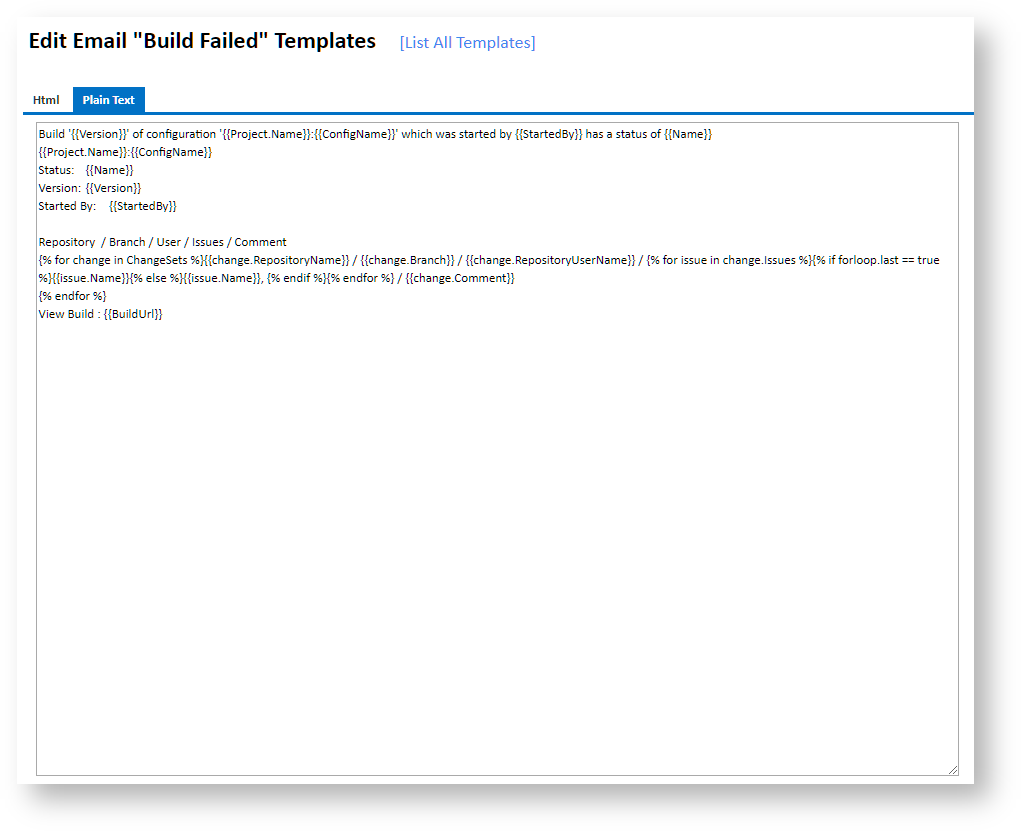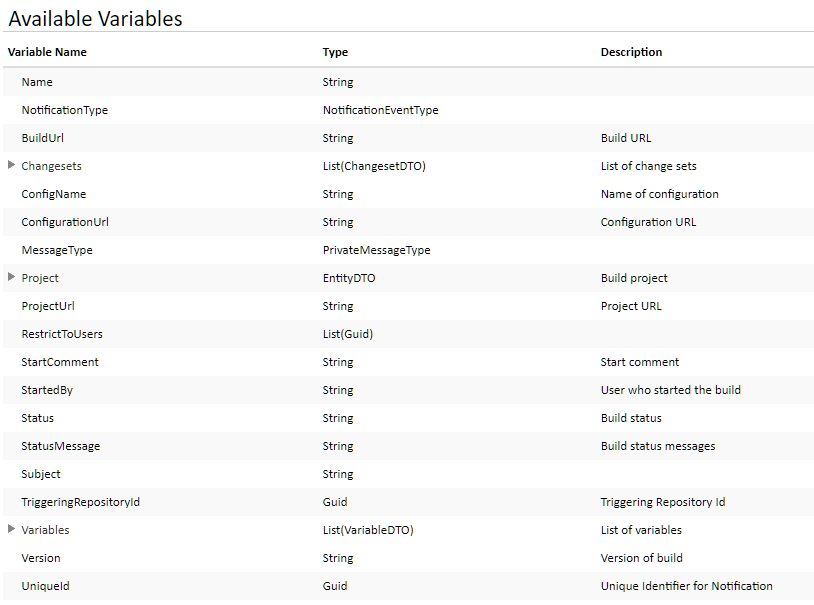...
Notification templates allow you to control exactly what content is sent for each notification type. Each Publisher type has a set of template formats which can be edited provide content for each notification type.
Default template content is provided for each combination. When a template has been edited the format name is coloured blue.
Click the 'Edit' button for each notification type to edit the associated templates.
Editing Templates
The template content for each template format is shown in an editable text area under a tab. Buttons appear for saving the templates, once edits have been made.tab for each template format. This uses DotLiquid markup syntax which allow you to specify variables using the {{variablename}} notation, control flow with {{for}} loops and {{if}} conditions and many others.
Editing the content will mark the associated tab with an asterisk
and buttons will appear for saving the templates.
Once an edited template has been saved, the tab will be marked with a pencil
and buttons will appear allowing you to revert the template to the default format.
Below the editable text area, is a list of variables that are available to be used in the template. These are specific to the notification type, so build-related notification types, for example, will give you access to the build's version, status, associated changesets etc. Variables can be inserted into the template using curly brackets e.g. {{Configuration.Name}}