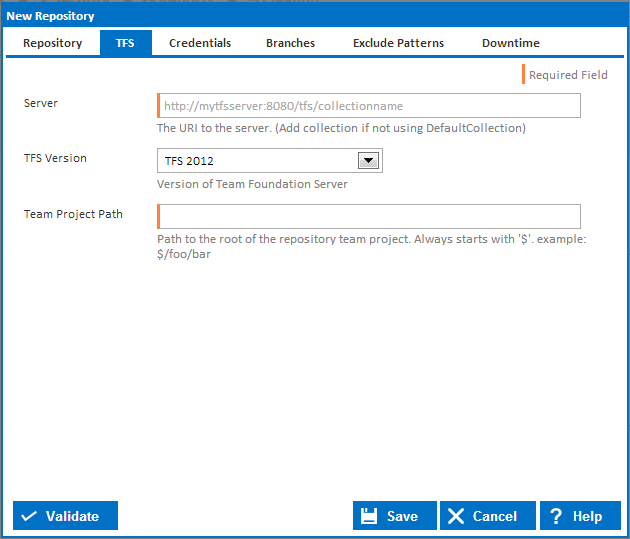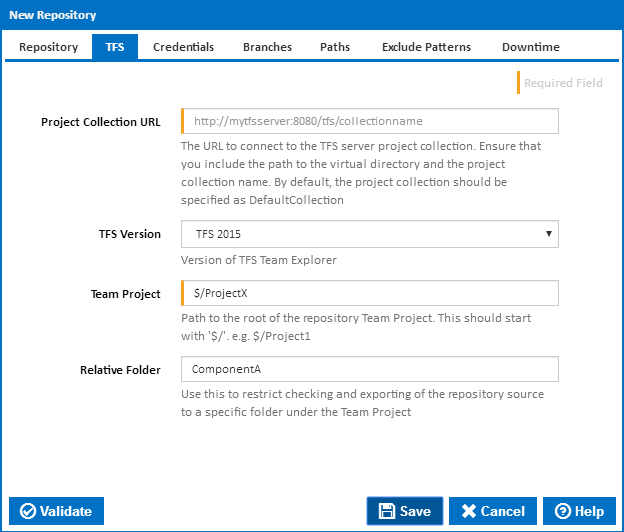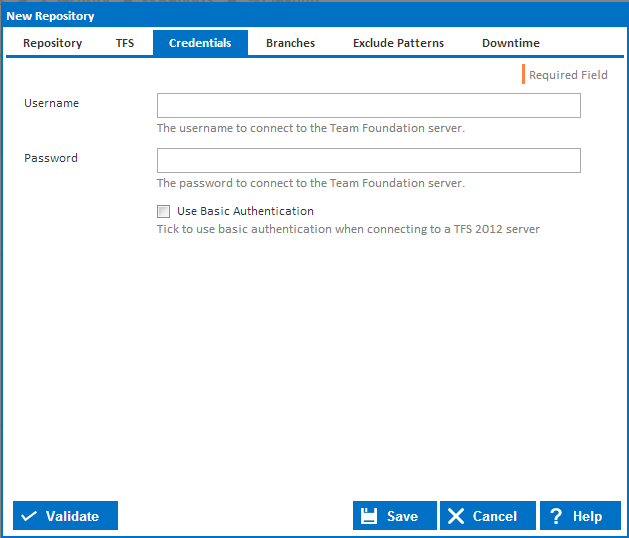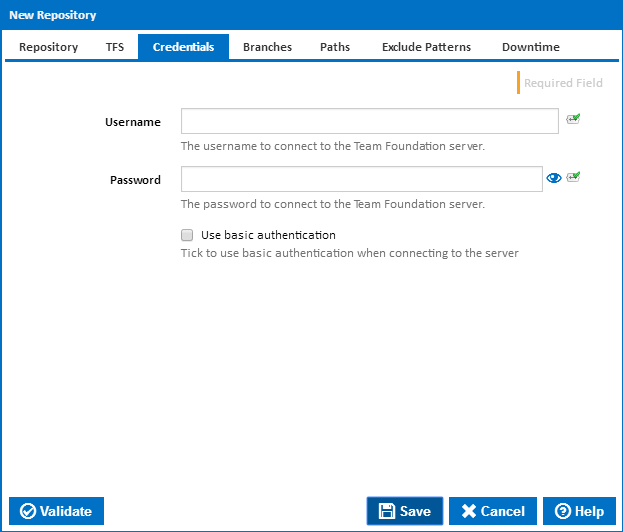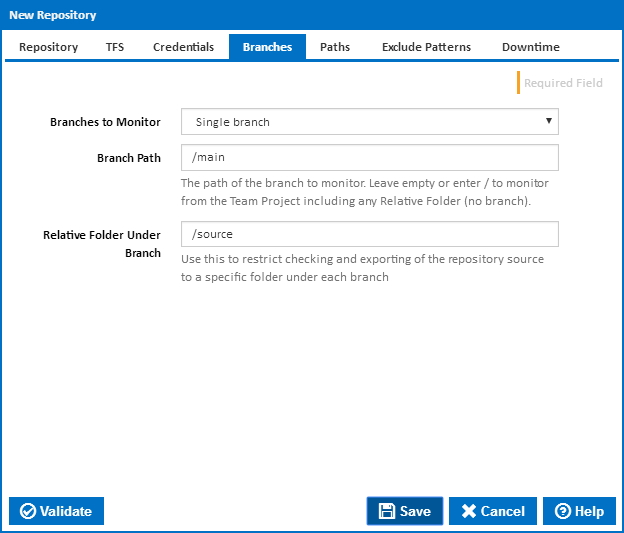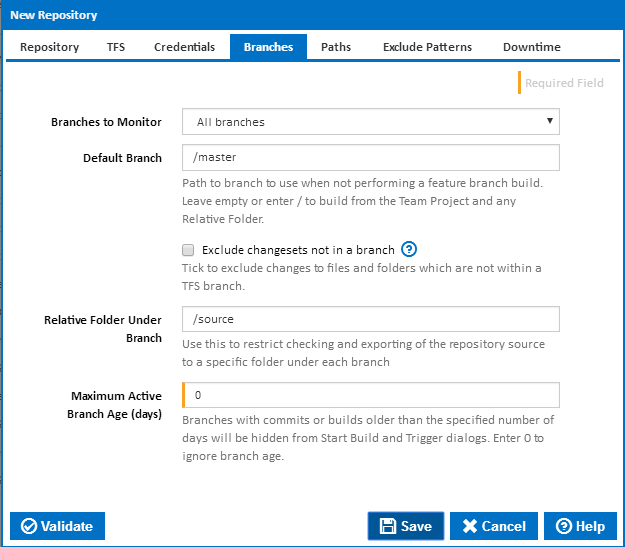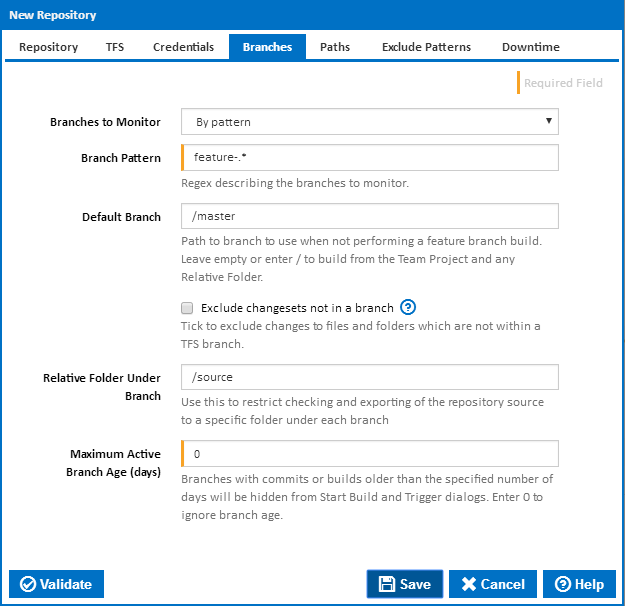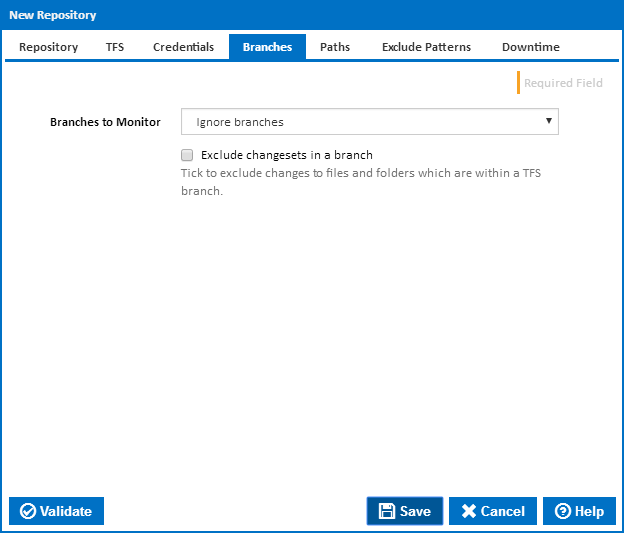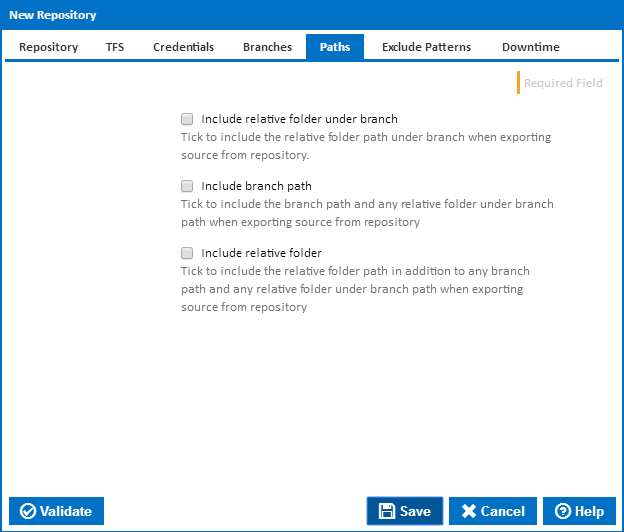Server
The URI of the Team Foundation Server. The URI pattern is [protocol]://[domain]:[port]/tfs/[collectionname]/
...
If you are using the hosted version of TFS and you are having difficulty connecting, try specifying the [collection name] at the end of the server path.
TFS Version
Both TFS 2010 and TFS 2012 , 2012, 2013 and 2015 have been tested and work correctly with Continua CI. Older versions may also work with Continua CI.
Team Project Path
The team project you want to link to Continua CI. The path must start with $.
The path is usually in the format of $/myproject.
Relative Folder
The path to a relative folder under the Team Project. Use this to restrict checking and exporting of the repository source to a specific folder.
Credentials
Username
The username required to log into TFS. The username and password fields are not required fields. Leave them blank if your TFS repository does not require credentials.
If Continua CI is running on the same domain as your TFS and you are using Windows authentication, you do not need to specify the domain if you are using Windows authentication.
Password
The password required to log into TFS.
...
Tick to use basic authentication when connecting to a TFS 2012 serverand above. This is the recommended setting for connected to http://tfs.visualstudio.com/ for example.
Branches
...
Branches To Monitor
There are four options to choose from when selecting which branch(es) to monitor.
- Single branch
This option tells Continua CI to monitor only the single branch you specify.
When you select this option you need to provide a Branch Path which is the path of the branch you want Continua ContinuaCI to monitor. The Branch Path should start with / and is usually in the format of /mybranch. If you want to monitor from the root of the repository and exclude any branches, then you can leave the Branch Path blank or enter /. .
You can also specify a Relative Folder Under Branch. This allows you to restrict checking and exporting of the repository source to a specific folder under the branch. All branches
This option tells Continua CI to monitor all branches in the repository.
When you select this option you need to provide a Default Branch path so Continua CI knows what to use for a build when no branch is selected. The Default Branch should start with / and is usually in the format of /mybranch. If you want Continua to get code from root of the repository by default, excluding any branches, then you can leave the Default Branch blank or enter /.
By default any changes in folders which are not part of a TFS branch will be associated with a root branch path "/" displayed as "no branch". Tick the Exclude changesets not in a branch checkbox to exclude these changesets.
You can also specify a Relative Folder Under Branch. This allows you to restrict checking and exporting of the repository source to a specific folder under each branch. Note that no changesets will be picked up from any branches which do not include this relative folder.
If you enter a non-zero Maximum Branch Age, then branches with commits or builds older than the specified number of days will be hidden from Start Build and Trigger dialogs.
- By pattern
This option tells Continua to monitor any branch that matches a pattern you provide in the Branch Pattern field. The Branch Pattern field accepts a regular expression which is matched against all the branches in your TFS repository.
Since the pattern can potentially match more than one branch, you also need to provide a Default Branch value so Continua knows what to use for a build when no branch is selected. The Default Branch should start with / and is usually in the format of /mybranch. If you want Continua to get code from root of the repository by default, excluding any branches, then you can leave the Default Branch blank or enter /.By default any changes in folders which are not part of a TFS branch will be associated with a root branch path "/" displayed as "no branch". Tick the Exclude changesets not in a branch checkbox to exclude these changesets.
You can also specify a Relative Folder Under Branch. This allows you to restrict checking and exporting of the repository source to a specific folder under each branch. Note that no changesets will be picked up from any branches which do not include this relative folder.
If you enter a non-zero Maximum Branch Age, then branches with commits or builds older than the specified number of days will be hidden from Start Build and Trigger dialogs.
- Ignore branches
This
This option tells Continua to ignore all branches.
...
Any branches will be treated the same as if they were folders unless you tick the Exclude changesets in a branch checkbox, in which case changesets associated with a branch will be ignored,
Paths
The Paths tab allows you to specify the path that the source code is exported to.
...
By default the source is exported relative to the folder under the branch path. You can choose to Include the relative folder under the branch when exporting. You can additionally Include the branch path and Include the relative folder. Note if you choose to include the branch path than you must also include the relative folder under the branch if one is specified. Likewise, if you include the relative folder, the branch path and relative folder under the branch must also be included if these are specified.
You
Include Branch Path
You also have the option to include the branch path when exporting the source code from the repository. By default the source is exported with the branch path as the root.