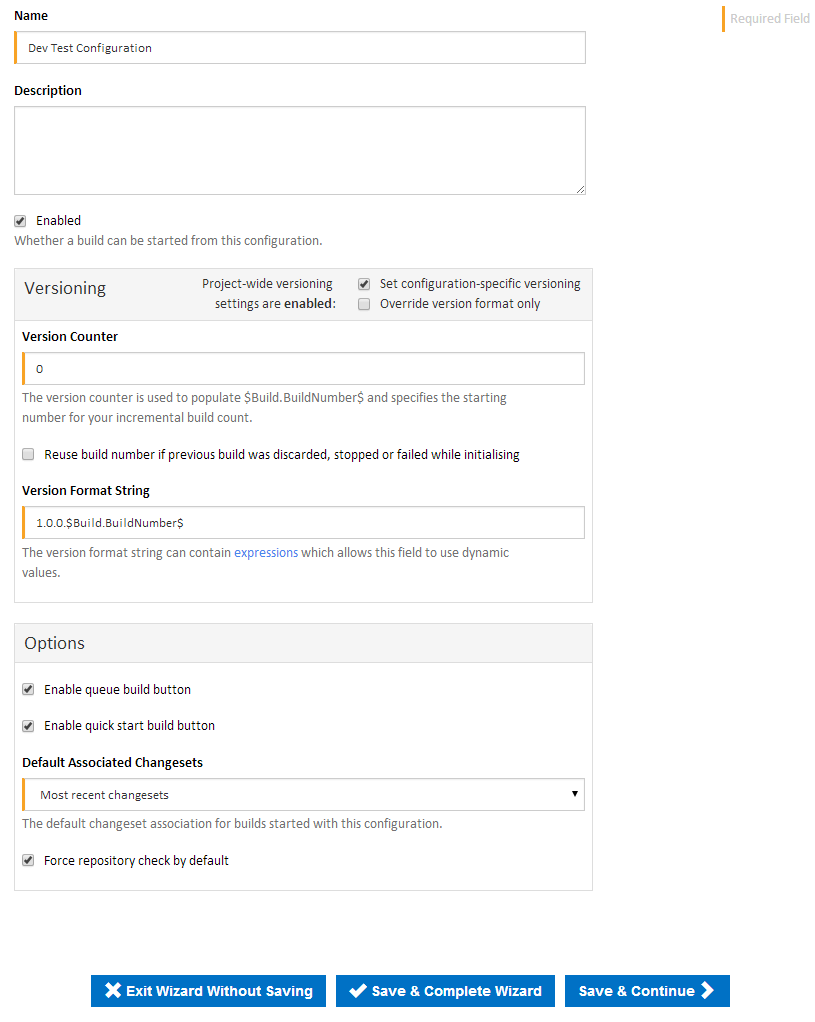...
Alternatively you can create a configuration through the Finished Page in step of the Project Wizard.
Creating a new configuration will take you the Configuration Wizard (see the Configuration Wizard section below).
...
The Configuration Wizard is broken up into several steps as seen above. This menu can be found at the top of every Configuration Wizard page.
Details
...
The Configuration Details page step contains the most basic information that is required to create a configuration, as well as some versioning settings and options.
Your configuration will be created once the details page has been saved. All other information in the Configuration Wizard will then be applied to your newly created Configuration
Name
The Configuration Name is used to identify the configuration. Each configuration name must be unique and should reflect the task that it will be responsible for building.
...
The Description is there to provide a brief explanation of your Configuration. This will be displayed on the configiuration configuration view page.
Enabled
Only enabled configurations can run builds. Disabling a configuration will prevent this configuration from running any builds until it is re-enabled.
Versioning
Versioning can be applied either at project level or configuration level. If project-wide versioning has been enabled, this will be shown in the heading for the Versioning section. You can then tick 'Set configuration-specific versioning' to override all the project versioning settings. There is also an option to override the version format string only, keeping the project-wide version counter.
| Info |
|---|
| Note that project-wide versioning and build number reuse is only available from version 1.7 |
Version Counter
The version counter is a numeric value which is incremented by one every time the Configuration is built.
...
By default this is set to 0.
Reuse Build Number
Ticking the "Reuse build number if previous build was discarded, stopped or failed while initialising" checkbox will cause the version counter to be decremented if a build was discarded by a configuration condition, or was stopped or failed while initialising.
The build number will not be decremented if the build failed or stopped while it was queued or running. It will also not be decremented if the version counter has been incremented by another build for this configuration which has started in the meantime.
Version Format String
The Version Format String sets how each build should display its version. For example, the default Version Format String is set to 1.0.0.$Build.BuildNumber$ (The $Build.BuildNumber$ expression will substitute for the Version Counter value at runtime). This means that all builds for this configuration will have the following versioning:
...
Expressions and Variables can be used in the Version Format String. This allows you to include dynamic values into your versioning.
Options
You can specify which start build buttons are displayed and the default build settings here
Enable queue build button
...
Specify whether builds on this configuration will, by default, list all changesets since last sucessful successful build or only the latest changeset
Enabled
...
Force repository check by default
You can choose to switch off repository checking when a build is manually started. This is useful if you know that you already have the latest changeset and want to speed up build initialisation
| Info |
|---|
| Note that this option only available from version 1.7 |
Repositories
The Repositories page step allows you to link Version Control Systems to the current configuration. Head over to the Repositories page for more information on creating and editing repositories.
Variables
The Variables page allows step allows you to create and edit configuration variables. The Variables page includes an in depth guide to variables.
Stages
The Stages page allows step allows you to specify stages, all the build actions and build workflow for this configuration.
Triggers
Triggers automate when a build should be executedexecution. Check out the Triggers section for more information.
...
Conditions allow you to specify whether a build should be run or when it should be executed. The Configuration Conditions section has more information.
Security
This page step allows you to specify configuration specific security settings. The Managing Security section contains all information regarding user security.
Reports
The Reports page enables step allows you to link reports (such as unit test reports or code coverage reports) to each of your builds. The Reports section contains all reports related information.
Cleanup
The Cleanup policy page step allows you to specify how older builds should be cleaned up for this configuration. This overrides global and project level cleanup policies. See the Cleanup Policies section for more information.