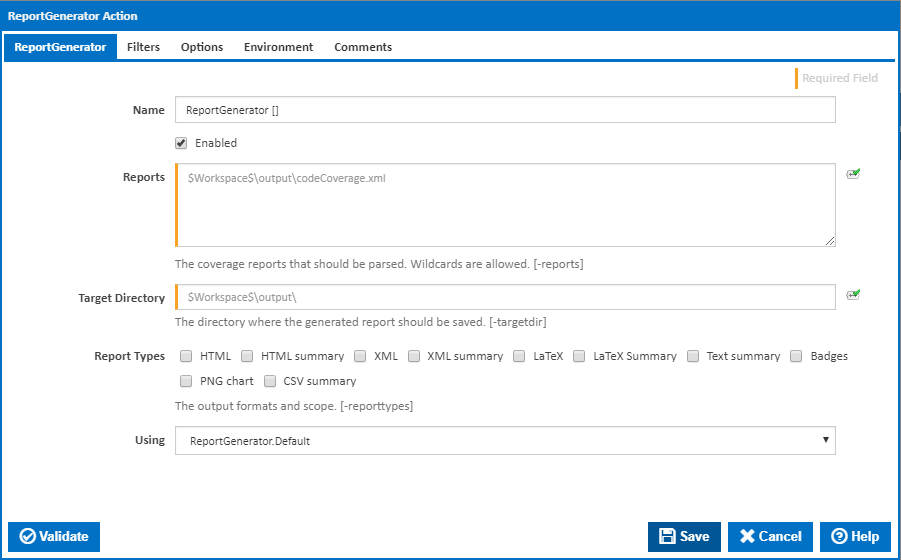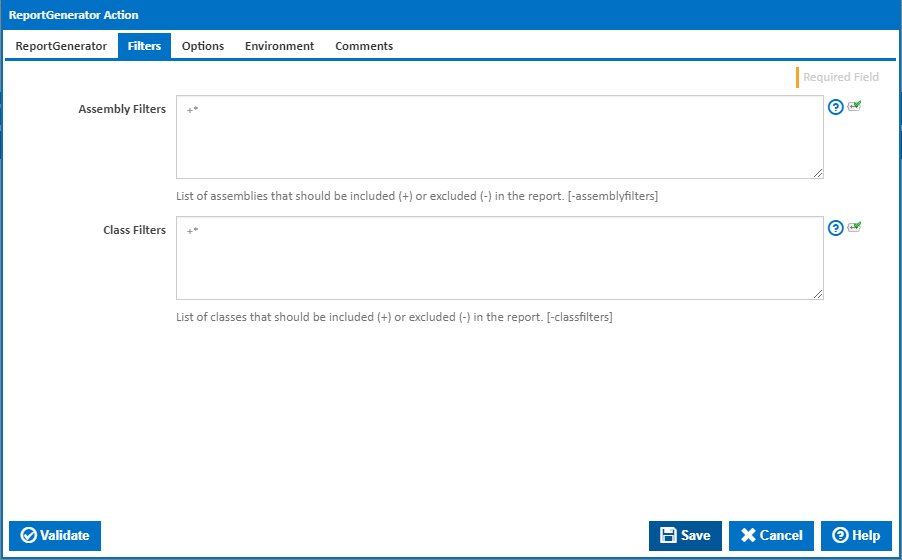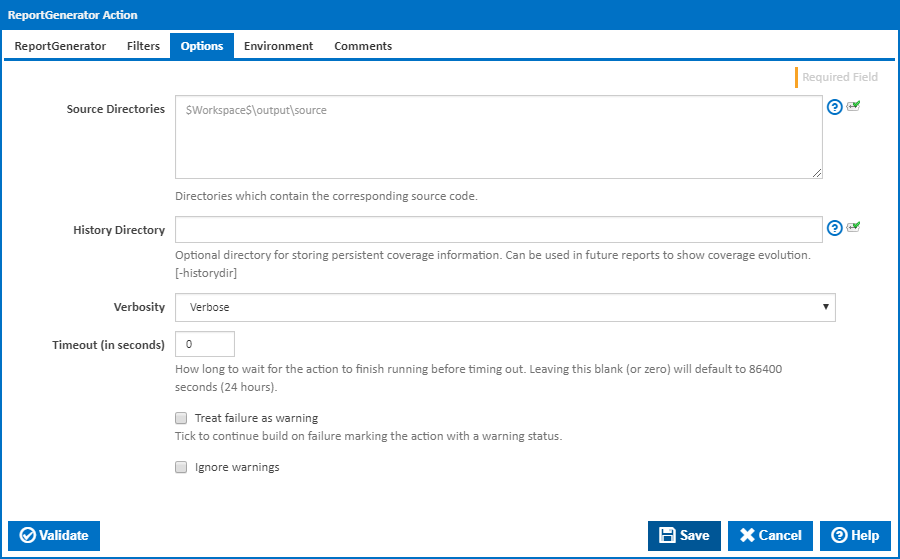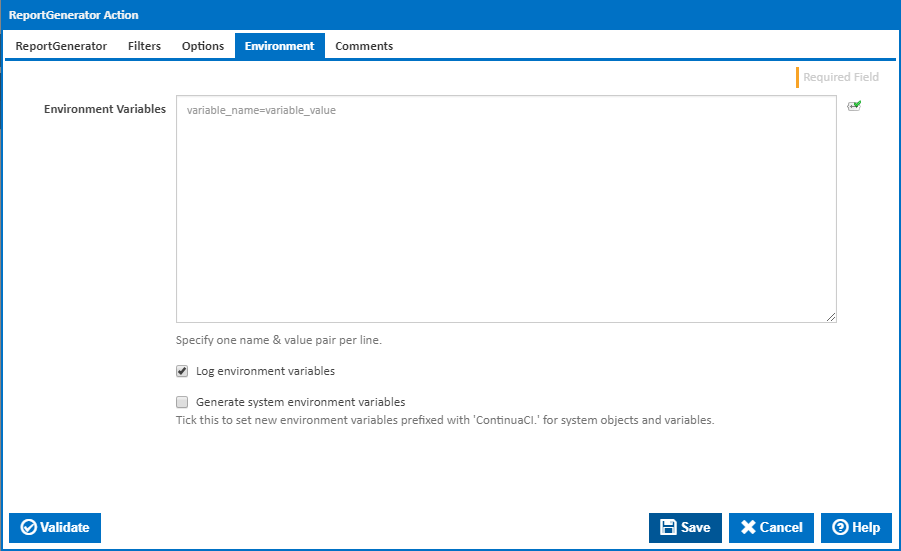ReportGenerator converts XML reports generated by PartCover, OpenCover or NCover into a readable report in various formats.
ReportGenerator
Name
A friendly name for this action (will be displayed in the actions workflow area).
Enabled
Determines if this action will be run within the relevant stage.
Reports
The coverage reports that should be parsed. Wildcards are allowed. [-reports:]
Target Directory
The directory where the generated report should be saved [-targetdir:]
Report Types
The types of reports that should be generated. [-reporttypes:]
Using
The Using drop down is populated with any property collector whose namespace matches the pattern defined by the ReportGenerator action. The pattern for this action is ^ReportGenerator\.*
If you create a property collector for this action, make sure you select the Path Finder PlugIn type and give it a name that will match the pattern above in blue. Example names listed here, search the table's Plugin column for "ReportGenerator".
For more in-depth explanations on property collectors see Property Collectors.
Alternatively, you can select the Custom option from the Using drop down list and specify a path in the resulting input field that will be displayed. Please read Why it's a good idea to use a property collector before using this option.
Filters
Filters
List of assemblies that should be included or excluded in the report.
Assembly Filters: [-assemblyfilters:]
Class Filters: [-classfiltters:]
Exclusion filters take precedence over inclusion filters. Wildcards are allowed.
Each filter should begin on a new line.
The following are some examples of the filters format:
+myClass
+myClass.myMethod
-myClass
-*.myMethod
+myClass.*
Options
Source Directories
The directories which contain the corresponding source code. [-searchdirs:]
These are used if the coverage report contains classes without path information.
History Directory
Optional directory for storing persistent coverage information. Can be used in future reports to show coverage evolution. [-historydir:]
Verbosity
The amount of information detail to display in the build log. [-verbosity:]
Timeout (in seconds)
How long to wait for the action to finish running before timing out. Leaving this blank (or zero) will default to 86400 seconds (24 hours).
Treat failure as warning
Tick to continue build on failure marking the action with a warning status.
Ignore warnings
If this is ticked, any warnings logged will not mark the action with a warning status.
Environment
Environment Variables
Multiple environment variables can be defined - one per line. These are set before the command line is run.
Log environment variables
If this is ticked, environment variable values are written to the build log.
Generate system environment variables
Tick this checkbox to set up a list of new environment variables prefixed with 'ContinuaCI.' for all current system expression objects and variables.
Mask sensitive variable values in system environment variables
This checkbox is visible only if the 'Generate system environment variables' checkbox is ticked.
If this is ticked, the values of any variables marked as sensitive will be masked with **** when setting system environment variables. Clear this to expose the values.