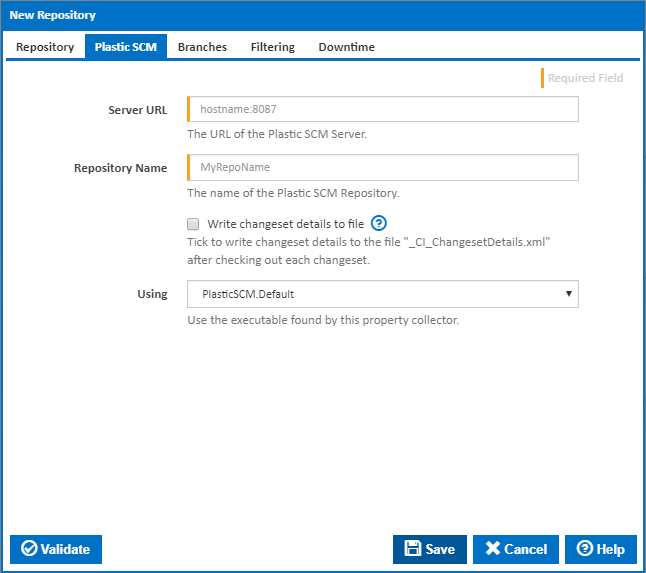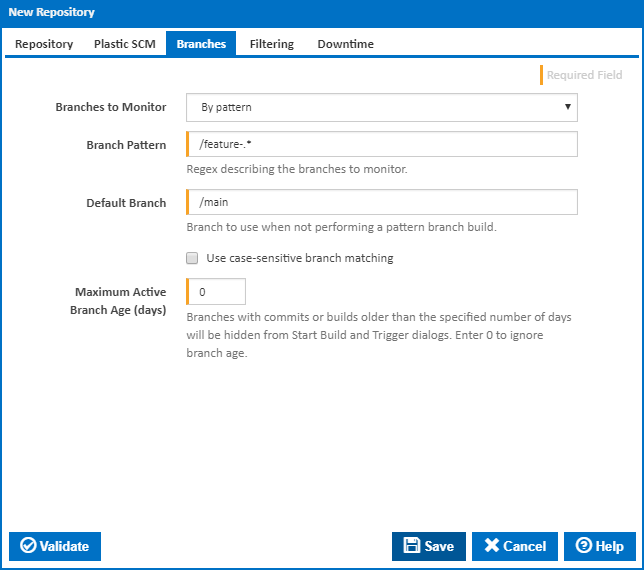Plastic SCM
Server URL
The URL of the PlasticSCM server.
Repository Name
The name of within the PlasticSCM repository.
Write changeset details to file
Tick to write changeset details to the file "_CI_ChangesetDetails.xml" after checking out each changeset.
Using
The Using drop down is populated with any property collector whose namespace matches the pattern defined by the Plastic SCM plugin. The pattern for this action is ^plasticscm\..*
If you create a property collector for this action, make sure you select the Path Finder PlugIn type and give it a name that will match the pattern above in blue. Example names listed here, search the table's Plugin column for "Plastic SCM".
For more in-depth explanations on property collectors see Property Collectors.
Alternatively, you can select the Custom option from the Using drop down list and specify a path in the resulting input field that will be displayed. Please read Why it's a good idea to use a property collector before using this option.
Branches
Branches To Monitor
There are 3 options to choose from when selecting which branch(es) to monitor.
- Single branch
This option tells Continua to only monitor a single branch of the repository you specify. When you select this option you need to provide a Branch Name which is the value of the branch you want Continua to monitor. - All branches
This option tells Continua to monitor all branches in the repository. When you select this option you need to provide a Default Branch value so Continua knows what to use for a build when no branch is selected. - By pattern
This options tell Continua to monitor any branch that match a pattern you provide in the Branch Pattern field. The Branch Pattern field accepts a regular expression which is matched against all the branches in your PlasticSCM repository. Since the pattern can potentially match more than one branch, you also need to provide a Default Branch value so Continua knows what to use for a build when no branch is selected.
Default Branch
Branch to use when not performing a feature branch build.
Use case-sensitive branch matching
Tick to take case into account when matching the branch against the branch pattern.
Maximum Active Branch Age (days)
Enter a non-zero value to hide old branches. Any branches which have no commits or builds within the specified number days will be excluded from the branch list on the Start Build and Trigger dialogs.