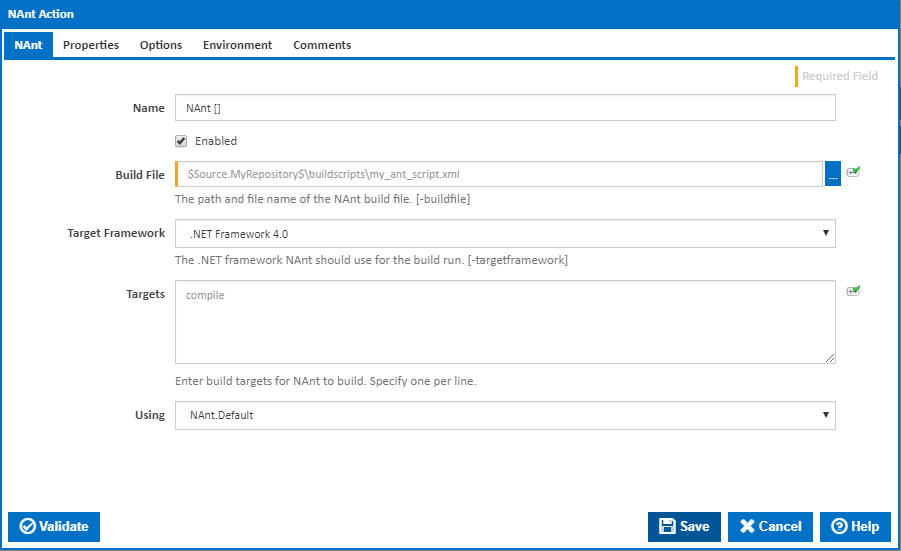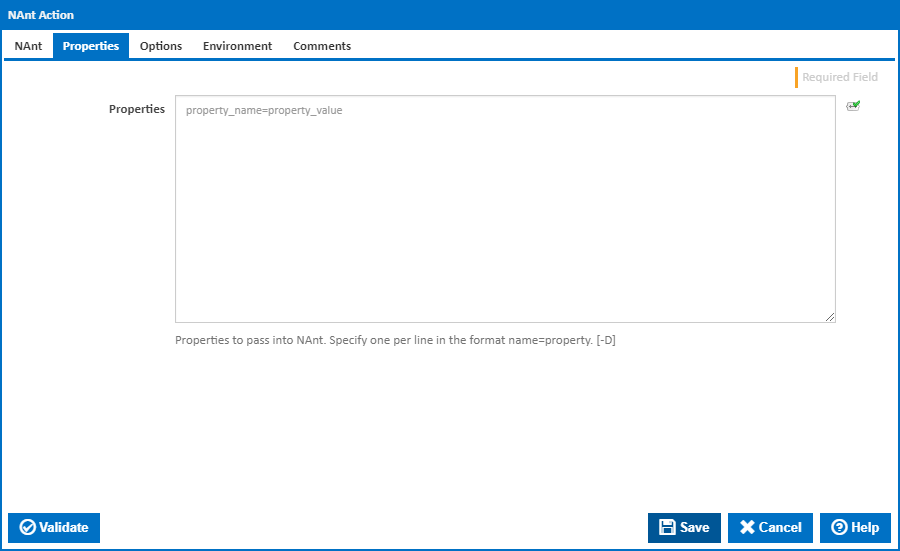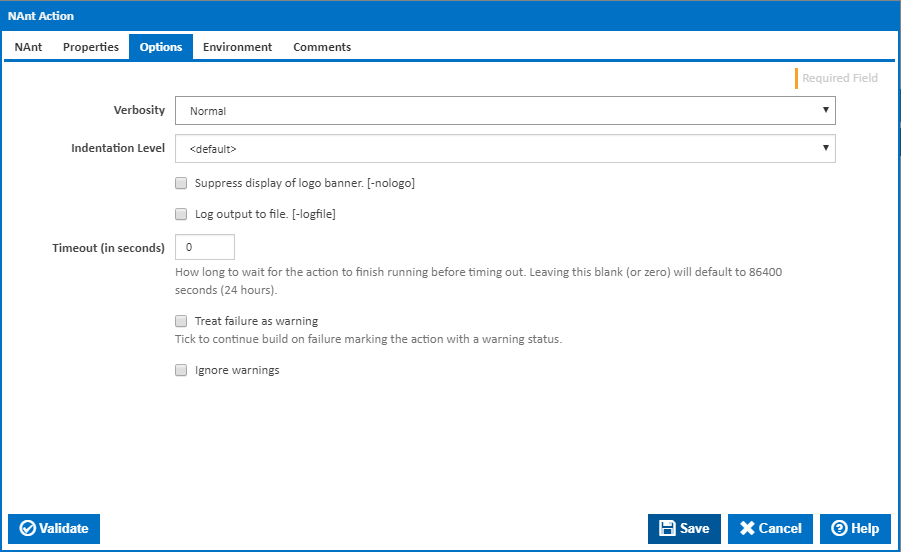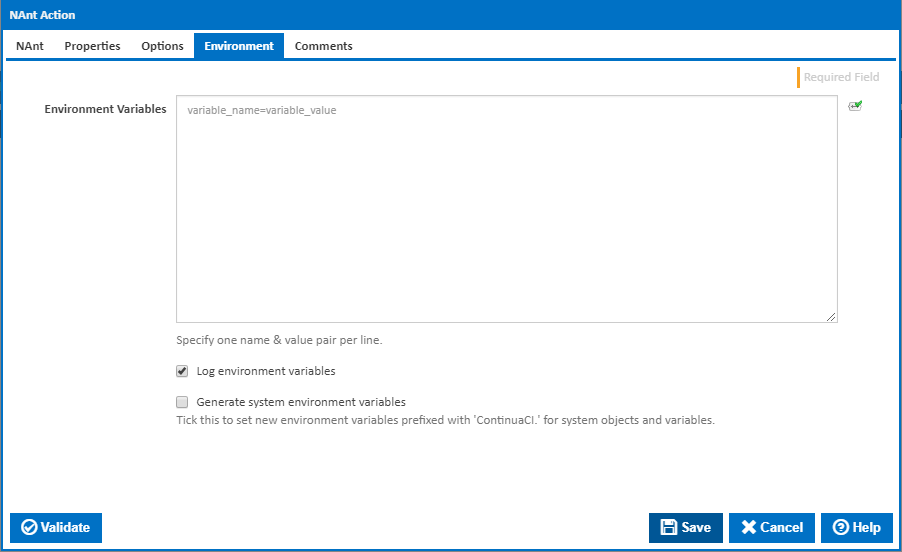The NAnt action is a .NET build tool.
NAnt
Name
A friendly name for this action (will be displayed in the actions workflow area).
Enabled
Determines if this action will be run within the relevant stage.
Build file
The path and file name of the NAnt build file. [-buildfile]
Target Framework
The .NET framework NAnt should use for the build run. [-targetframework]
Targets
The build targets you want NAnt to execute.
Using
The Using drop down is populated with any property collector whose namespace matches the pattern defined by the NAnt action. The pattern for this action is ^NAnt.*
If you create a property collector for this action, make sure you select the Path Finder PlugIn type and give it a name that will match the pattern above in blue. Example names listed here, search the table's Plugin column for "NAnt".
For more in-depth explanations on property collectors see Property Collectors.
Alternatively, you can select the Custom option from the Using drop down list and specify a path in the resulting input field that will be displayed. Please read Why it's a good idea to use a property collector before using this option.
Properties
Enter a list of properties you want passed to NAnt. A property should be on its own line and be in the format property_name= property_value. [-D]
Options
The options tab contains NAnt specific logging options. You can also choose to log to an output file.
Verbosity
The amount of information detail to display in the build log. [-quiet | -normal | -verbose | -debug]
Indentation Level
Specify the level of indentation. [-indent]
Suppress display of logo banner
Tick to suppress the display of logo banner. [-nologo]
Log output to file
Tick to log output to file. [-logfile]
Log File
Visible when 'Log output to file' is ticked.
The path and name of the log file.
Timeout (in seconds)
How long to wait for the action to finish running before timing out. Leaving this blank (or zero) will default to 86400 seconds (24 hours).
Treat failure as warning
Tick to continue build on failure marking the action with a warning status.
Ignore warnings
If this is ticked, any warnings logged will not mark the action with a warning status.
Environment
Environment Variables
Multiple environment variables can be defined - one per line. These are set before the command line is run.
Log environment variables
If this is ticked, environment variable values are written to the build log.
Generate system environment variables
Tick this checkbox to set up a list of new environment variables prefixed with 'ContinuaCI.' for all current system expression objects and variables.
Mask sensitive variable values in system environment variables
This checkbox is visible only if the 'Generate system environment variables' checkbox is ticked.
If this is ticked, the values of any variables marked as sensitive will be masked with **** when setting system environment variables. Clear this to expose the values.