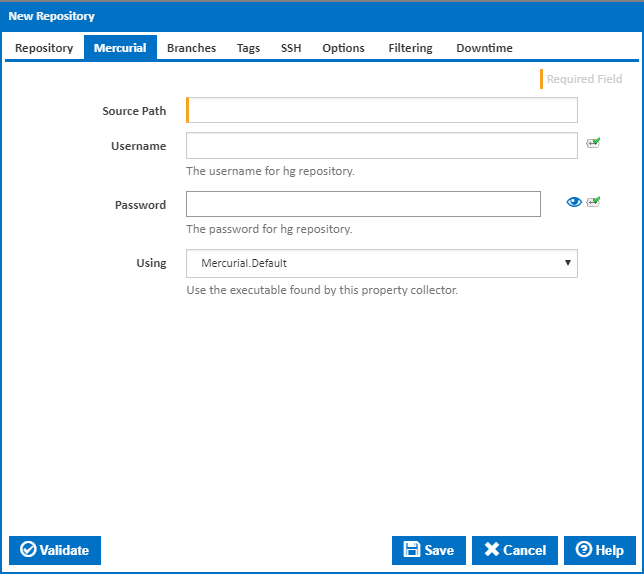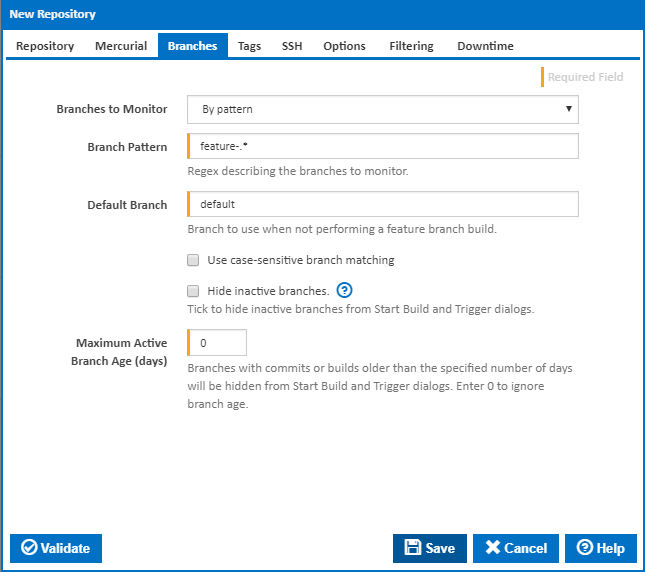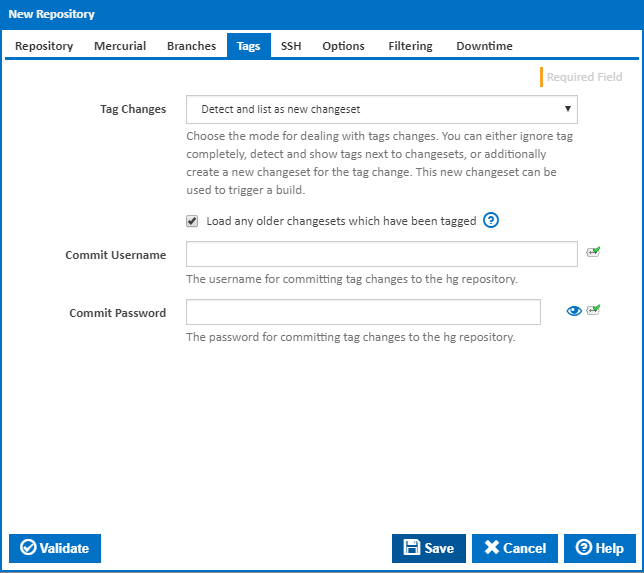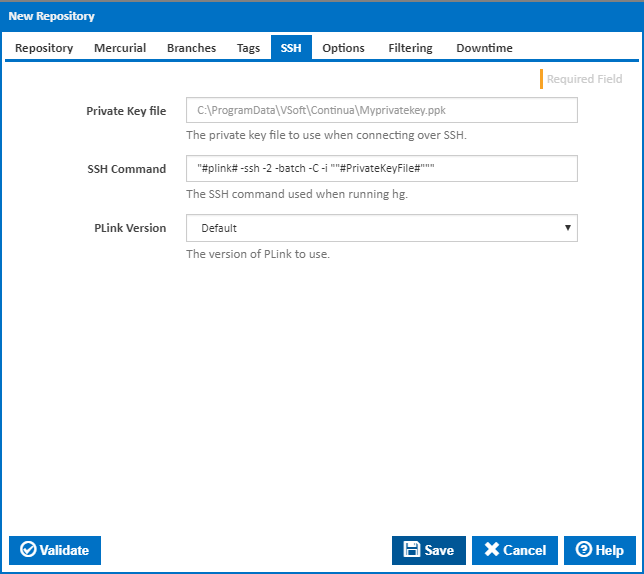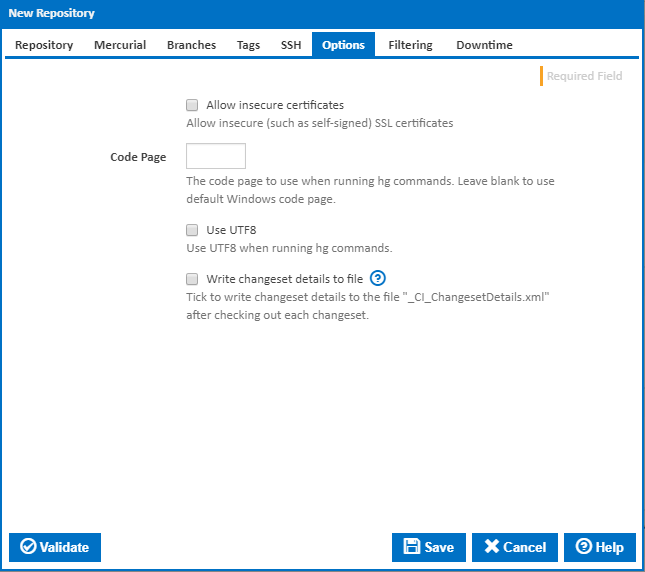Mercurial
Source Path
Enter the location of your mercurial repository. This is the value of the SOURCE parameter that gets passed to the clone command line option. For instructions on how to get Continua working with a SSH mercurial repository, see Mercurial over SSH.
Examples:
C:\my_hg_repo\\server\share\hg_repohttp://www.mydomain.com/hg_repossh://user@server//home/projects/alpha/
Username
If your repository requires a username, enter it in the Username field.
Password
If your repository requires a password, enter it in the Password field.
Using
The Using drop down is populated with any property collector whose namespace matches the pattern defined by the Mercurial plugin. The pattern for this action is ^mercurial\..*
If you create a property collector for this action, make sure you select the Path Finder PlugIn type and give it a name that will match the pattern above in blue. Example names listed here, search the table's Plugin column for "Mercurial".
For more in-depth explanations on property collectors see Property Collectors.
Alternatively, you can select the Custom option from the Using drop down list and specify a path in the resulting input field that will be displayed. Please read Why it's a good idea to use a property collector before using this option.
Branches
Branches To Monitor
There are 3 options to choose from when selecting which branch(es) to monitor.
- Single branch
This option tells Continua to only monitor a single branch of the repository you specify. When you select this option you need to provide a Branch Name which is the value of the branch you want Continua to monitor. - All branches
This option tells Continua to monitor all branches in the repository. When you select this option you need to provide a Default Branch value so Continua knows what to use for a build when no branch is selected. - By pattern
This option tells Continua to monitor any branch that matches a pattern you provide in the Branch Pattern field. The Branch Pattern field accepts a regular expression which is matched against all the branches in your Mercurial repository. Since the pattern can potentially match more than one branch, you also need to provide a Default Branch value so Continua knows what to use for a build when no branch is selected.
Use case-sensitive branch matching
Tick to take case into account when matching the branch against the branch pattern.
Hide inactive branches
Tick to hide inactive branches from Start Build and Trigger dialogs.
Maximum Active Branch Age (days)
You can also specify a maximum branch age. This allows you to exclude older branches from the selection list when starting a new build or defining a trigger.
Tags
Tag Changes
Choose how to deal with tagged commits. You can choose to Ignore tags completely, Detect tags and show then next to changesets, or Detect and list as new changeset . The later option will create a new changeset in the database representing that a tag change (new tag, tag deletion or modification) was made. This new changeset can be used to trigger a build.
Load any older changesets which have been tagged
Normally only the latest changeset on each branch is loaded into the database when the repository is initialised. When this option is ticked earlier changesets which are the source of a tag are also loaded during initialisation. All tags are then available to be selected when starting a build.
Commit Username
An alternative username for committing tag changes to the hg repository. Leave blank to use the main repository Username.
Commit Password
An alternative password for committing tag changes to the hg repository. Leave blank to use the main repository Password.
SSH
Private Key File
SSH Command
PLink Version
Options
Allow insecure certificates
Allow insecure (such as self-signed) SSL certificates.
Code Page
The code page to use when running hg commands. Leave blank to use default Windows code page.
Use UTF8
Use UTF8 when running hg commands.
Write changeset details to file
Tick to write changeset details to the file "_CI_ChangesetDetails.xml" after checking out each changeset.