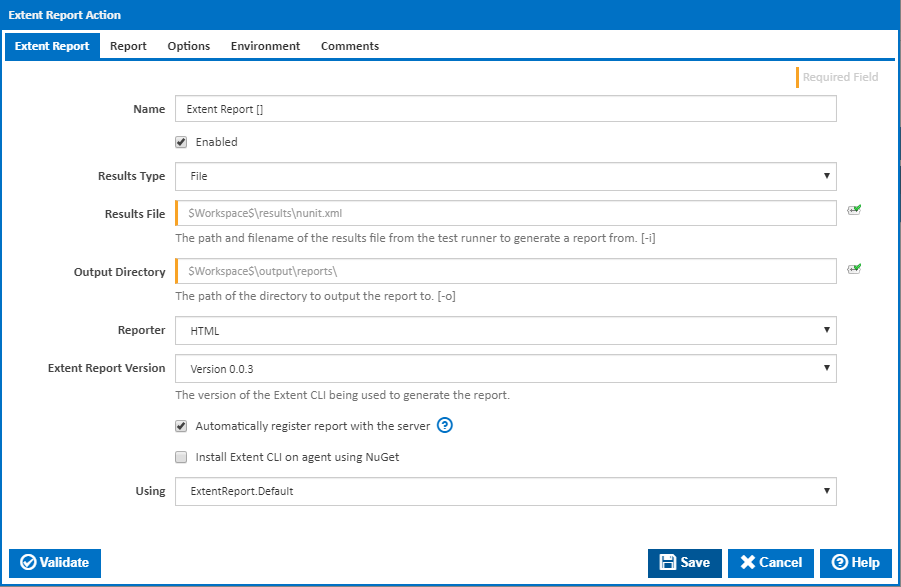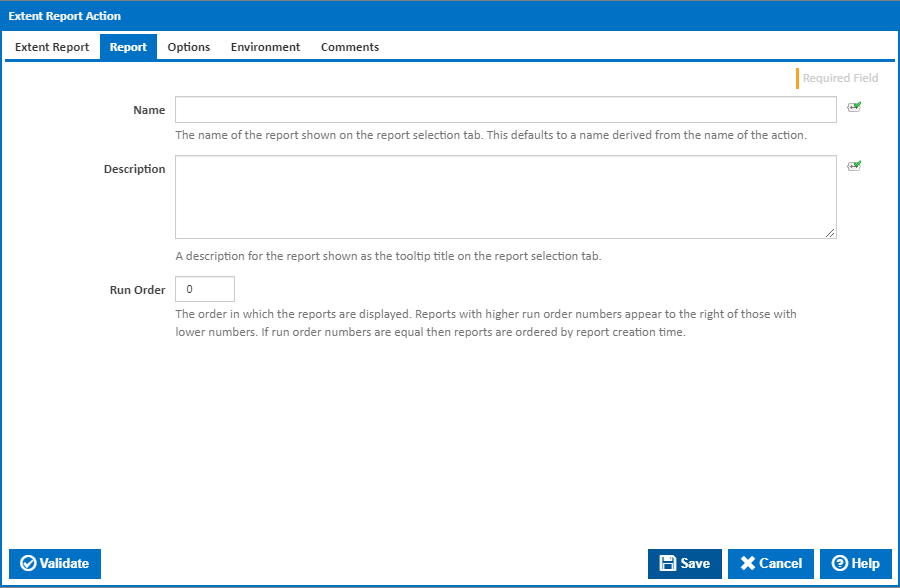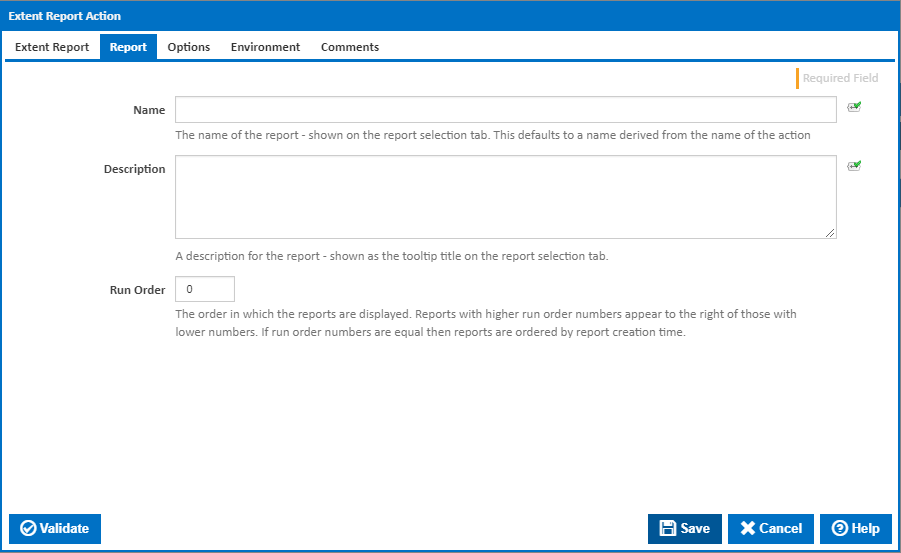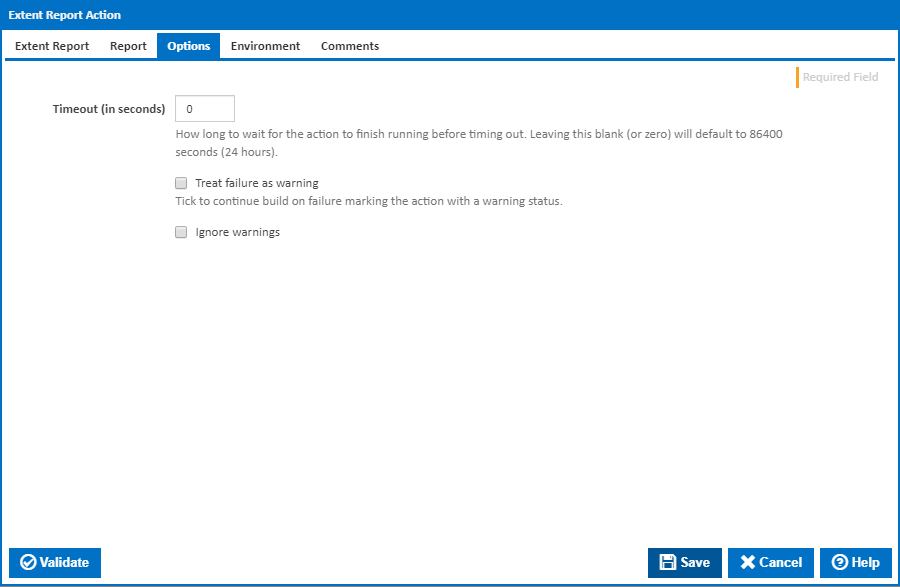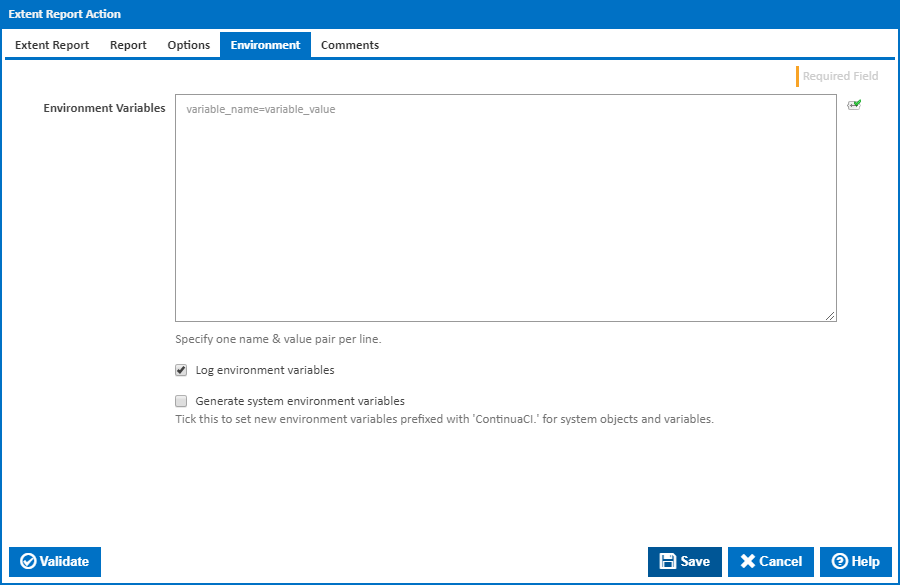The Extent Report action in Continua is a wrapper around the extent.exe command line. If you're having trouble using the Extent Report action, please refer to the Command Line Reference.
The Extent Report action generates a unit test report.
Extent Report
Name
A friendly name for this action (will be displayed in the actions workflow area).
Enabled
Determines if this action will be run within the relevant stage.
Test Runner Results
This action can process a single file or multiple files at once. Select File or Directory to display the Test Runner Result File or Test Runner Result Directory input boxes.
Test Runner Results File
The path and filename of the results file from the test runner. [-i]
Test Runner Results Directory
The path of the directory containing multiple results files from the test runner. [-d]
Output Directory
The path of the directory to output the report to. Note that the report(s) will be located in a 'Reports' subdirectory of this directory. [-o]
Reporter
The type of reporter. The HTML option is the default and latest. [-r]
Install Extent Report CLI on agent using NuGet
Tick this to automatically install the Extent Report CLI on the agent using NuGet. Additional fields will be shown allowing you to enter the installation folder "Install Extent Report CLI Extent To". A new NuGet tab will also be displayed with options for the NuGet command line.
Using
When not installing using NuGet, the "Using" drop down is populated with any property collector whose namespace matches the pattern defined by the Extent Report action. The pattern for this action is ^ExtentReport\..*
The default property collector will search the environment PATH for "extent.exe". If you create a property collector for this action, make sure you select the Path Finder PlugIn type and give it a name that will match the pattern above in blue. Example names listed here, search the table's Plugin column for "Extent Reporter".
For more in-depth explanations on property collectors see Property Collectors.
Alternatively, you can select the Custom option from the Using drop down list and specify a path in the resulting input field that will be displayed. Please read Why it's a good idea to use a property collector before using this option.
NuGet
Install Extent Report CLI To
The folder NuGet should install the Extent Report CLI to.
Sources
A list of package sources to install the Extent package from. Optional. You can separate multiple sources with semi-colons.
Install prerelease packages
Optionally install prerelease versions of the Extent package.
Use cache
Optionally attempt to source the Extent package from the NuGet machine cache.
Using
The Using drop down is populated by any property collector properties whose namespace matches the pattern defined by the NuGet action. The pattern for this action is ^NuGet\..* . The default property collector searches the environment path for "NuGet.exe".
If you create a property collector for this action, make sure you select the Path Finder PlugIn type and give it a name that will match the pattern above in blue.
For more in-depth explanations on property collectors see Property Collectors.
Alternatively, you can select the Custom option from the Using drop down list and specify a path in the resulting input field that will be displayed. Please read Why it's a good idea to use a property collector before using this option.
Report
Name
The name of the report - shown on the report selection tab. This defaults to a name derived from the name of the action.
Description
A description for the report - shown as the tooltip title on the report selection tab.
Run Order
The order in which the reports are displayed. Reports with higher run order numbers appear to the right of those with lower numbers. If run order numbers are equal then reports are ordered by report creation time.
Options
Timeout (in seconds)
How long to wait for the action to finish running before timing out. Leaving this blank (or zero) will default to 86400 seconds (24 hours).
Treat failure as warning
Tick to continue build on failure marking the action with a warning status.
Ignore warnings
If this is ticked, any warnings logged will not mark the action with a warning status.
Environment
Environment Variables
Multiple environment variables can be defined - one per line. These are set before the command line is run.
Log environment variables
If this is ticked, environment variable values are written to the build log.
Generate system environment variables
Tick this checkbox to set up a list of new environment variables prefixed with 'ContinuaCI.' for all current system expression objects and variables.
Mask sensitive variable values in system environment variables
This checkbox is visible only if the 'Generate system environment variables' checkbox is ticked.
If this is ticked, the values of any variables marked as sensitive will be masked with **** when setting system environment variables. Clear this to expose the values.