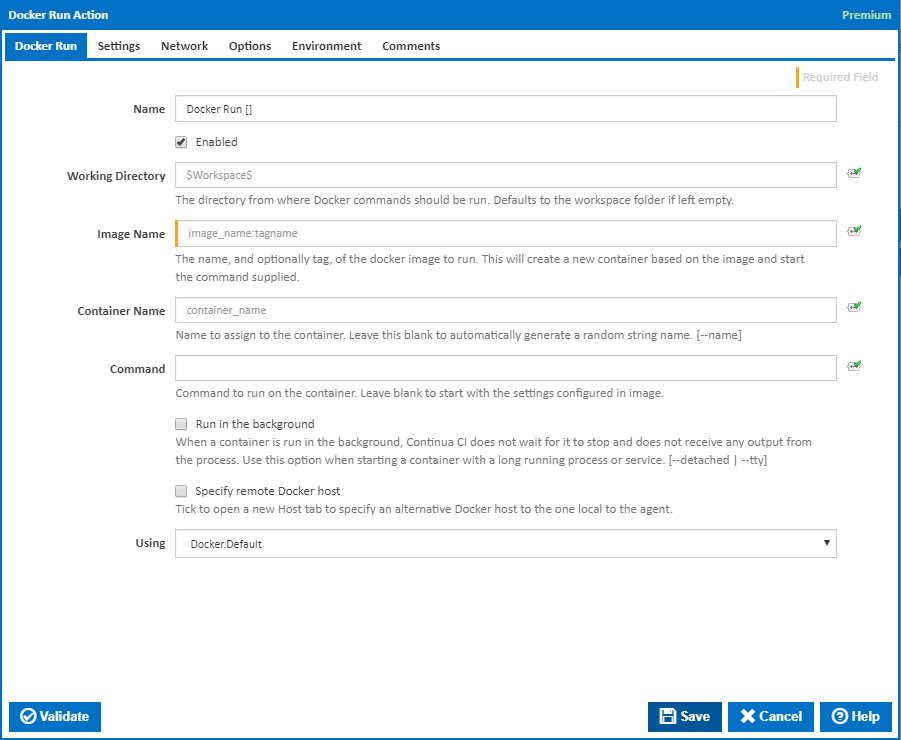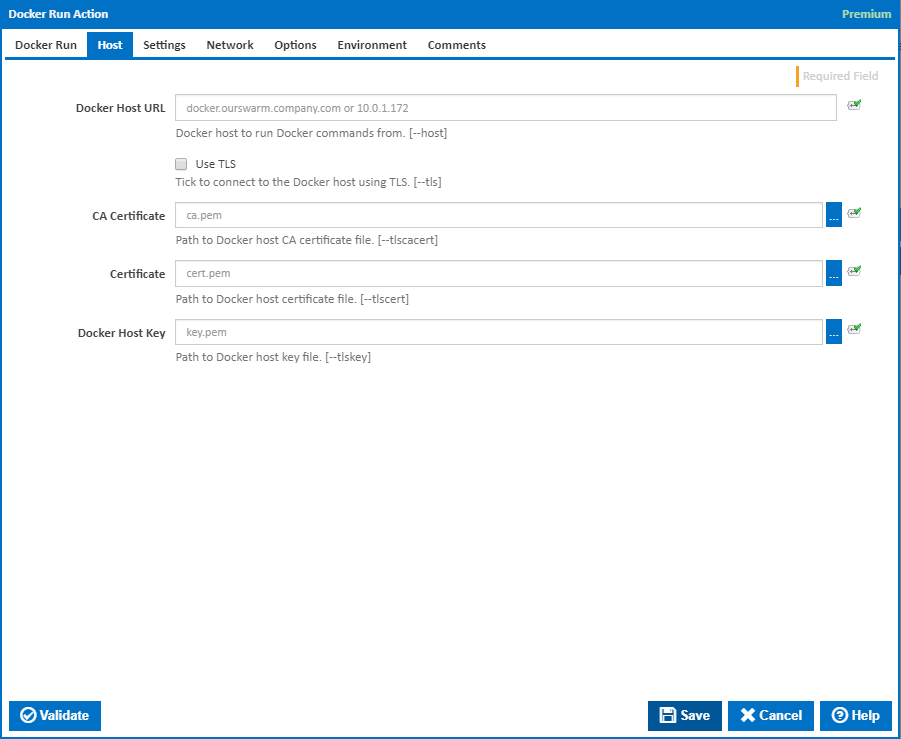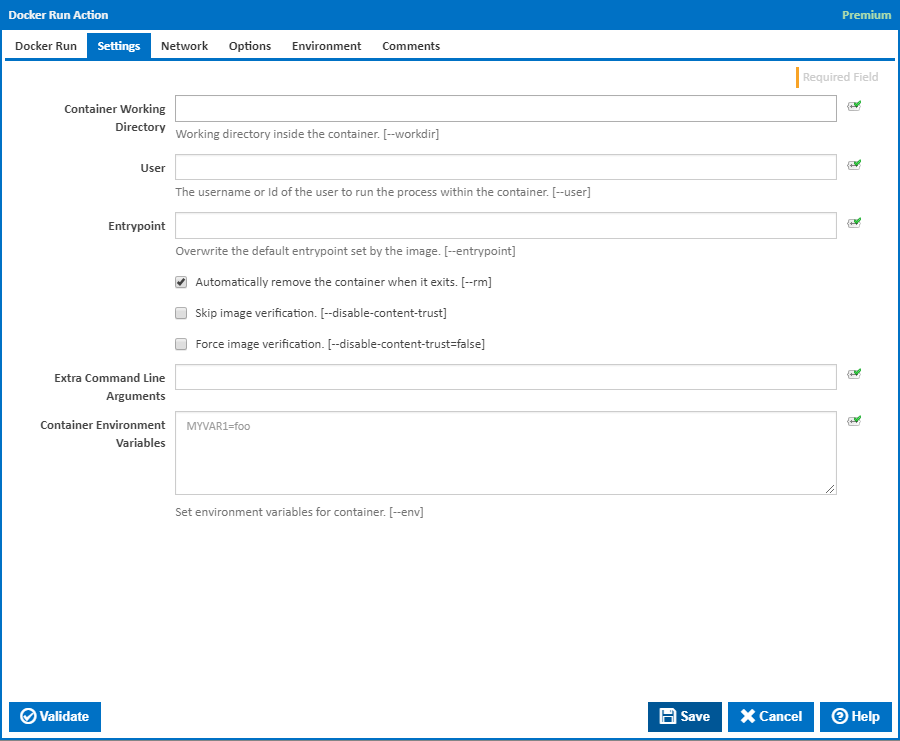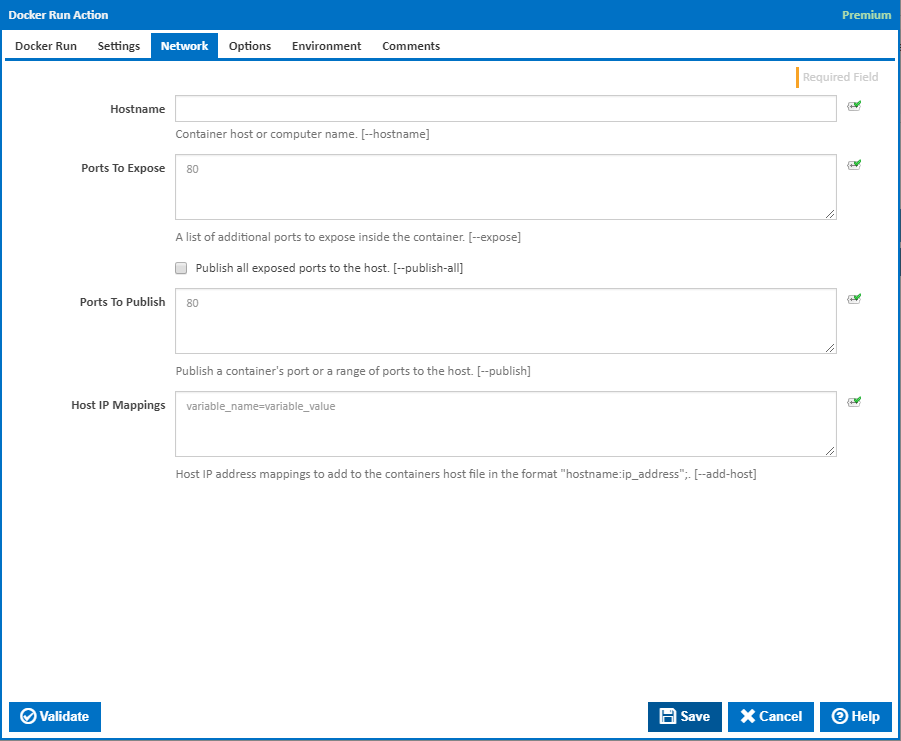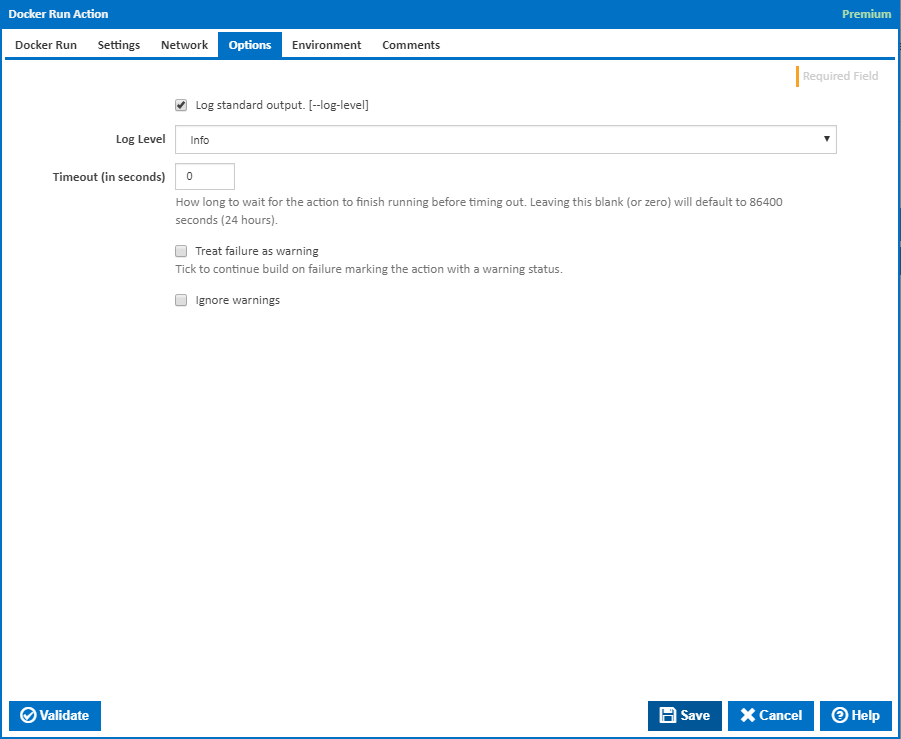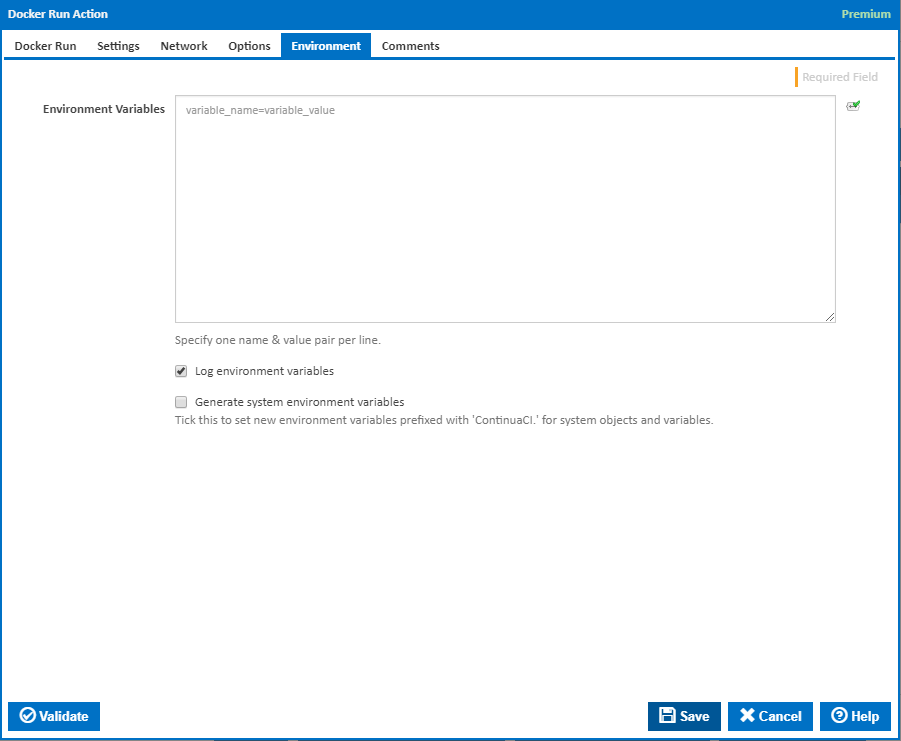The Docker actions in Continua are a wrapper around the docker command line. If you're having trouble using any of the Docker actions, please refer to the Command Line Reference.
Docker Run action is a premium action that can be used to run any image on the agent or a remote host. The action allows specification of an alternative command line to run on container if required.
Docker Run
Name
A friendly name for this action (will be displayed in the actions workflow area).
Enabled
Determines if this action will be run within the relevant stage.
Working Directory
The directory from where the Docker command will be run. If left empty, this defaults to the workspace folder.
Image Name
The name, and optionally tag, of the docker image to run. A new container will be run based on this image.
Container Name
Name to assign to the container. Leave this blank to automatically generate a random string name.
Docker command line option: --name
Command
Command to run on the container. Leave blank to start with the settings configured in image.
Run in the background
When a container is run in the background, Continua CI does not wait for it to stop and does not receive any output from the process. Use this option when starting a container with a long running process or service. Note that, with the option enabled, you are now responsible for ensuring that the container is stopped as required.
Docker command line option: --detached
Specify remote Docker host
Tick to open a new Host tab to specify an alternative Docker host to the one local to the agent.
Using
The version of Docker to use when running the Docker Run command. It is important that the correct version of Docker is installed on the agent.
The Using drop down is populated with any property collector whose namespace matches the pattern defined by the Docker Run action. The pattern for this action is ^Docker.*
If you create a property collector for this action, make sure you select the Path Finder PlugIn type and give it a name that will match the pattern above in blue. Example names listed here, search the table's Plugin column for "Docker Run".
For more in-depth explanations on property collectors see Property Collectors.
Alternatively, you can select the Custom option from the Using drop down list and specify a path in the resulting input field that will be displayed. Please read Why it's a good idea to use a property collector before using this option.
Host
Docker Host URL
The address of the host running the Docker daemon. This can be in the form of a URL or any IP4 Address. If a non-standard port is required simply use the <IPAddress>:<Port> specification format. [--host]
Use TLS
Tick to connect to the Docker host using TLS where the host is not verified against a CA. [--tls]
Verify TLS
This is available only if 'Use TLS' is ticked. Tick to verify the TLS certificate with a root authority. [–tlsverify]
When using Verify TLS, if the host's certification authority (CA) is not trusted by the agent, then the connection is not established.
Note: The --tls command line option is overridden.
CA Certificate
The path to Docker host CA certificate file. [--tlscacert]
Certificate
The path to Docker host certificate file. [--tlscert]
Docker Host Certificate Key
The path to a PEM format file containing the key for the accessing the Docker Host Certificate. [–tlskey]
Settings
Container Working Directory
Working directory inside the container.
Docker command line parameter: --workdir
User
The username or Id of the user to run the process within the container.
Docker command line parameter: --user
Entrypoint
Overwrite the default entrypoint set by the image.
Docker command line parameter: --entrypoint
Automatically remove the container when it exits
Tick to automatically remove the container when it exits.
Docker command line parameter: --rm
Skip image verification
Tick to skip image verification.
Docker command line parameter: --disable-content-trust
Force image verification
Tick to force image verification.
Docker command line parameter: --disable-content-trust=false
Extra Command Line Arguments
Optional extra command line arguments to pass to Docker Run.
Container Environment Variables
Set the environment variables for container. Enter one name = value pair per line.
Docker command line parameter: --env
Network
Hostname
The container host or computer name.
Docker command line parameter: --hostname
Ports To Expose
A port, list or range of additional ports to expose inside the container.
Docker command line parameter: --expose
Ports To Publish
A port, list or range of container ports to publish to the host.
Docker command line parameter: --publish
Host IP Mappings
Host IP address mappings to add to the containers host file in the format "hostname:ip_address";.
Docker command line parameter: --add-host
Options
Log standard output
Tick to log standard output. [--log-level]
Log Level
The amount of information detail to display in the build log.
Timeout (in seconds)
How long to wait for the action to finish running before timing out. Leaving this blank (or zero) will default to 86400 seconds (24 hours).
Treat failure as warning
Tick to continue build on failure marking the action with a warning status.
Ignore warnings
If this is ticked, any warnings logged will not mark the action with a warning status.
Environment
Environment Variables
Multiple environment variables can be defined - one per line. These are set before the command line is run.
Log environment variables
If this is ticked, environment variable values are written to the build log.
Generate system environment variables
Tick this checkbox to set up a list of new environment variables prefixed with 'ContinuaCI.' for all current system expression objects and variables.
Mask sensitive variable values in system environment variables
This checkbox is visible only if the 'Generate system environment variables' checkbox is ticked.
If this is ticked, the values of any variables marked as sensitive will be masked with **** when setting system environment variables. Clear this to expose the values.