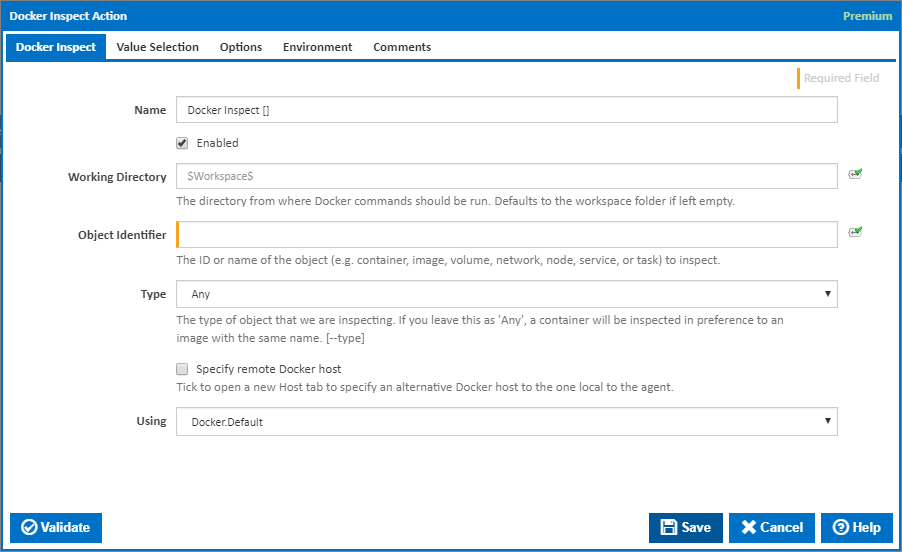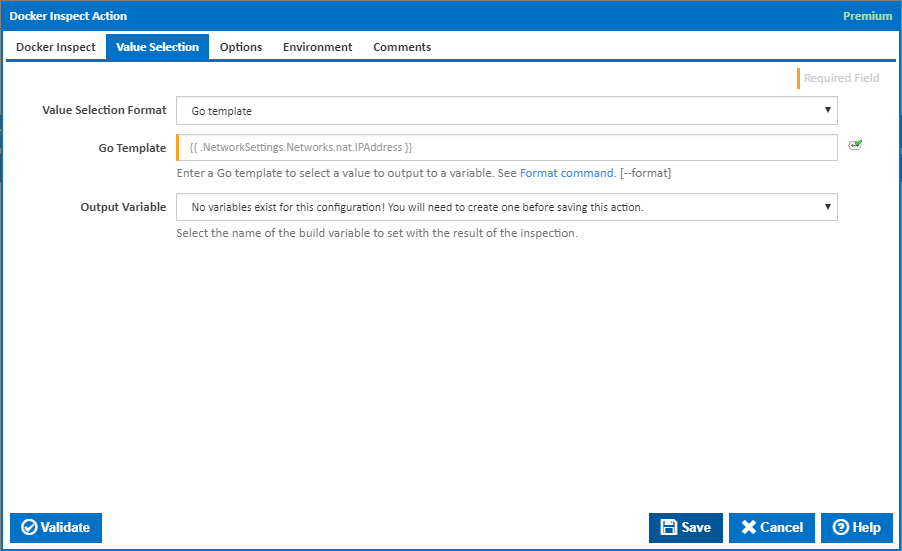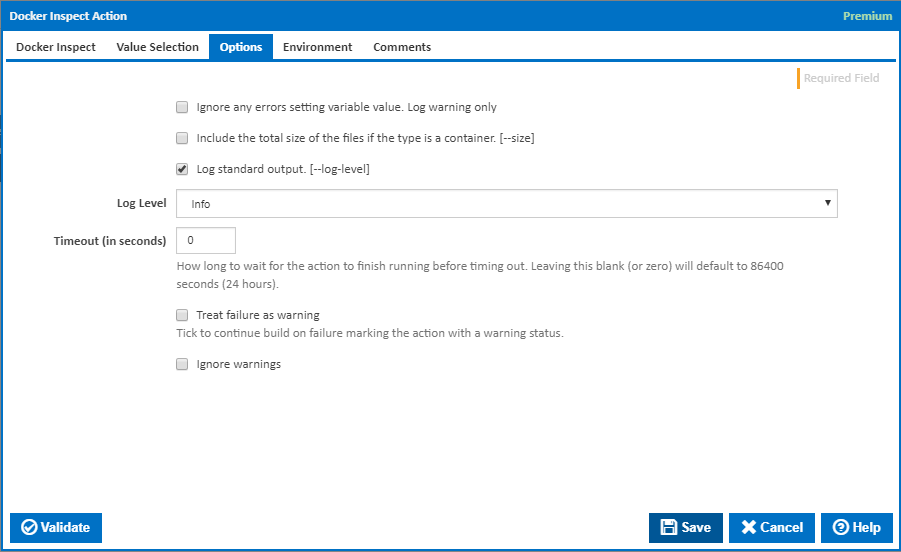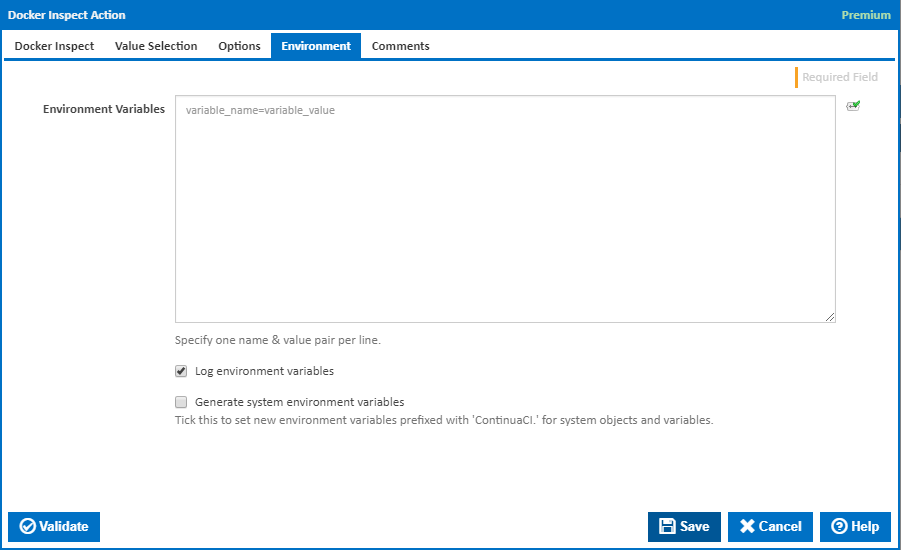The Docker actions in Continua are a wrapper around the docker command line. If you're having trouble using any of the Docker actions, please refer to the Command Line Reference.
Docker Inspect action is a premium action which allows you to output low-level information on Docker objects to a Continua CI variable.
Docker Inspect
Name
A friendly name for this action (will be displayed in the actions workflow area).
Enabled
Determines if this action will be run within the relevant stage.
Working Directory
The directory from where the Docker command will be run. If left empty, this defaults to the workspace folder.
Object Identifier
The ID or name of the object (e.g. container, image, volume, network, node, service, or task) to inspect.
Type
The type of object that we are inspecting [--type]:
- Any
- Container
- Image
- Volume
- Network
- Node
- Service
- Task
If you leave this as 'Any', a container will be inspected in preference to an image with the same name.
Specify remote Docker host
Tick to open a new Host tab to specify an alternative Docker host to the one local to the agent.
Using
The version of Docker to use when running the Docker Inspect command. It is important that the correct version of Docker is installed on the agent.
The Using drop down is populated with any property collector whose namespace matches the pattern defined by the Docker Inspect action. The pattern for this action is ^Docker.*
If you create a property collector for this action, make sure you select the Path Finder PlugIn type and give it a name that will match the pattern above in blue. Example names listed here, search the table's Plugin column for "Docker Inspect".
For more in-depth explanations on property collectors see Property Collectors.
Alternatively, you can select the Custom option from the Using drop down list and specify a path in the resulting input field that will be displayed. Please read Why it's a good idea to use a property collector before using this option.
Host
Docker Host URL
The address of the host running the Docker daemon. This can be in the form of a URL or any IP4 Address. If a non-standard port is required simply use the <IPAddress>:<Port> specification format. [--host]
Use TLS
Tick to connect to the Docker host using TLS where the host is not verified against a CA. [--tls]
Verify TLS
This is available only if 'Use TLS' is ticked. Tick to verify the TLS certificate with a root authority. [–tlsverify]
When using Verify TLS, if the host's certification authority (CA) is not trusted by the agent, then the connection is not established.
Note: The --tls command line option is overridden.
CA Certificate
The path to Docker host CA certificate file. [--tlscacert]
Certificate
The path to Docker host certificate file. [--tlscert]
Docker Host Certificate Key
The path to a PEM format file containing the key for the accessing the Docker Host Certificate. [--tlskey]
Value Selection
Value Selection Format
Choose the query format to use to select a value from the command output.
- Go template
- Json path
The relevant input boxes below will be shown for entering the associated template or query as each option is selected.
Go Template
This input box is shown when the 'Go template' option is chosen for Output Selection Format. Enter the template for selecting the required value. See the Docker command and log output documentation for examples. Command line option: --format
JSON Path
This input box is shown when the 'JSON path' option is chosen for Output Selection Format. Enter a JSONPath expression for selecting the required value.
Ignore errors if JSON Path does not match a node. Log warning only.
Tick this checkbox to prevent the build failing if no node is found in the output which matches the JSONPath expression. A warning will be logged to build log instead.
Output Variable
Select the name of the build variable to set with the result of the inspection.
Options
Ignore any errors setting variable value. Log warning only
Tick to ignore any errors setting the variable value. e.g. variable is the wrong type. A warning will be logged to build log instead.
Include the total size of the files if the type is a container
Tick to include the total size of the files in the output if the type is a container. Docker command line argument: --size
Log standard output
Tick to log standard output. [--log-level]
Log Level
The amount of information detail to display in the build log.
Timeout (in seconds)
How long to wait for the action to finish running before timing out. Leaving this blank (or zero) will default to 86400 seconds (24 hours).
Treat failure as warning
Tick to continue build on failure marking the action with a warning status.
Ignore warnings
If this is ticked, any warnings logged will not mark the action with a warning status.
Environment
Environment Variables
Multiple environment variables can be defined - one per line. These are set before the command line is run.
Log environment variables
If this is ticked, environment variable values are written to the build log.
Generate system environment variables
Tick this checkbox to set up a list of new environment variables prefixed with 'ContinuaCI.' for all current system expression objects and variables.
Mask sensitive variable values in system environment variables
This checkbox is visible only if the 'Generate system environment variables' checkbox is ticked.
If this is ticked, the values of any variables marked as sensitive will be masked with **** when setting system environment variables. Clear this to expose the values.