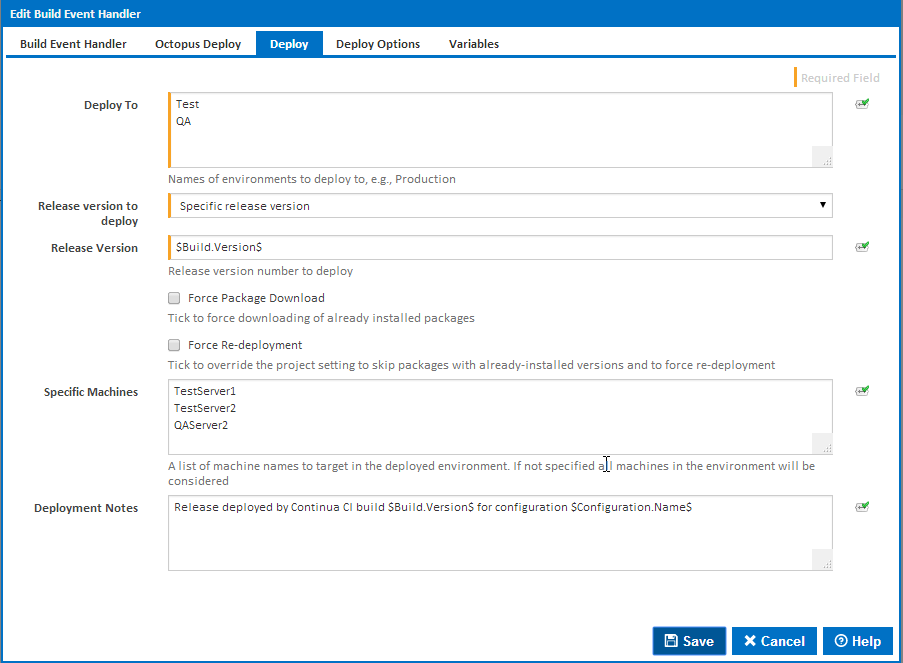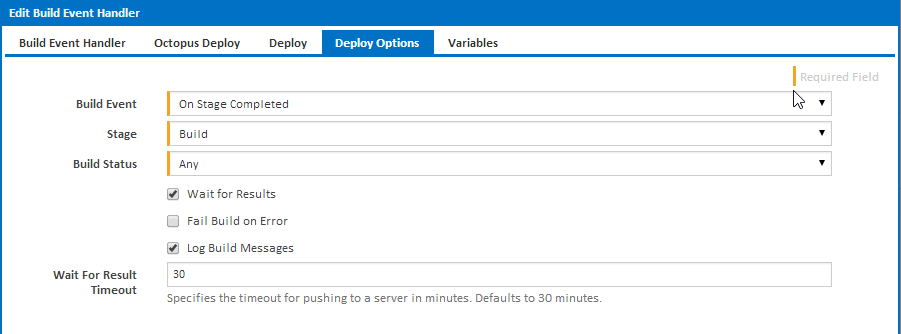This page describes the Octopus Deploy build event handler settings for deploying a release
Deploy
Deploy
A list of one or more environments to deploy to. Each environment should be on a separate line. You can use expressions in this field.
Release Version to Deploy
You can choose to one of the following options:
- Release created by this event handler: if a Create action has been selected for this event handler and is set to trigger before the Deploy action, then you can opt to deploy the release created during the build.
- Highest release version for project: if this option is selected then Continua will query the Octopus Deploy server to get the highest release based on semantic value of version numbers.
- Specific release version: after selecting this option, the Release Version filed will appear allowing you to enter a specific version to deploy.
Release Version
Enter the release version number to deploy. You can use expressions in this field.
Force package download
Tick this to force downloading of packages which are already installed
Force Re-deployment
Tick this to override the Octopus Deploy project setting to skip packages with already-installed versions and to force re-deployment.
Specific Machines
A list of machine names to target in each deployed environment. If not specified the release will be deployed to all machines in each environment.
Deployment Notes
This will be displayed as a comment on the deployment on your Octopus Deploy server
Deploy Options
Build Event
Select the event which triggers the Deploy Release action. You can choose one of the following Build Events:
- On Before Stage Start
- On Sending Stage To Agent
- On Stage Completed
- On Build Pending Promotion
- On After Build Continued
- On Build Completed
Stage
For stage events, select the stage this applies to, or "(all stages)" to trigger the Deploy Release action for all stages
Build Status
For "On Stage Completed" and "On Build Completed", you can choose to trigger the Deploy Release action when the build is Successful or has Failed.
Wait for Result
Uncheck this option to run the Deploy Release action in a separate thread if you don't care about the result eg. whether the action fails or not.
Fail Build on Error
Tick this to fail the build if the Deploy Release action returns an error or failure. This is only available if Wait for Result is ticked.
Log Build Messages
When this is ticked, Continua will add messages to the build log during execution of the Deploy Release action. Build log messages will only be recorded if Wait for Result is ticked.
Wait For Result Timeout
The time to wait in minutes for the Deploy Release action to finished.