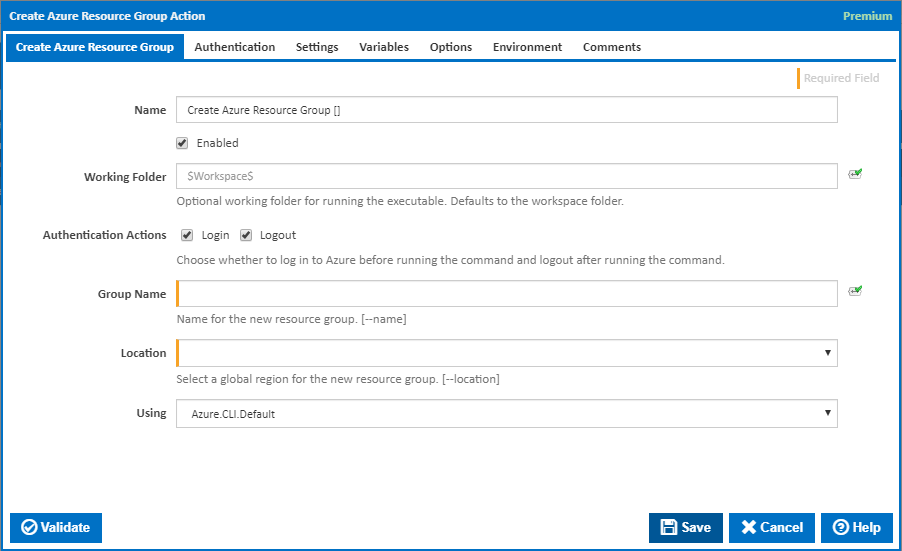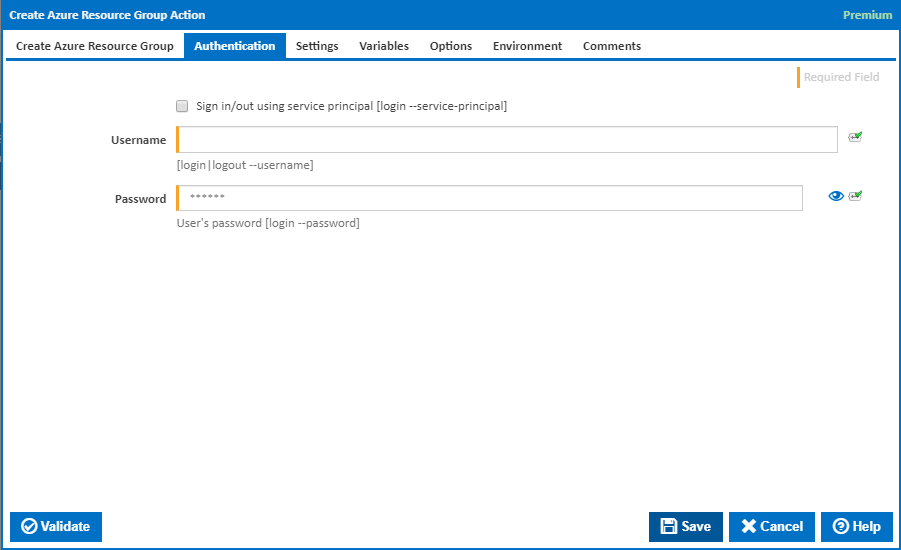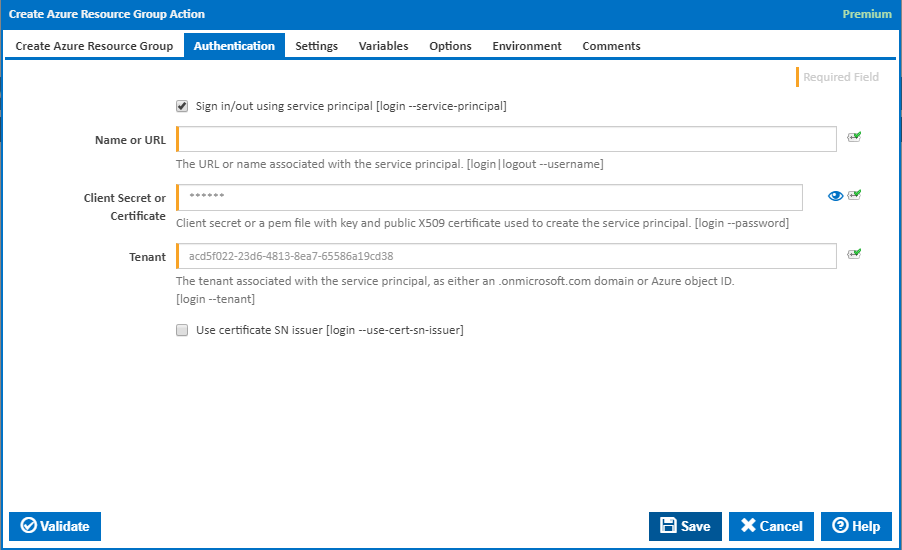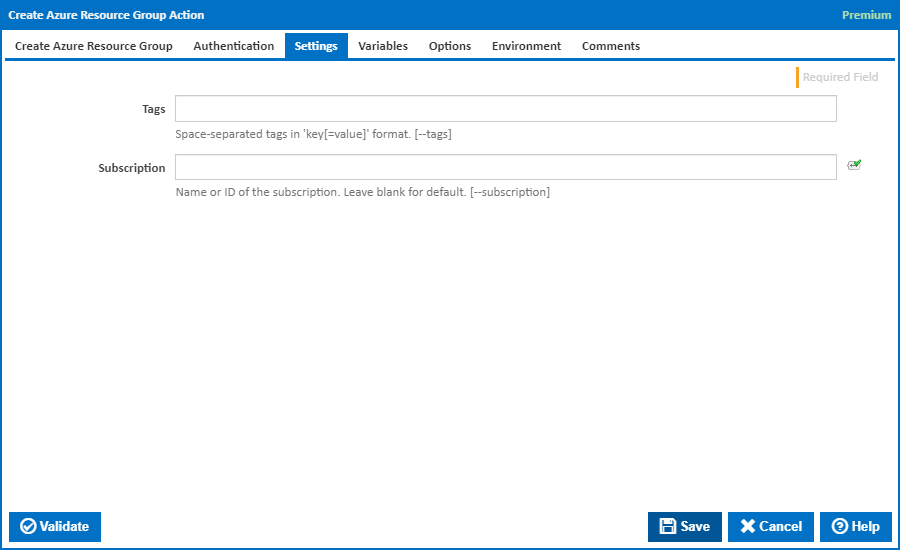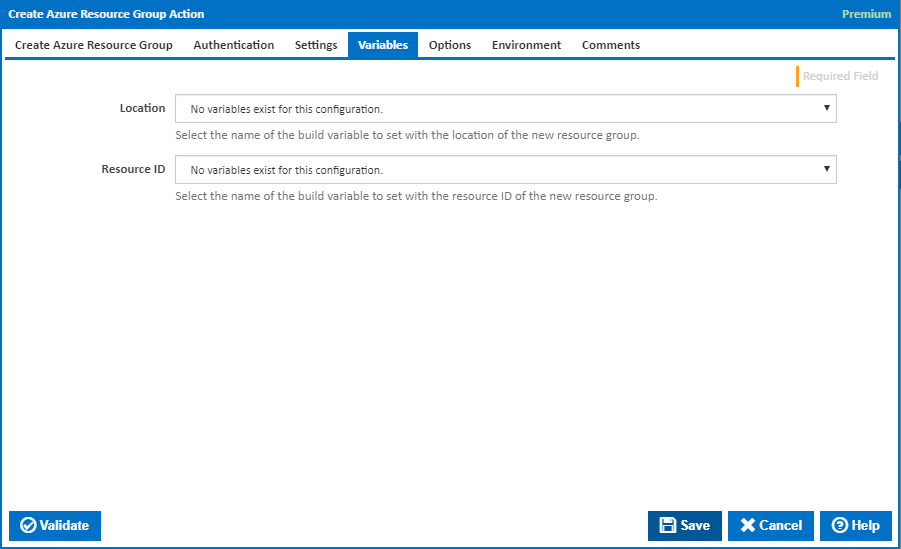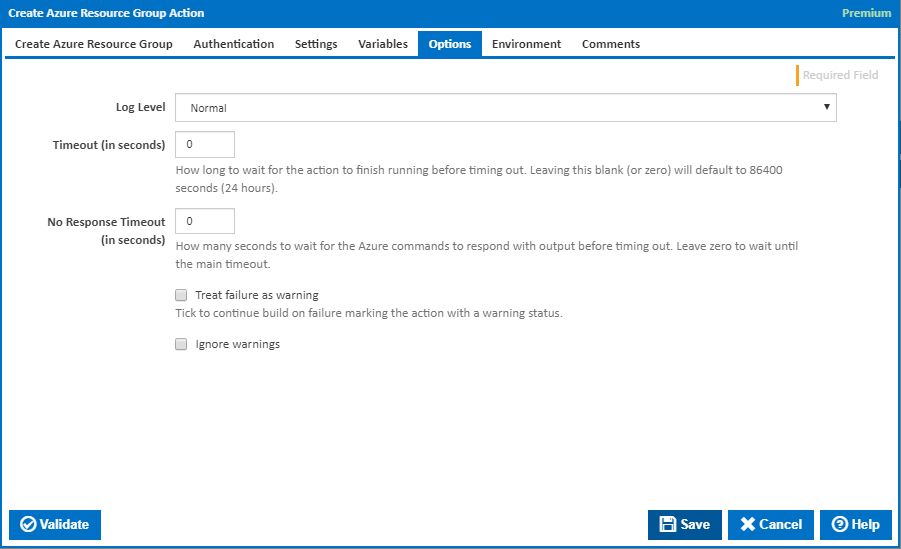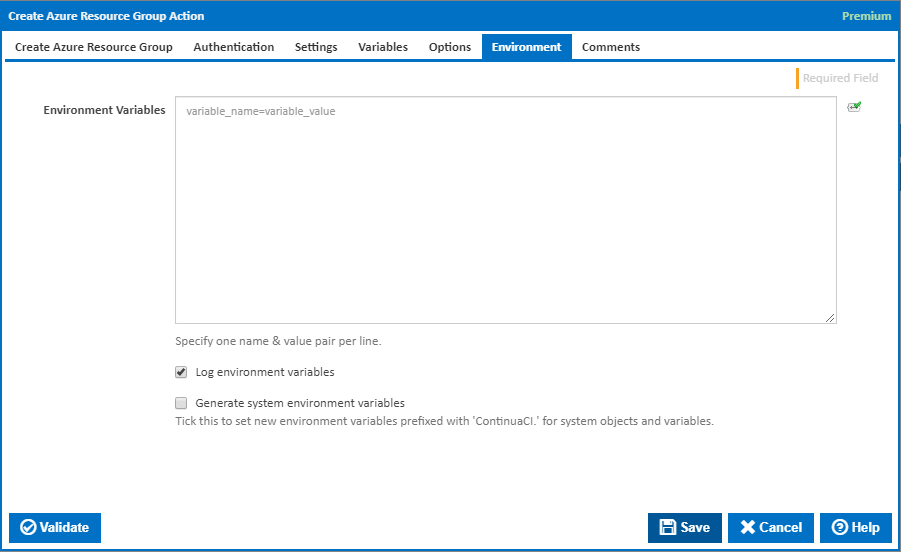The Create Azure Resource Group action is a premium action that can be used to create resource groups on Azure. Resource groups are containers for organising related resources. You will need to specify a resource group when deploying web apps, functions, files or blobs to Azure.
See also the Delete Azure Resource Group Action.
Create Azure Resource Group
Name
A friendly name for this action (will be displayed in the actions workflow area).
Enabled
Determines if this action will be run within the relevant stage.
Working Folder
The folder where the command line executable is run. This is optional and defaults to the workspace folder.
Authentication Actions
Generally you will need to log in to Azure before running this action and log out afterwards. If you have several Azure actions in a stage, you can avoid repeated logins by unchecking the Login action on all but the first Azure action and unchecking the Logout action on all but the last Azure action. The Authentication tab will be shown if either of these options is ticked.
Group Name
A name for the new resource group. This can include alphanumeric characters, underscore, parentheses, hyphens, periods (except at end) and Unicode characters. [--name]
Location
The geographical location for the new resource group. Resources within the resource group will use this location by default. [--location]
Using
The version of the Azure command line to use. It is important that the agent has the correct version of the Azure command line installed for command provided.
The Using drop down is populated with any property collector whose namespace matches the pattern defined by the Create Azure Resource Group action. The pattern for this action is ^Azure.Cli.*
If you create a property collector for this action, make sure you select the Path Finder PlugIn type and give it a name that will match the pattern above in blue. Example names listed here, search the table's Plugin column for "Azure Command".
For more in-depth explanations on property collectors see Property Collectors.
Alternatively, you can select the Custom option from the Using drop down list and specify a path in the resulting input field that will be displayed. Please read Why it's a good idea to use a property collector before using this option.
Authentication
Sign in/out using service principal
Tick this to log in or out using a service principal instead of a username and password. An Azure service principal is an identity created for use with applications, hosted services, and automated tools to access Azure resources. This access is restricted by the roles assigned to the service principal, giving you control over which resources can be accessed and at which level. For security reasons, it's always recommended to use service principals with automated tools rather than allowing them to log in with a user identity. [login --service-principal]
Username / Password Authentication
Username
Enter a username to log into the Azure cloud. This is generally an email address. [login|logout --username]
Password
The password associated with the Azure username. [login --username]
Service Principal Authentication
Name or URL
Enter the application name or the URL associated with the service principal. [login --service-principal --username]
Client Secret or Certificate
Enter the service principal password, or the path to a X509 certificate used to create the service principal in PEM format. [login --service-principal --password]
Tenant
Enter the tenant associated with the service principal, as either an .onmicrosoft.com domain or Azure object ID. [login --service-principal --tenant]
Use certificate SN issuer
Tick to support automatic certificate rollovers with service principals configured with Subject Name and Issuer Authentication. [login --use-cert-sn-issuer]
Settings
Tags
Specify any tags to associate with the resource group. Tags can be used to label resource groups and help with organisation of resources. [--tags]
Subscription
The name or ID of the subscription to use. If omitted the default subscription for your environment will be used. [--subscription]
Variables
Location
Select the name of an existing build variable to set with the location of the new resource group. The location is extracted to the command line results.
Resource ID
Select the name of an existing build variable to set with the resource ID of the new resource group. The resource ID is extracted to the command line results.
Options
Log Level
The amount of information detail to display in the build log.
Timeout (in seconds)
How long to wait for the action to finish running before timing out. Leaving this blank (or zero) will default to 86400 seconds (24 hours).
No Response Timeout (in seconds)
How many seconds to wait for the Azure commands to respond with output before timing out. Leave zero to wait until the main timeout.
Treat failure as warning
Tick to continue build on failure marking the action with a warning status.
Ignore warnings
If this is ticked, any warnings logged will not mark the action with a warning status.
Environment
Environment Variables
Multiple environment variables can be defined - one per line. These are set before the command line is run.
Log environment variables
If this is ticked, environment variable values are written to the build log.
Generate system environment variables
Tick this checkbox to set up a list of new environment variables prefixed with 'ContinuaCI.' for all current system expression objects and variables.
Mask sensitive variable values in system environment variables
This checkbox is visible only if the 'Generate system environment variables' checkbox is ticked.
If this is ticked, the values of any variables marked as sensitive will be masked with **** when setting system environment variables. Clear this to expose the values.