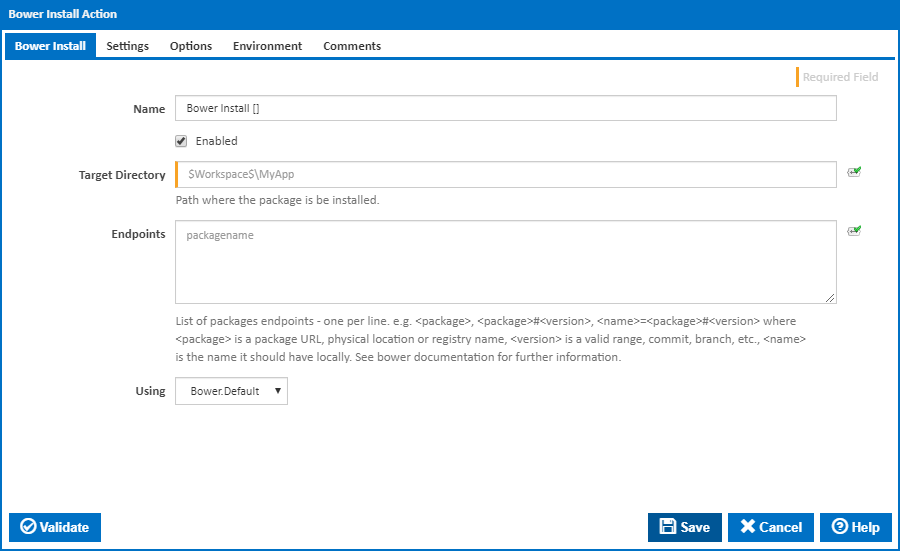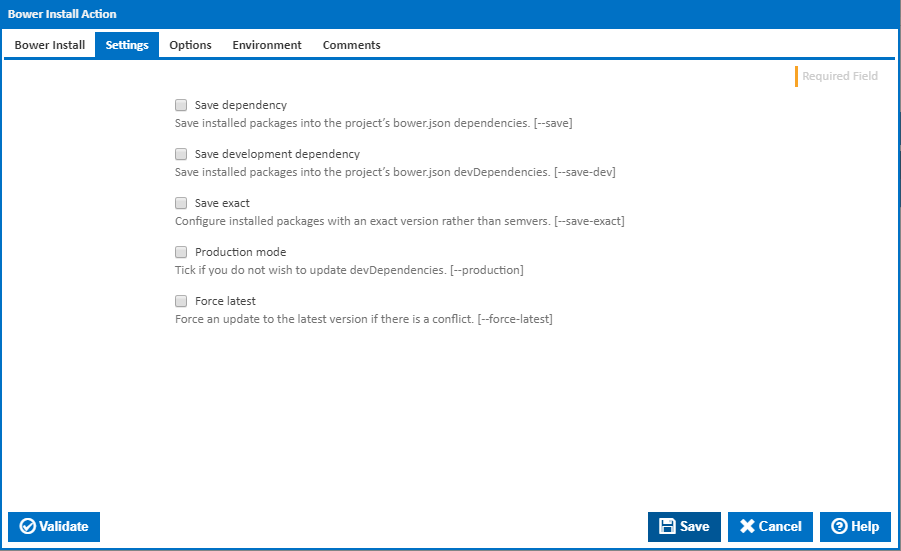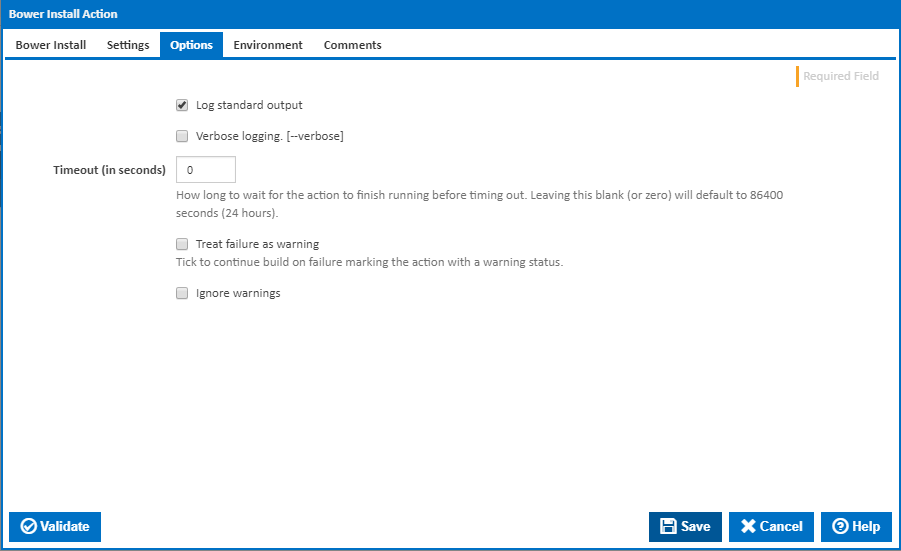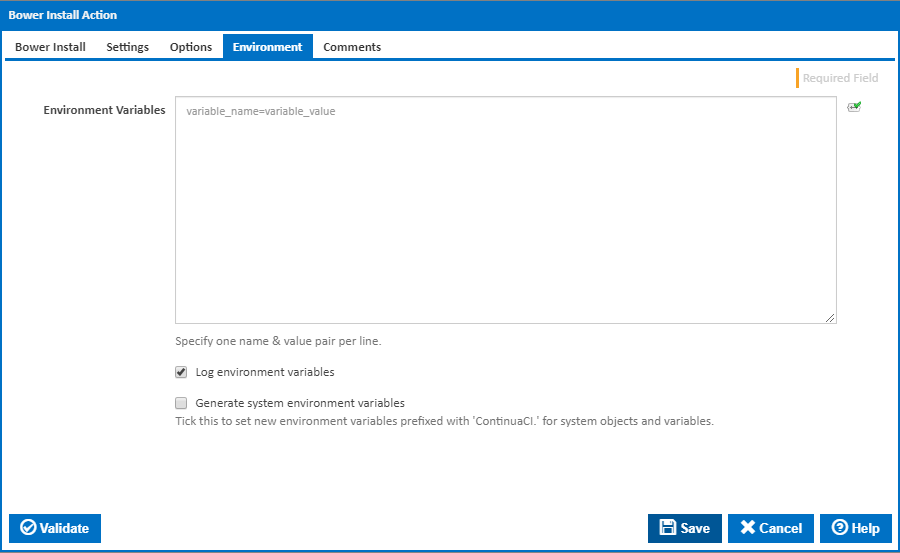The Bower Install action is used to install Bower packages to the workspace.
Bower Install
Name
A friendly name for this action (will be displayed in the actions workflow area).
Enabled
Determines if this action will be run within the relevant stage.
Target Directory
Where to install the package. Relative paths will be anchored to the workspace folder.
Endpoints
A list of package endpoints specified one per line.
Endpoints can have multiple forms:
<package><package>#<version><name>=<package>#<version>
Where:
<package>is a package URL, physical location or registry name<version>is a valid range, commit, branch, etc.<name>is the name it should have locally.
<package> can be any one of the following:
| Registered package name | jquerynormalize.css |
| Git endpoint | https://github.com/user/package.gitgit@github.com:user/package.git |
| Git endpoint without .git | git+https://github.com/user/packagegit+ssh://git@github.com/user/package |
| Local folder | my/local/folder/ |
| Public Subversion endpoint | svn+http://package.googlecode.com/svn/ |
| Private Subversion endpoint | svn+ssh://package.googlecode.com/svn/svn+https://package.googlecode.com/svn/ |
| Shorthand (defaults to GitHub) | user/package |
| URL | http://example.com/script.jshttp://example.com/style.csshttp://example.com/package.zip (contents will be extracted)http://example.com/package.tar (contents will be extracted) |
A version can be:
| semver version | #1.2.3 |
| version range | #1.2#~1.2.3#^1.2.3#>=1.2.3 <2.0 |
| Git tag | #<tag> |
| Git commit SHA | #<sha> |
| Git branch | #<branch> |
| Subversion revision | #<revision> |
Using
The Using drop down is populated with any property collector whose namespace matches the pattern defined by the Bower Install action. The pattern for this action is ^Bower.*
If you create a property collector for this action, make sure you select the Path Finder PlugIn type and give it a name that will match the pattern above in blue. Example names listed here, search the table's Plugin column for "Bower Install".
For more in-depth explanations on property collectors see Property Collectors.
Alternatively, you can select the Custom option from the Using drop down list and specify a path in the resulting input field that will be displayed. Please read Why it's a good idea to use a property collector before using this option.
Settings
Save dependency
Save installed packages into the project’s bower.json dependencies. [--save]
Save development dependency
Save installed packages into the project’s bower.json devDependencies. [--save-dev]
Save exact
Configure installed packages with an exact version rather than semvers. [--save-exact]
Production mode
Tick if you do not wish to update devDependencies. [--production]
Force latest
Force an update to the latest version if there is a conflict. [--force-latest]
Options
Log standard output
Tick to log the Bower output to the build log.
Verbose logging
Tick to log a more verbose Bower output. [--verbose]
Timeout (in seconds)
How long to wait for the action to finish running before timing out. Leaving this blank (or zero) will default to 86400 seconds (24 hours).
Treat failure as warning
Tick to continue build on failure marking the action with a warning status.
Ignore warnings
If this is ticked, any warnings logged will not mark the action with a warning status.
Environment
Environment Variables
Multiple environment variables can be defined - one per line. These are set before the command line is run.
Log environment variables
If this is ticked, environment variable values are written to the build log.
Generate system environment variables
Tick this checkbox to set up a list of new environment variables prefixed with 'ContinuaCI.' for all current system expression objects and variables.
Mask sensitive variable values in system environment variables
This checkbox is visible only if the 'Generate system environment variables' checkbox is ticked.
If this is ticked, the values of any variables marked as sensitive will be masked with **** when setting system environment variables. Clear this to expose the values.