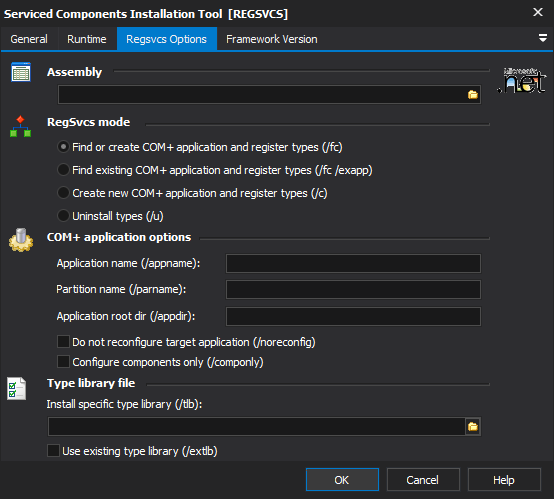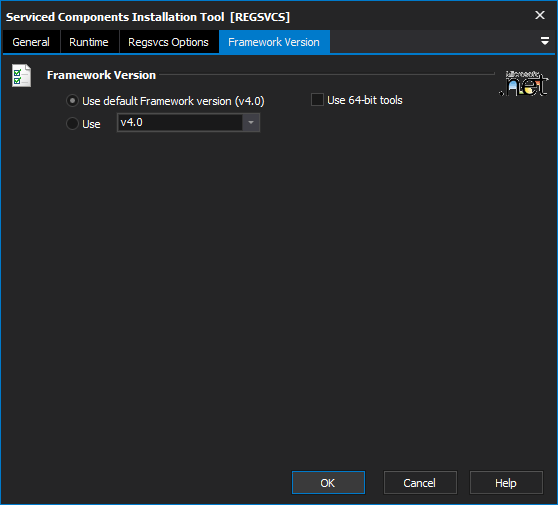The Serviced Components Installation Tool (regsvcs.exe) loads and registers serviced component classes from .NET assemblies into COM+ applications. You can also unregister assemblies.
Regsvcs Options
Assembly
The name of the assembly to install/uninstall.
RegSvcs Mode
Find or create COM+ Application and Register Type
If a COM+ Application matching the assembly (or specified name) is found, it will be used. Otherwise, a new application will be created.
Find existing COM+ Application and Register Types
If a COM+ Application matching the assembly (or specified name) is found, it will be used. Otherwise, the action will fail.
Create new COM+ Application and Register Types
A new COM+ Application will be created. If a matching COM+ Application already exists, the action will fail.
Uninstall types
Remove a previously registered assembly.
COM+ Application Options
Application Name
Specify a name for the COM+ Application to register or unregister (or ID of an application to unregister.) If no name is specified, the assembly file name will be used for the application name.
Partition Name
Specify the name or ID of a COM+ partition in which to locate the assembly.
Application root directory
Specify a root directory for the COM+ Application.
Do not reconfigure target application
Only applies when registering components. Default behaviour is to reconfigure.
Configure components only
Only applies when registering components. If this option is set, only components (not methods or interfaces) will be reconfigured.
Type Library File
Install specific type library
Allows the specification of a type library file to use or generate.
Use existing type library
Check to have the type library not regenerated.
Framework Version
Allows the selection of the .NET version to use for the tool. The minimum is .NET v2.0. This options specifies as whether to force the usage of 64-bit tools on a 64-bit system or not. As FinalBuilder is currently a 32-bit application it will default to running the 32-bit version on a 64-bit system. Check this option if you require the 64-bit version to be run.Framework Version
Use default framework version (vX.X) / Use vX.X
Use 64-bit tools