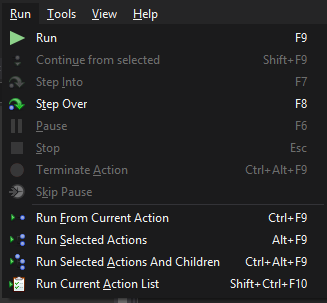When you have created your process (and maybe debugged it), you can then start the run in a number of ways:
- Run: starts on the first action in the Main Action List and runs until an unhandled error or all actions in Main are executed
- Continue from selected action without resetting the log. This option is only enabled when the previous run ended in error. Restarting the build will append to the existing log instead of starting a new log entry.
- Run from Current Action - the build starts from the currently selected action and runs to the end of the current Action List.
- Run Selected Actions - runs just the currently selected actions.
- Run Selected Actions and Children - runs the currently selected actions and any child actions.
The Run commands can be accessed in the following ways:
1. The Run menu:
2. Shortcut keys (eg. F9 for Run)
3. Toolbar
4. Right-click context menu of an action.
In addition to these run commands, you may want to step, pause or stop the build using the following commands:
- Step - If the run is paused, it will run the next action and pause. If the run hasn't started, it will run the first action in Main and then pause.
- Pause - The build will pause after the current action completes.
- Stop - The build will stop after the current action completes. Some actions will stop prematurely if Stop is pressed, but most will not.
- Terminate - Automise will attempt to terminate the currently running action, and immediately stop the build. Terminate is a more abrupt version of Stop. Some actions don't support being terminated.
- Continue - The build will continue running if it's in the paused state