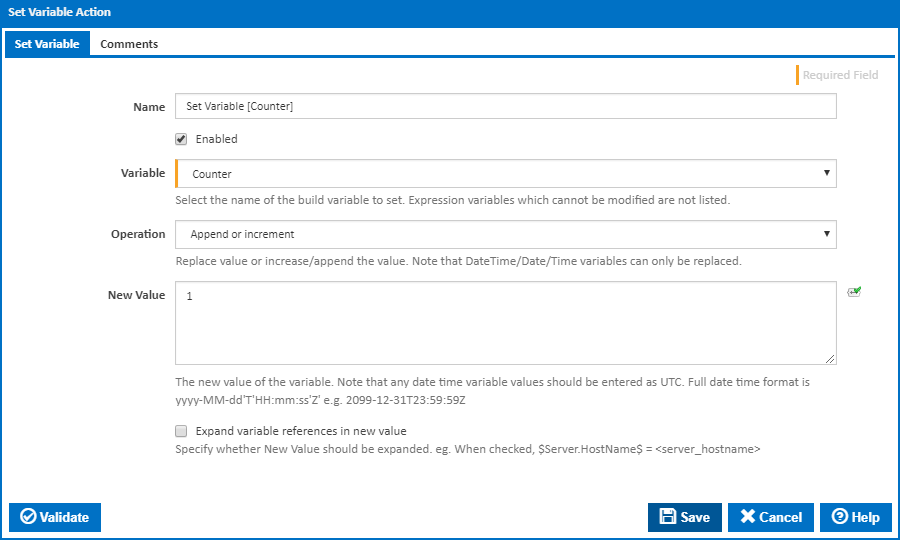
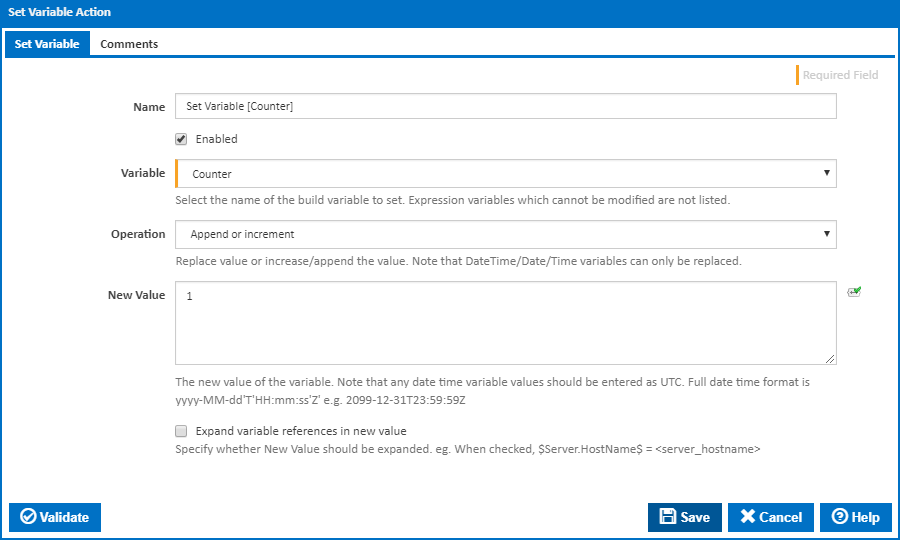
A friendly name for this action (will be displayed in the actions workflow area).
Determines if this action will be run within the relevant stage.
This drop down contains a list of Configuration, Project and Application variables accessible to the configuration. See Variables for details on how to create a variable. Note that Expression variables cannot be modified and are therefore not listed.
You can choose to run one of the following operations on the variable:
The new value of the variable used for Replace and "Append or increment" operations.
Note: Any date time variable values should be entered as UTC. Full date time format is: yyyy-MM-dd'T'HH:mm:ss'Z' e.g. 2099-12-31T23:59:59Z
If this option is ticked, then the New Value will be expanded (if there's any expressions in it) before it is used to replace, append, or increment the variable's value.
Available for the "Replace using a regular expression" operation. A regular expression pattern to match against the existing value of the variable.
Available for the "Replace using a regular expression" operation. This text will used to replace regular expression matches in the variable's value. This may contain back references to captured groups in the regular expression pattern, see Substitutions in Regular Expressions. Note these need to be escaped e.g. $1 => $$1 if expanding.
If this option is ticked, then the Replace With will be expanded (if there's any expressions in it) before it is used to replace regular expression matches in the variable's value.
This drop down contains a list of variable types that this action can set:
------
Note: When a variable is set during a build, it is copied from the Configuration variables namespace and stored in Build variable namespace. This means you can still reference the variable's original value by using %Configuration.MyVariable%. Otherwise, to use the updated value, simply reference the variable by its name %MyVariable%.
You can choose to replace a variable's value or append/increment it. If you choose to append/increment then it takes in the value type of the variable.
For text/expression type variables the new value will be appended to the old value.
For numeric type variable values the old value will be incremented by the new value.
The new value of the variable.
Note: Any date time variable values should be entered as UTC. Full date time format is: yyyy-MM-dd'T'HH:mm:ss'Z' e.g. 2099-12-31T23:59:59Z
If you select this option then the value will be expanded (if there's any expressions in it) when the variable is used and the new value will be set to it.