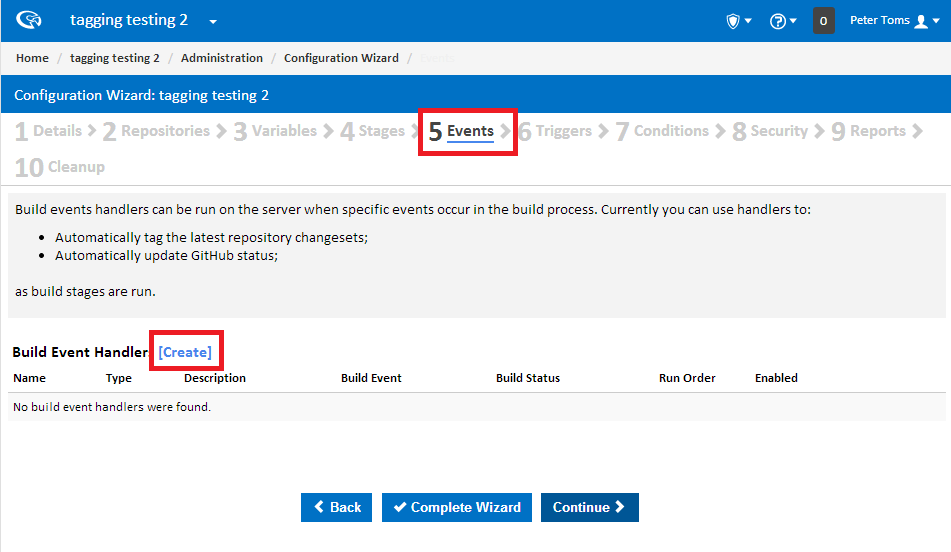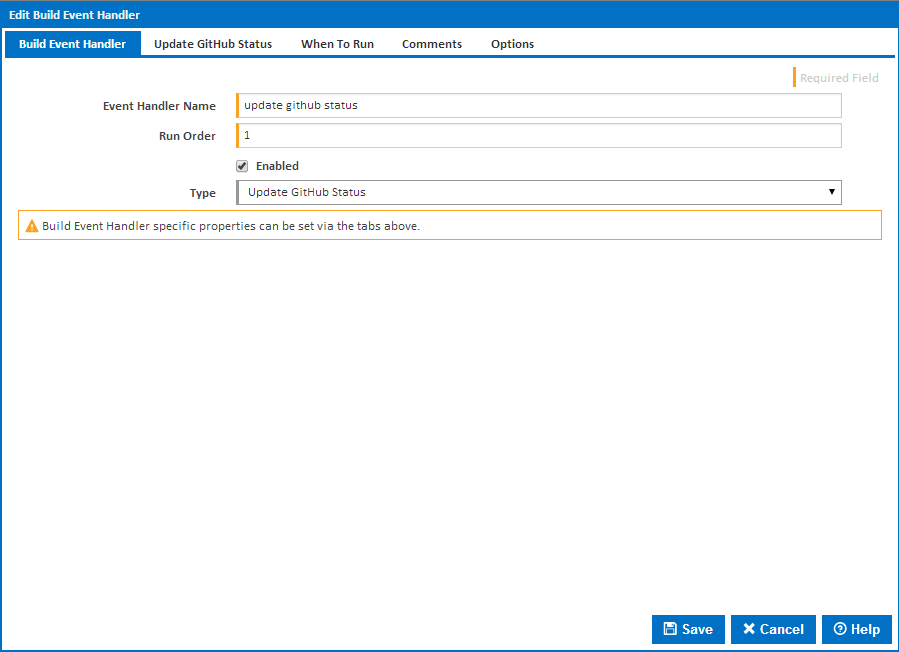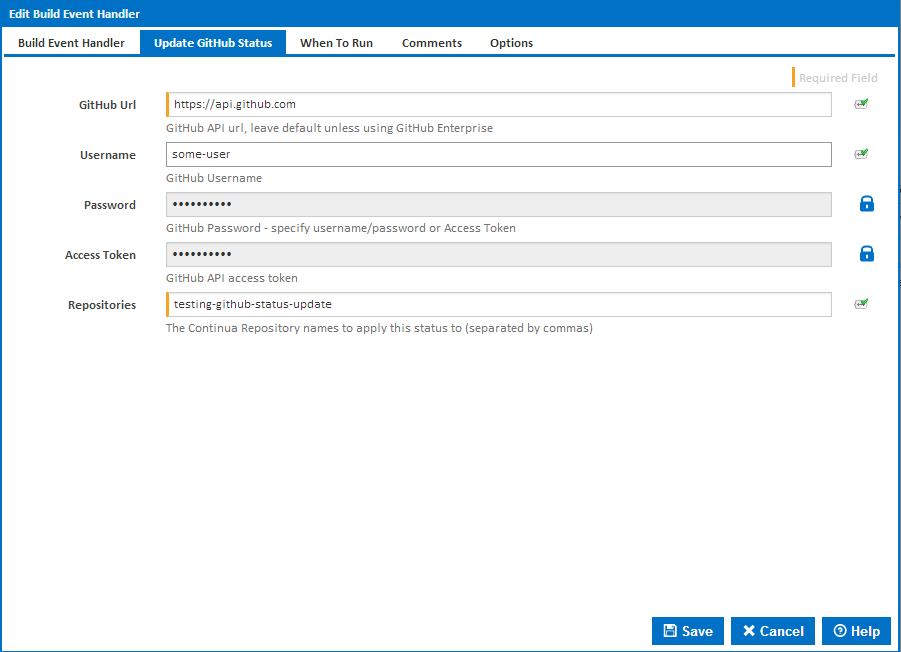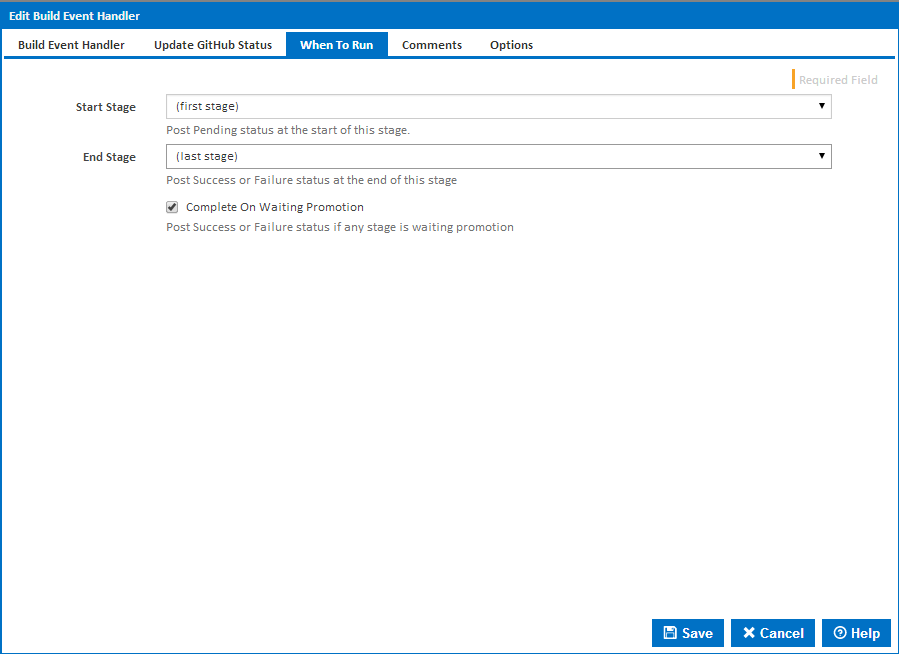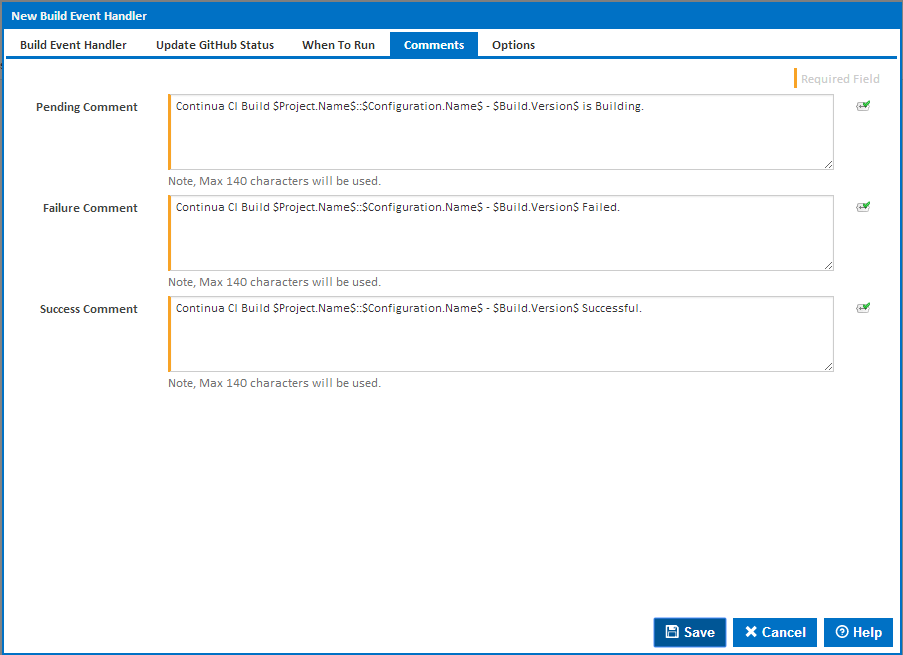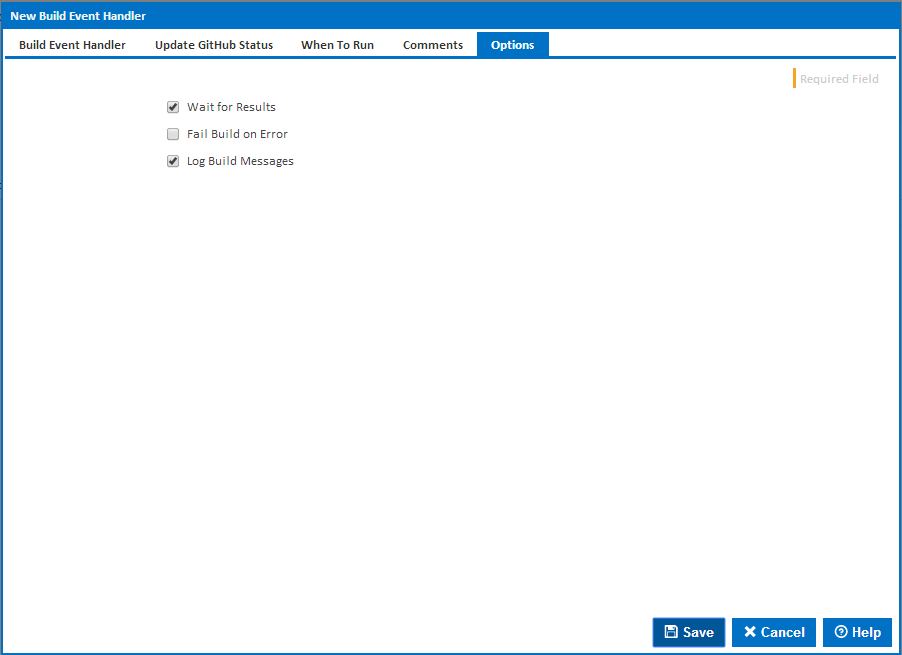...
- Navigate to the events tab within the desired Build Configuration
- Click the 'Create' link within the 'Build Event Handlers' section
Select an Event Handler
- Enter the name of the event handler (in this case 'update github status')
- Enter the sequence in which you wish this event handler to be run. In our case this is the first event handler so we will leave the default of 1
- From the type dropdown select 'Update GitHub Status'
Select 'Update GitHub Status' tab from the top of the dialogue
Event Handler Name
Friendly name for the event Handler (this will be visible in the 'Events' section of the website)
Run order
The order in which the event handler will be run (relevant in the situation where multiple event handlers are present).
Enabled
Whether this specific event handler is able to be run
Type
The type of event handler (Octopus Deploy, Tag Repository Changeset, Update GitHub Status)
Update GitHub Status
Enter the GitHub API URL
(at the time of writing this is https://api.github.
com),- Enter your GitHub Username / Password. Please note that passwords should not contain any of the following characters: !:@
- Enter your access token. A detailed explanation on how to create and maintain an access token can be found within the github documentation
- Enter the name of the ContinuaCI repositories that you wish to consider when updating status (these can be found on the 'repositories' page).
Click on the 'When to run' tab from the top of the dialogueGitHub Url
The URL of the GitHub API endpoint to be used (more specific details on this can be found: here).Username
The GitHub Username used to login (this user should have access to the repository in question).Password
The GitHub Password used to login (passwords should not contain any of the following characters: !:@).Access Token
The Access Token used to submit information to GitHub (A detailed explanation on how to create and maintain an access token can be found within the github documentation).Repositories
A comma separated list of repository names to apply this status information to.
When To Run
- Enter the stage timings when this event handler should be run. For example you may wish a status update to be sent when the first stage runs, and when the last stage completes
Start Stage
The stage timing when the 'Pending Comment' text will be sentEnd Stage
The stage timing when the 'Pending Comment' text will be sentComplete on Waiting Promotion
If any stage is awaiting promotion, send the Success or Failure Comment
Comments
- Enter the comments that you wish to add
Pending Comment
The text of the comment that will be sent when the stage hits the specified 'Start Stage' timing.Failure Comment
The text of the comment that will be sent when the stage hits the specified 'End Stage' timing, and the build has failed.Success Comment
The text of the comment that will be sent when the stage hits the specified 'End Stage' timing, and the build has Succeeded.
Comments
- Select the build options associated with for this event handler
Click the Save buttonWait for Results
Wait for the result of this event handler before progressing to the next event handler.Fail Build on Error
Whether or not to Fail the build if this event handler fails.Log Build Messages
Whether or not logs for this event handler will be displayed in the build log.