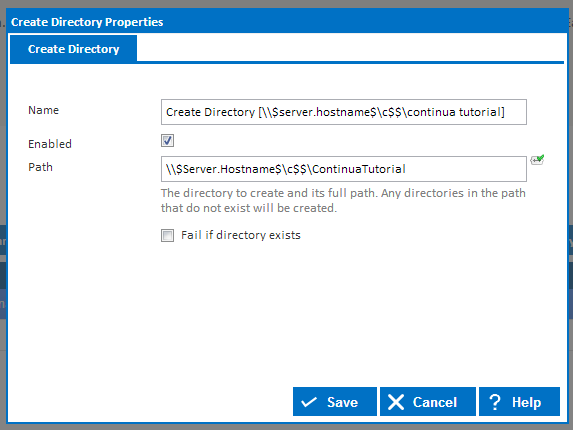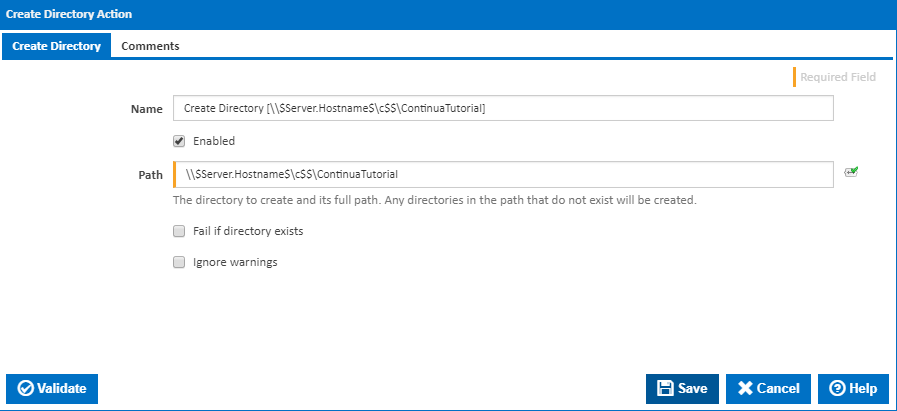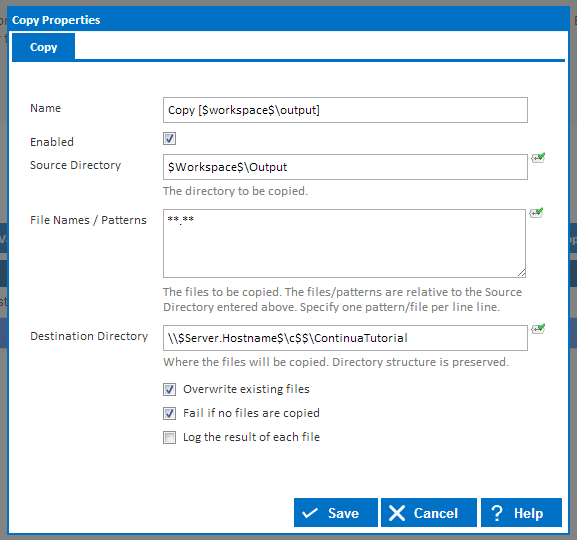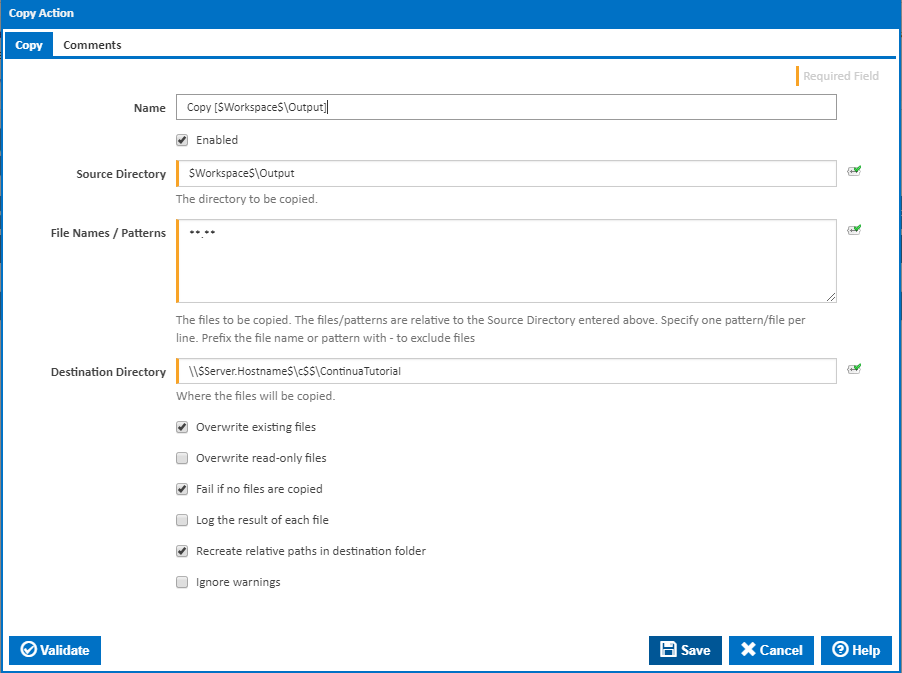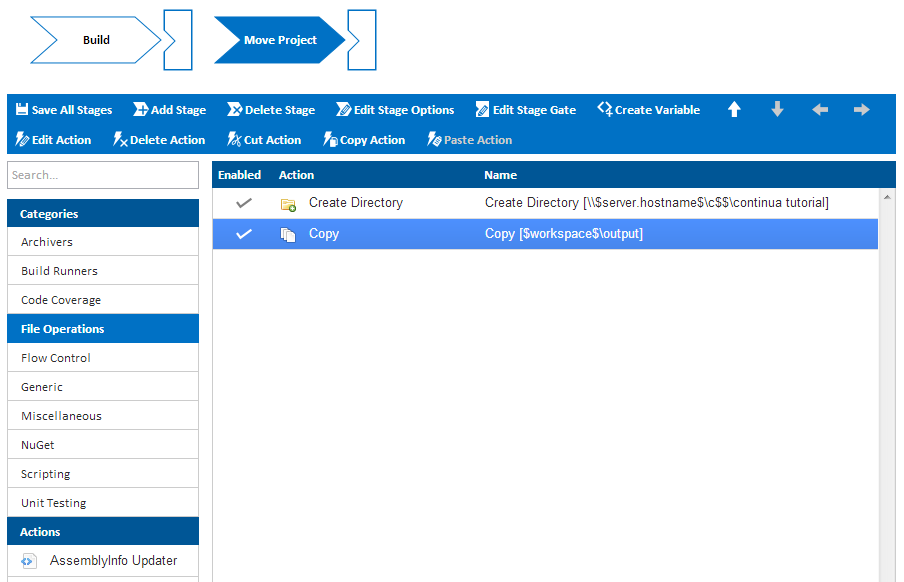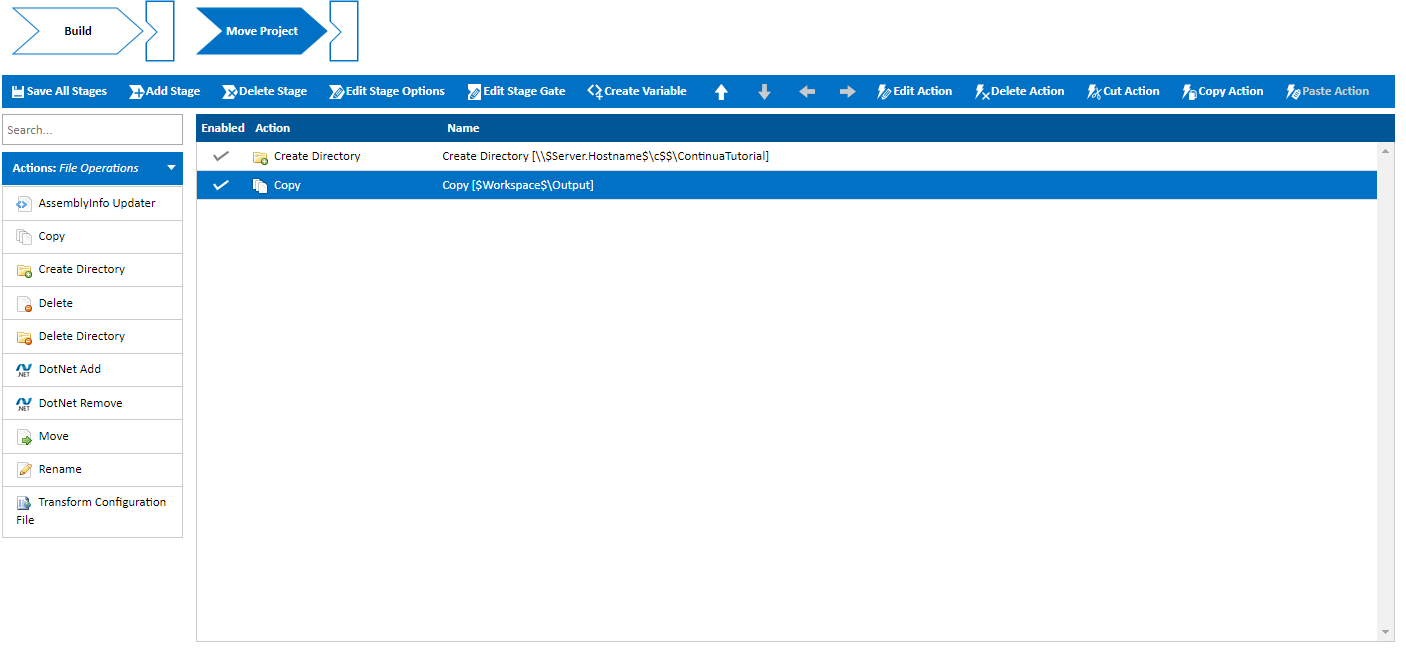...
So lets run our build by clicking the Quick Build Button (Fast Forward) in the top right hand corner of the screen. When a build begins executing it is added to the build queue while it searches for a compatible agent that can run all actions in the build's first stage. By default, Continua installs a local agent on the server, however additional agent licenses licences can be purchased to enable distributed builds. Once a suitable agent has been found, the build will be removed from the queue and become a Running Build, as shown below.
...
When saving this Create Directory action, make sure it is enabled and Fail if directory exists is NOT checked, as we want the project to copy over the existing project every time we run a build.
Copy Action
Once we have added a Create Directory action, we need to create a copy action. Basically we want to copy our project files from the Agent workspace to our ContinuaTutorial folder. So lets add a Copy Action which is also under the File Operations action category. Set the source directory to $Workspace$/\Output and similarly to the Create Directory action, lets set the Destination Directory to \\$Server.Hostname$\c$$\ContinuaTutorial. Before we save the action we should also make sure it is enabled, that File Names / Patterns is set to **.** (This tells the action copy everything) and that Overwrite existing files IS checked.
Once both the Create Directory action and the Copy Action have been created, your action workflow should look something like the screenshot below. So lets hit Save & Complete Wizard and then run our build again.
Running Our Configuration - Again
...