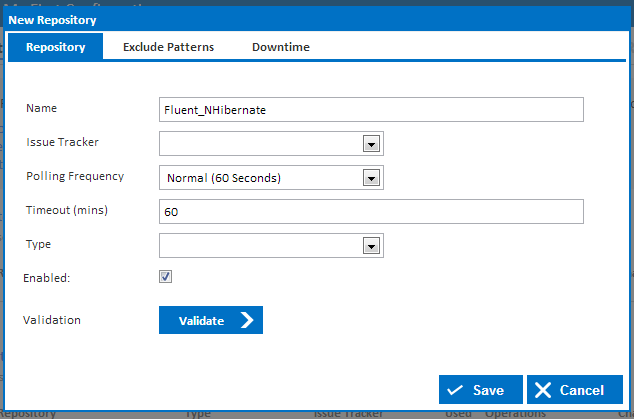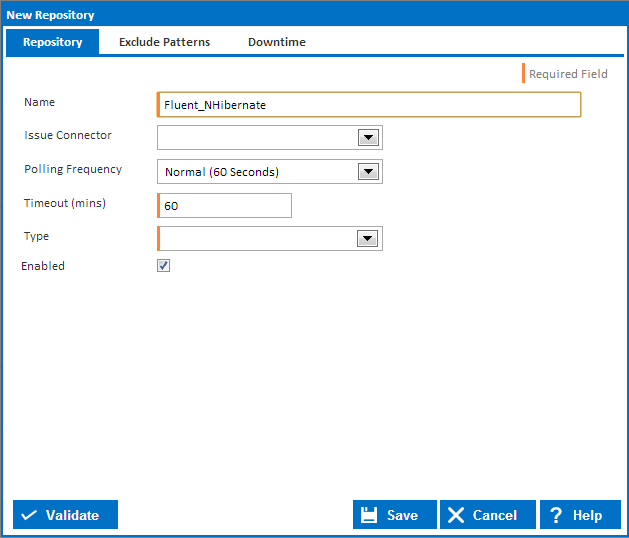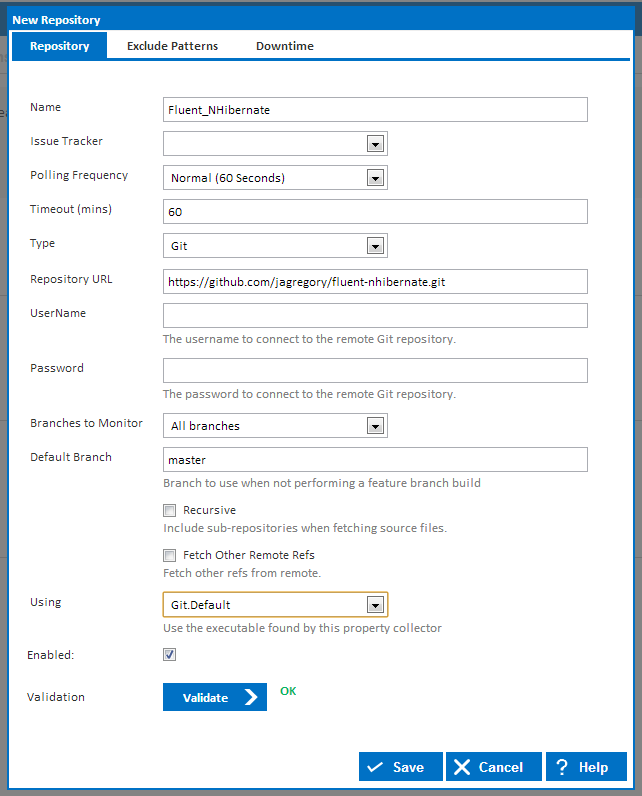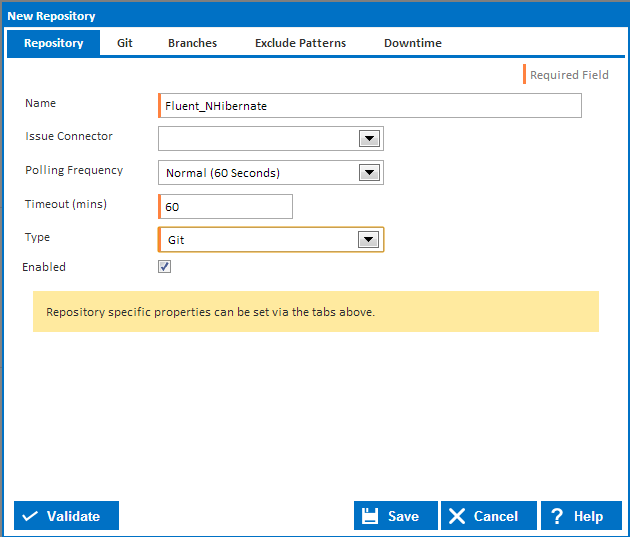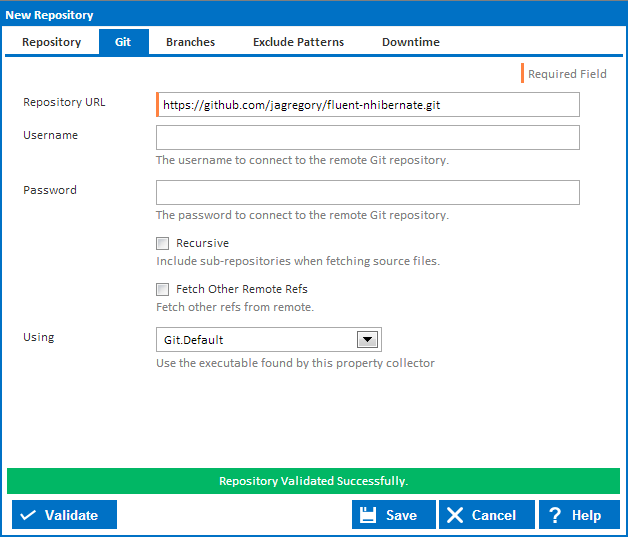...
So lets create our repository by clicking the Create link next to Configuration Repositories. This will bring up the Create Repository dialog as shown below.
The Create Repository Dialog dialog allows you create or edit a repository and apply all settings that you will need to connect to your repository. There are plenty of options that you can include when creating a repository, however these will not be covered in this tutorial. For more information, check out the Repository Types.
...
For this tutorial we will be creating a Git Version Control Repository so lets select this in the Type dropdown. Once Git is selected you will see additional tabs appear at the top of the dialog expand, as seen below:
You can see that the dialog now incorporates fields that are specific to Git.
For this tutorial, we can leave all the fields to their default values and set the Name to Fluent_NHibernate and the Repository URL to https://github.com/jagregory/fluent-nhibernate.git. The Repository URL should point to where your Git repository is hosted. In this case we are pointing to the Fluent NHibernate repository on GitHub.
The Using property is used to tell Continua which version of Git it should use when retrieving your repository. This Using property uses property collectors to point Continua to the correct application it should use when performing a task. Unless Git was installed in a non-standard directory, the default Git.Default Property Collector should find your installed copy of Git. If Continua cannot find your copy of Git then a new property collector will need to be specified in the administration section.
...