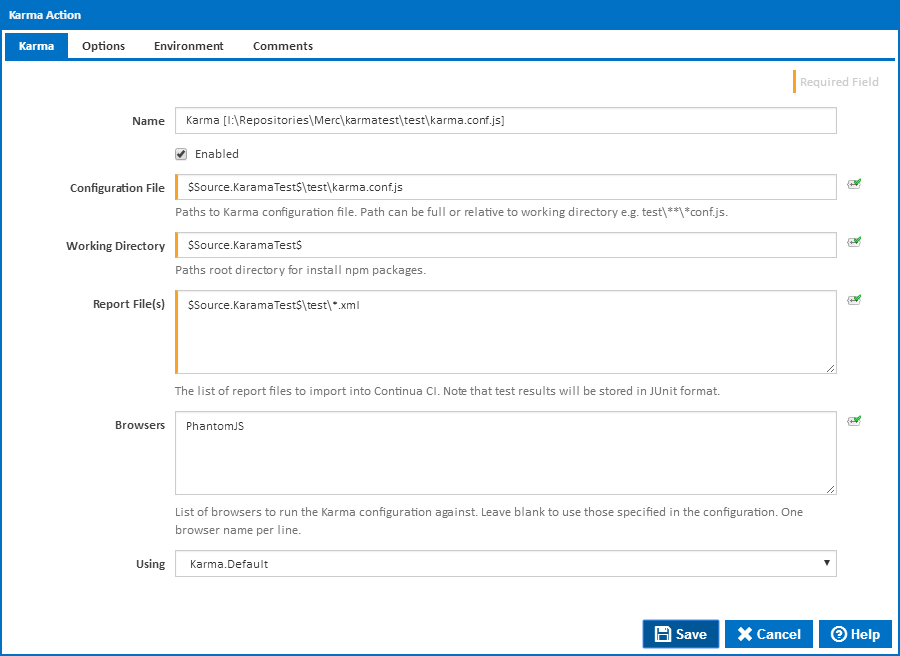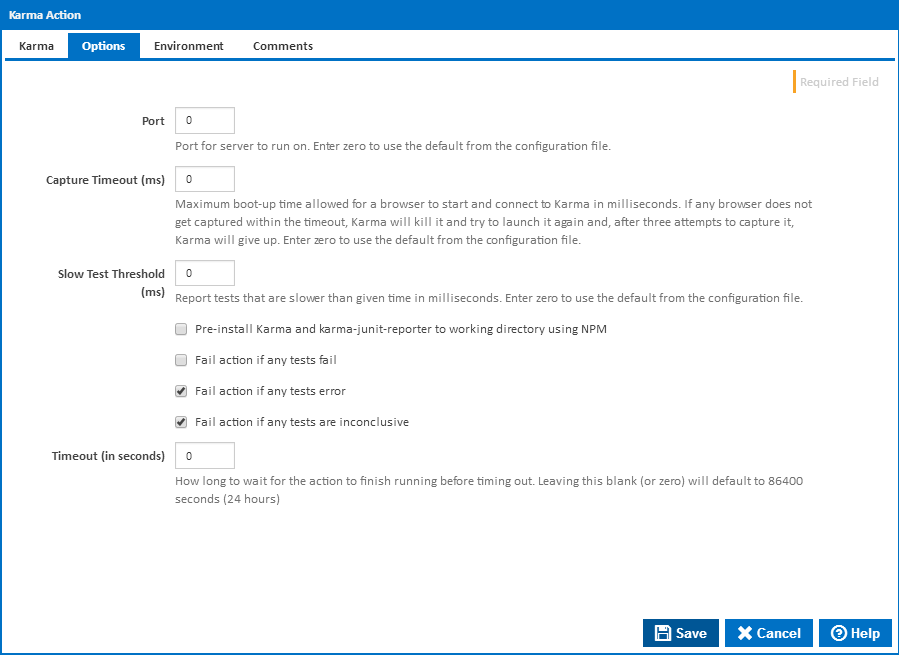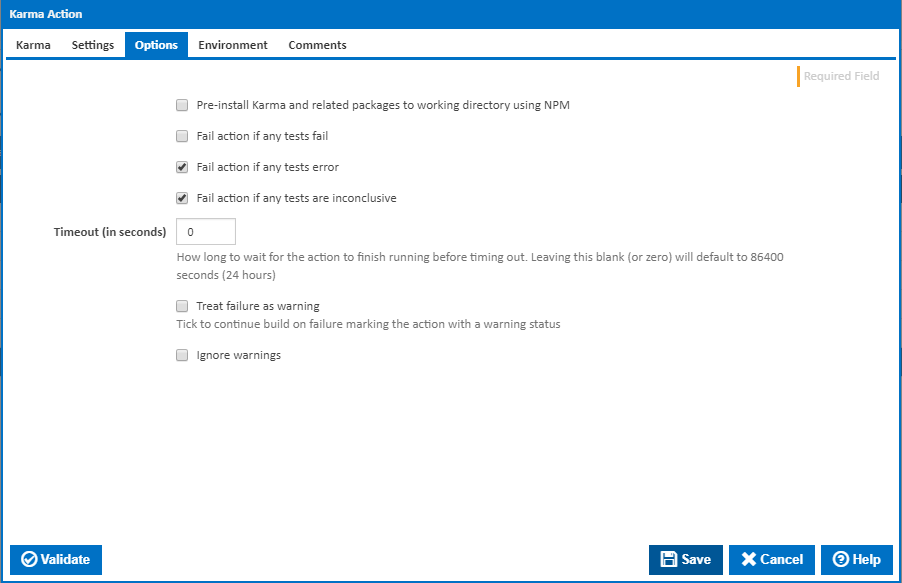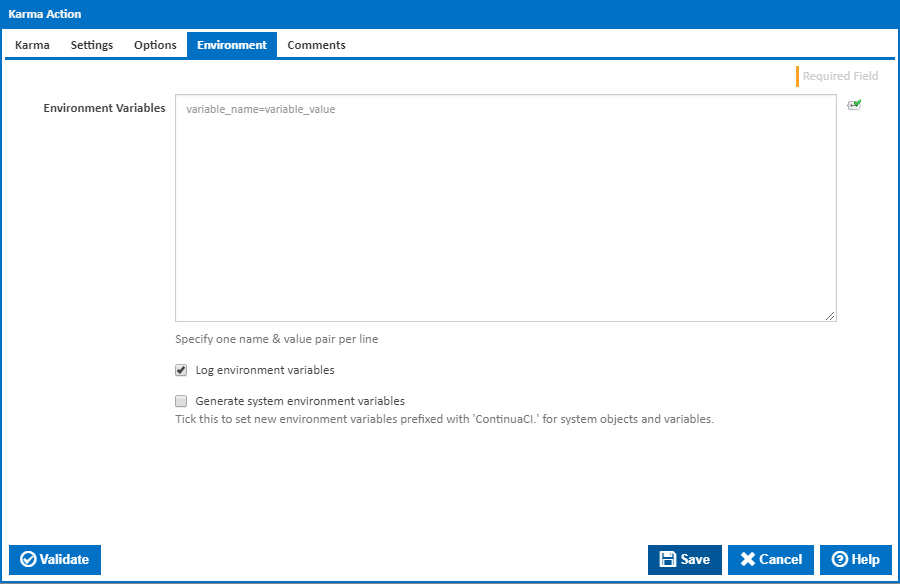Karma is a test runner which executes JavaScript unit tests is one or more web browsers. This action runs the Karma command-line - for more information about the project and documentation on the command-line arguments, please visit the Karma website.
Karma
Name
A friendly name for this action (this will appear within the stage action listwill be displayed in the actions workflow area).
Enabled
An action which is not enabled is effectively skipped when executing the given Determines if this action will be run within the relevant stage.
...
Root Directory
The path to the root directory to run the Karma command line infor running the karma action. Defaults to workspace folder.
Report File(s)
A list of one or more report files to import into Continua CI - one path per line. You can use Ant patterns to match multiple files. Note that The JUnit reporter will be used and all test results will be in JUnit format.
Settings
Browsers
A list of browsers to run the Karma configuration against - one browser name per line. Leave blank to use those specified in the configuration. Karma comes with launchers pre-installed for Chrome, Chrome-Canary, and PhantomJS. Ensure that you install any extra browsers using an NPM NPM install action action before running the Karma action.
| Info | ||
|---|---|---|
| ||
Note that the Continua CI agents running as a Windows service cannot run browsers which require a UI. If you really must test against one of these browsers, stop any running the agent service and run the agent as a console using the -console flag. e.g. %ProgramFiles%\VSoft Technologies\ContinuaCI Agent\Continua.Agent.Service.exe -console. |
Options
Reporter(s)
A list of reporters to handle Karma results. One name per line. Clear field to use those specified in the configuration.
Port
Specify the port that the Karma server will run on
Capture Timeout (ms)
Maximum The maximum boot-up time allowed for a browser to start and connect to Karma in milliseconds. If any browser does not get captured within the timeout, Karma will kill it and try to launch it again and, after three attempts to capture it, Karma will give up. Enter zero to use the default from the configuration file.
...
Report tests that are slower than the given time in milliseconds. Enter zero to use the default from the configuration file.
Options
Pre-install Karma and karma-junit-reporter to working directory using
...
npm
Karma and the karma-junit-reporter both need to be installed to the working directory before the tests can be run. Tick this to automatically install the required files before running the Karma command line. Leave this cleared if you are installing Karma with a separate preceding NPM npm action.
Fail action if any tests fail
...
Tick this to cause the build to fail if an error occurred while running any test
Fail action if any tests are inconclusive
Tick this to cause the build to fail if any tests are inconclusive
Timeout (in seconds)
...
How long to wait for the
...
action to finish running before timing out. Leaving this blank (or zero) will default to 86400 seconds (24 hours).
Treat failure as warning
Tick to continue build on failure marking the action with a warning status.
...
Ignore warnings
If this is ticked, any warnings logged will not mark the action with a warning status.
Environment
Environment Variables
...
Multiple environment variables can be defined - one per line. These are set before the
...
command line is run.
Log environment variables
If this is ticked, environment variable values are written to the build log.
Generate system environment variables
Tick this checkbox to set up a list of new environment variables prefixed with 'ContinuaCI.' for all current system expression objects and variables.
Mask sensitive variable values in system environment variables
Visible only if the 'Generate system environment variables' checkbox is ticked.
If this is ticked, the values of any variables marked as sensitive will be masked with **** when setting system environment variables. Clear this to expose the values.