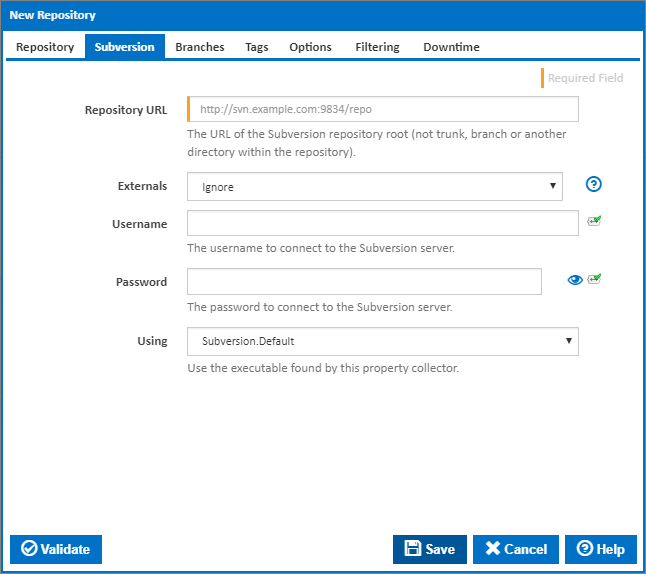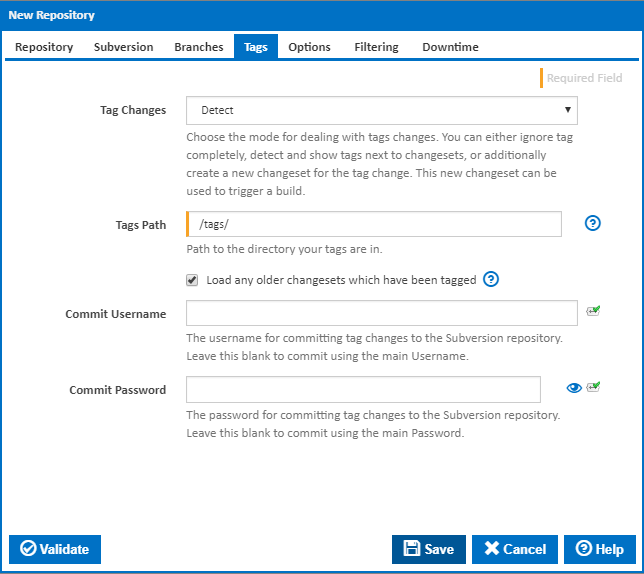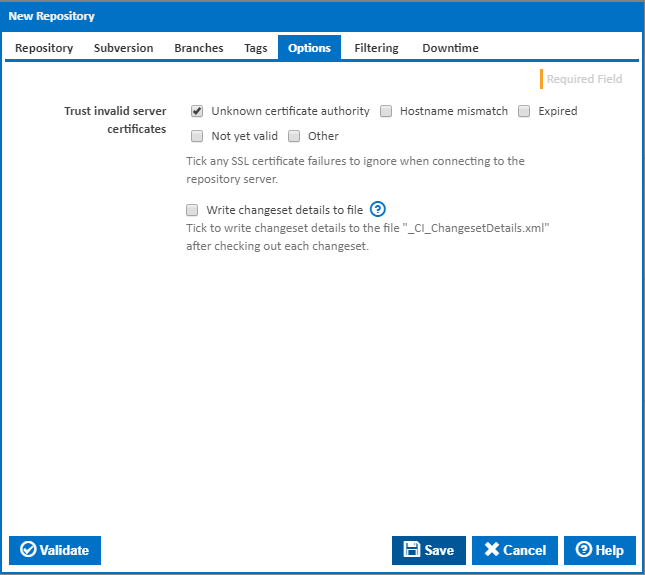Subversion
Repository URL
Enter the URL of your Subversion repository root. The Repository URL can be in any of the formats listed here. Ensure that that you do not include any relative folder.
If you're connecting to a repository using SSH, you will need to follow some additional steps outlined on the Subversion over SSH page.
Externals
There are 3 options to choose from when selecting how to deal with external repositories.
- Ignore: Ignore any changesets in external repositories (recommended setting).
- Checkout: Checkout any changesets in external repositories when checking out changesets in the main repository as part of the build process. Don't detect and list changesets in external repositories.
- Detect and Checkout: Detect and list any changesets in external repositories and check them out as part of the build process.
Externals and Performance
If your externals are large repositories, then we recommend not using this feature (set to Ignore). The externals feature does have a significant performance overhead, because we need to checkout the externals with each checkout of the main repository. If those externals are rarely changing, this is a lot of wasted IO. In this case you may be better off creating seperate repositories in Continua CI for each external svn repo, you can then use the Source Rules on the stage to map the external repositories into the correct location in your build's source folder. This is much more efficient, since the externals only need to be checked out when they change.
Username
If your Subversion server requires credentials, enter the username here.
Password
If your Subversion server requires credentials, enter the password here.
Using
The Using drop down is populated with any property collector whose namespace matches the pattern defined by the Subversion plugin. The pattern for this action is ^subversion\..*
If you create a property collector for this action, make sure you select the Path Finder PlugIn type and give it a name that will match the pattern above in blue. Example names listed here, search the table's Plugin column for "Subversion".
For more in-depth explanations on property collectors see Property Collectors.
Alternatively, you can select the Custom option from the Using drop down list and specify a path in the resulting input field that will be displayed. Please read Why it's a good idea to use a property collector before using this option.
Branches
Branches To Monitor
There are 2 options to choose from when selecting which branch(s) to monitor.
- Single Branch: Only monitor a single branch of the repository. When you select this option, you need to provide a Default Path which is the value of the branch you want Continua CI to monitor.
- By Pattern: Monitor any branch in the directory provided in the Branches Path field that matches the pattern you provide in the Branch Pattern field. The Branch Pattern field accepts a regular expression which is matched against directories under the Branches Path in your Subversion repository. Since the pattern can potentially match more than one branch, you also need to provide a Default Path value so Continua CI knows what to use for a build when no branch is selected.
e.g.
| Branches Path | Branch Pattern |
|---|---|
| /branches/ | /[^/]+/ |
| / | /branches/[^/]+/ |
| /project/branches/ | /final[^/]+/ |
| /branches/ | /(Project1|Project2)/[^/]+/ |
Default Path
Enter the path which represents the default trunk or branch to monitor. The path should start and end with /.
Branches Path
This is the directory where the branches are located in your Subversion repository. Only directories under this path will be matched against the Branch Pattern. The path is from the root of your repository and should start and end with /.
Branch Pattern
When the repository is checked, only the branches matching this pattern will be monitored. The pattern is matched against directories under the Branches Path in your Subversion repository. The branch pattern should start with / to match the beginning of the branch path and end with / to match the end of a branch path.
Match branch pattern against top-level folders only
This option is provided to improve performance when all your branches are on a single level directly under the branches path. This prevents Continua CI from recursively checking all folders for a match against the branch pattern.
Use case-sensitive branch matching
Tick to take case into account when matching the branch against the branch pattern.
Maximum Active Branch Age (days)
Enter a non-zero value to hide old branches. Any branches which have no commits or builds within the specified number days will be excluded from the branch list on the Start Build and Trigger dialogs.
Tags
\
Tag Changes
There are three options to choose from when selecting the mode for detecting tag changes
- Ignore: Don't monitor the tags path.
- Detect: Monitor the tags path and detect any changes. Show a tag next to an existing changeset which the tag was copied from.
- Detect and list as new changeset: Monitor the tags path and detect any changes. Show a tag next to an existing changeset which the tag was copied from. Create a new changeset in the Continua representing the tag change.
Tags Path
Enter the path under which your tags are stored. The path should start and end with /.
Load any older changesets which have been tagged
Normally only the latest changeset on each branch is loaded into the database when the repository is initialised. When this option is ticked earlier changesets which are the source of a tag are also loaded during initialisation. All tags are then available to be selected when starting a build.
Commit Username
If credentials are required for pushing tags changes to Subversion via the Tag RepositoryChangeset build event handler, enter the username here.
Commit Password
If credentials are required for pushing tags changes to Subversion via the Tag RepositoryChangeset build event handler, enter the password here.
Options
Trust invalid server certificates
Tick any SSL certificate failures to ignore when connecting to the repository server.
Write changeset details to file
Tick to write changeset details to the file "_CI_ChangesetDetails.xml" after checking out each changeset.