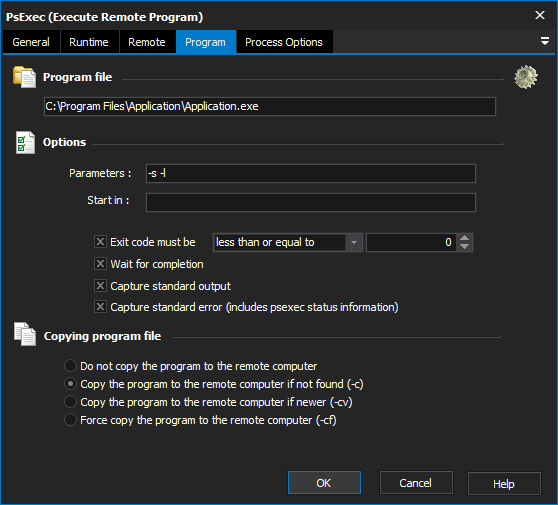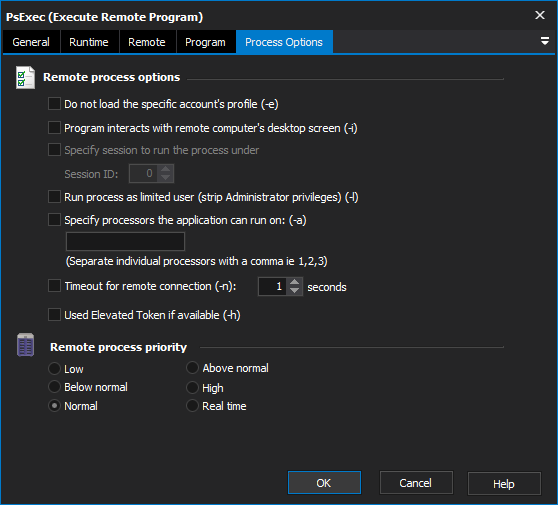PsExec allows you to execute a program on a remote computer. It is a more flexible alternative to the WMI Run Process action. PsExec can optionally create an interactive program on a user's desktop, can log output from the target program, and/or can obtain a return code.
Remote Tab
See the PsTools Common Options topic.
Program File
Enter the path to the target executable (on the remote computer.)
Parameters
Enter any command line parameters for the target executable.
Start In
Enter the directory (on the remote computer) where you would like the process to start. Leave blank to use the directory which contains the program file.
Exit code must be
Specify a range of exit codes for the action to succeed. This option is not available if "Wait For Completion" is enabled.
This option also includes the exit codes from PsExec itself. If PsExec fails to start the process, then it will return a PsExec exit code rather than an exit code from the process.
Wait For Completion
Enable this option for PsExec to not exit before the remote program has completed. If it is not enabled, the action will exit as soon as the remote program is running.
"Wait For Completion" must be enabled in order to log output from the remote action, or in order to receive exit codes from the remote program.
Capture standard output / Standard error
Enable one or both of these options in order to capture output from the remote program.
Because of the way in which PsExec outputs information, no "live" information is available before the program has ended. Also, information from Standard Output and Standard Error are not buffered in a chronological fashion - all of standard output is displayed in the log, followed by all of standard error (which includes PsExec's status output.)
Copying Program File
These options allow the target executable to be copied to the remote computer if it does not already exist. The program must exist in the local application PATH, or alternatively at the local pathname specified for "Program".
Load the specific account's profile
Enable this option to load account profile information (environment variables, etc.) before executing the program.
Program interacts with remote computers' desktop screen
Enable this option to make the remote application show up on the user's desktop. Otherwise, it will run invisibly in the background. Some graphical application require this option to be enabled in order to work properly.
Specify session to run the process under
When using the "Program interacts with remote computers' desktop screen" option, use this option to specify the ID of the interactive session to run the process within.
Run process as limited user
If this option is enabled, then even if the account specified on the "Remote" tab has Administrator privileges, the remote application will not.
Specify processors the application can run on
Use this option to specify Processor Affinity for the remote program. List processors by number, and separate individual processors with a comma.
Timeout for remote connection
Specify a timeout length for network communications.
Remote Process Priority
Specify a priority level for the target process. Specifying above Normal process priority may make the remote system unresponsive, and Realtime priority has the potential to crash the remote system completely.